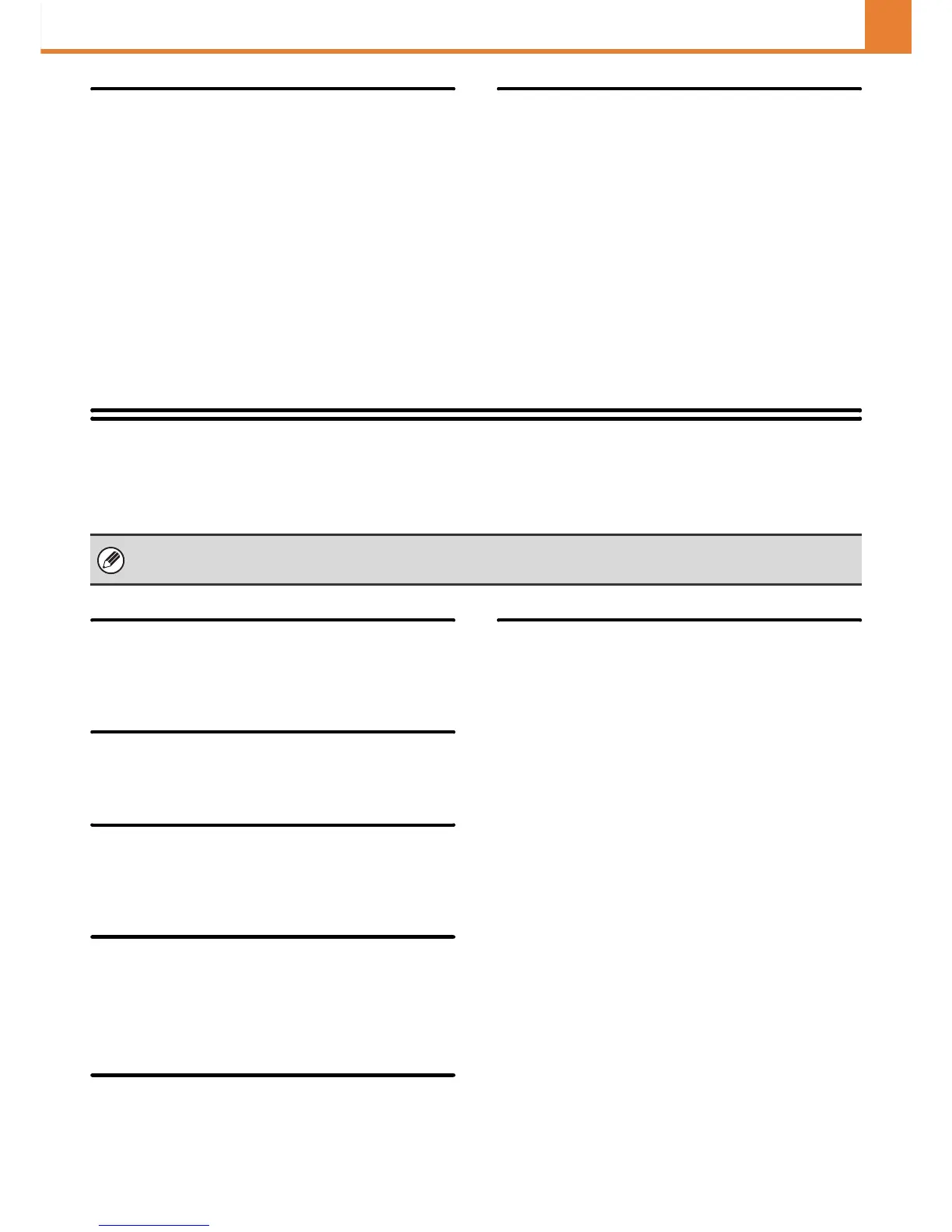3-63
SYSTEM SETTINGS
WEB PAGE (ADMINISTRATOR)
Printer Settings
Prohibit Notice Page Printing
This setting is used to disable printing of notice pages.
Prohibit Test Page Printing
This setting is used to disable printing of test pages.
When this setting is enabled, "Printer Test Page" in the
system settings cannot be used to print test pages.
Exclude Bypass-Tray from Auto Paper Select
When [Auto] is selected for paper type selection, the
bypass tray can be excluded from the trays that can be
selected. This is recommended when special paper is
often placed in the bypass tray.
Print Hold Setting
Batch Print Settings
When printing files by batch printing, this setting is used
to prohibit the selection of the [All Users] key and the
[User Unknown] key in the user selection screen.
Product Key
The procedures for entering the product keys of the expansion kits are explained below. Select [System Settings] -
[Product Key] from the menu bar and configure each setting.
Serial Number
This displays the serial number that is required to obtain
the product key.
E-mail Alert and Status
Enter the product key of e-mail alert and status.
Application Integration Module
Enter the product key of the application integration
module.
Application Communication
Module
Enter the product key of the application communication
module.
External Account Module
Enter the product key of the external account module.
XPS Expansion Kit
Enter the product key of the XPS expansion kit.
• It may not be possible to use some settings, depending on the peripheral devices installed.
• For the product key to be entered, contact your dealer.
