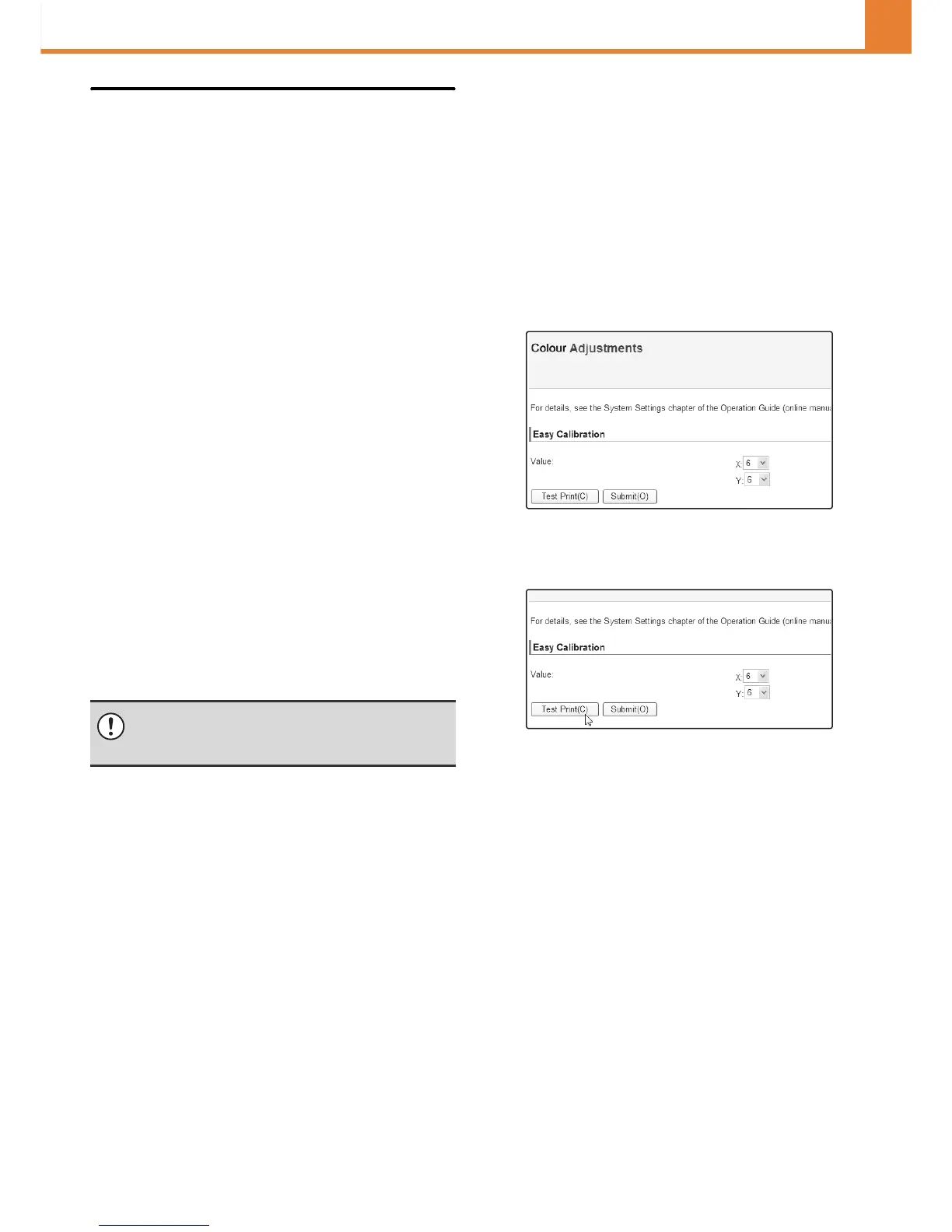3-55
SYSTEM SETTINGS
WEB PAGE (ADMINISTRATOR)
Colour Adjustments
Depending on the machine usage conditions and
ambient environment, colour drift may occur. In this
event, print a test page from the machine and adjust the
colour balance.
This is used to perform colour adjustments when the
colour print output appears to contain the incorrect
colours throughout the document.
Environmental conditions for colour adjustments
Colour Adjustments are affected by the ambient lighting
and the paper used to print the test page. Adjust the
colour balance under the conditions below.
• Ambient light
White light or the same light as the ambient
environment in which the machine is installed.
• Paper used to Test Print
Make sure to load A4 or 8-1/2" x 11" white plain paper
for colour printing in the machine.
Colour reproduction may vary depending on the paper
quality. Do not use paper that has absorbed moisture.
Easy Calibration and Colour Balance
The machine has the two colour adjustment functions
below. Use the function that is appropriate for the
severity of the colour drift.
• Easy Calibration
Use when colour drift is comparatively mild.
• Colour Balance
Use when colour drift is severe, or when the Easy
Calibration did not correct the colour drift.
Easy Calibration
This function is performed by selecting the desired
colour of grey (processed grey), which is a combination
of cyan, magenta, and yellow on the printed test page.
Before using the Easy Calibration, load A4 or
8-1/2" x 11" white plain paper in the tray and follow the
instructions in "Environmental conditions for colour
adjustments".
(1) Access the machine's Web page from your
computer and open the Colour Adjustments
page.
(2) Click the [Test Print] button in the Easy
Calibration.
A test page for the Easy Calibration is printed.
Colours printed by the machine and colours displayed
on your computer monitor will never completely match
due to differences in the colour formation method.
