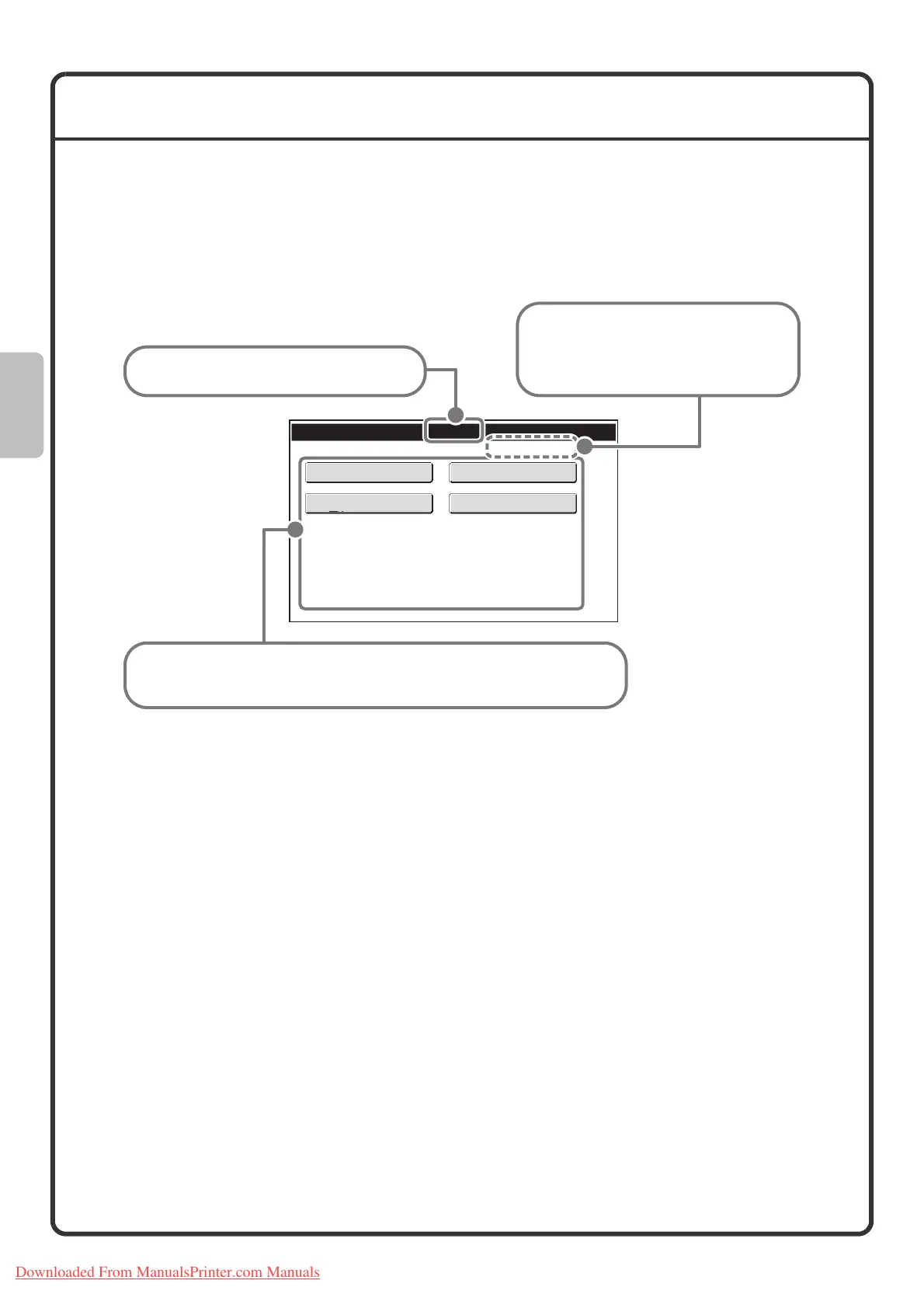14
HOME SCREEN
When the [HOME] key is pressed on the operation panel, the home screen appears in the touch panel.
Shortcuts to functions can be registered as keys in the home screen. When a shortcut key is touched, the screen
for that function appears. Register frequently used functions in the home screen to quickly and conveniently
access those functions. When user authentication is used, the home screen of "Favourite Operation Group" can
be displayed.
Register keys that you wish to show in the home screen in the system settings.
For detailed information on home screen settings, see "Favourite Operation Group Registration" and "Home
Screen Settings" in the Administrator's Guide.
04/04/2010 11:40
Home Screen
Total Count
Document Filing
Control
Address Control
Paper Tray Settings
Registered functions appear as shortcut keys. Each key can be touched to
select the corresponding registered function. Up to 30 keys can be registered.
The title of the home screen appears here.
The name of the logged in user appears
here.
The user name appears when user
authentication is enabled on the machine.
Downloaded From ManualsPrinter.com Manuals
