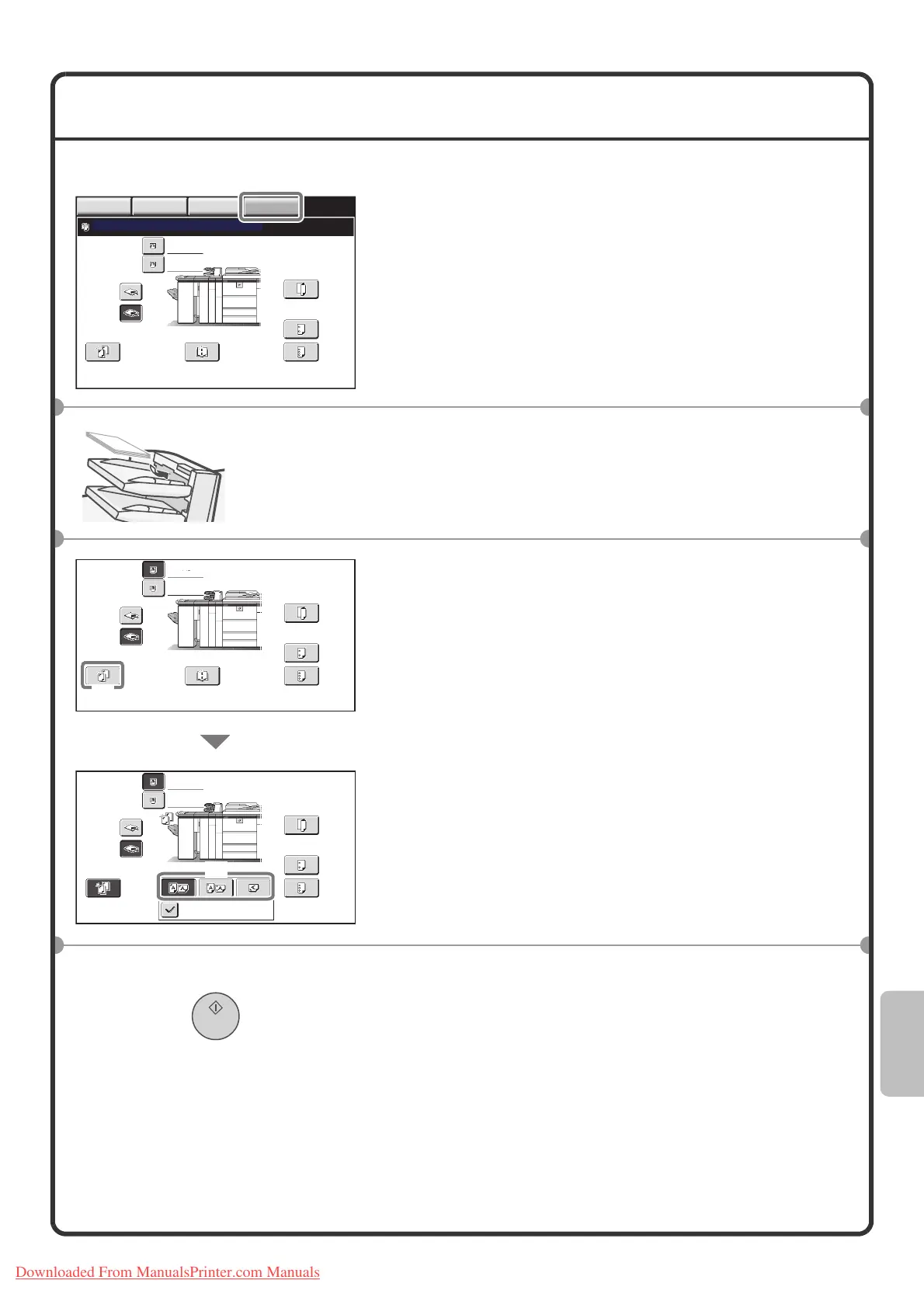95
USING MANUAL FINISHING
The basic procedure for using manual finishing is explained below, using stapling as an example.
1 Touch the [MANUAL FINISHING] key.
The base screen of manual finishing mode appears.
2 Load the paper that you want to staple in the
inserter tray.
All loaded sheets will be stapled as a single set.
3 Select settings in the touch panel.
(1) Touch the [Staple] key.
(2) Touch the key of the desired stapling location.
4 Press the [START] key.
Fold
2 Hole
Punch
3 Hole
Punch
Saddle
Stitch
Staple
Top Tray
Offset Tray
Set the output function
IMAGE SEND DOCUMENT
FILING
MANUAL
FINISHING
COPY
The "front" side
must face up!
Plain
Plain
Fold
2 Hole
Punch
3 Hole
Punch
Saddle
Stitch
Staple
Top Tray
Offset Tray
A4
Plain
Plain
Fold
2 Hole
Punch
3 Hole
Punch
Slant Staple
Staple
Top Tray
Offset Tray
A4
(2)
(1)
Downloaded From ManualsPrinter.com Manuals