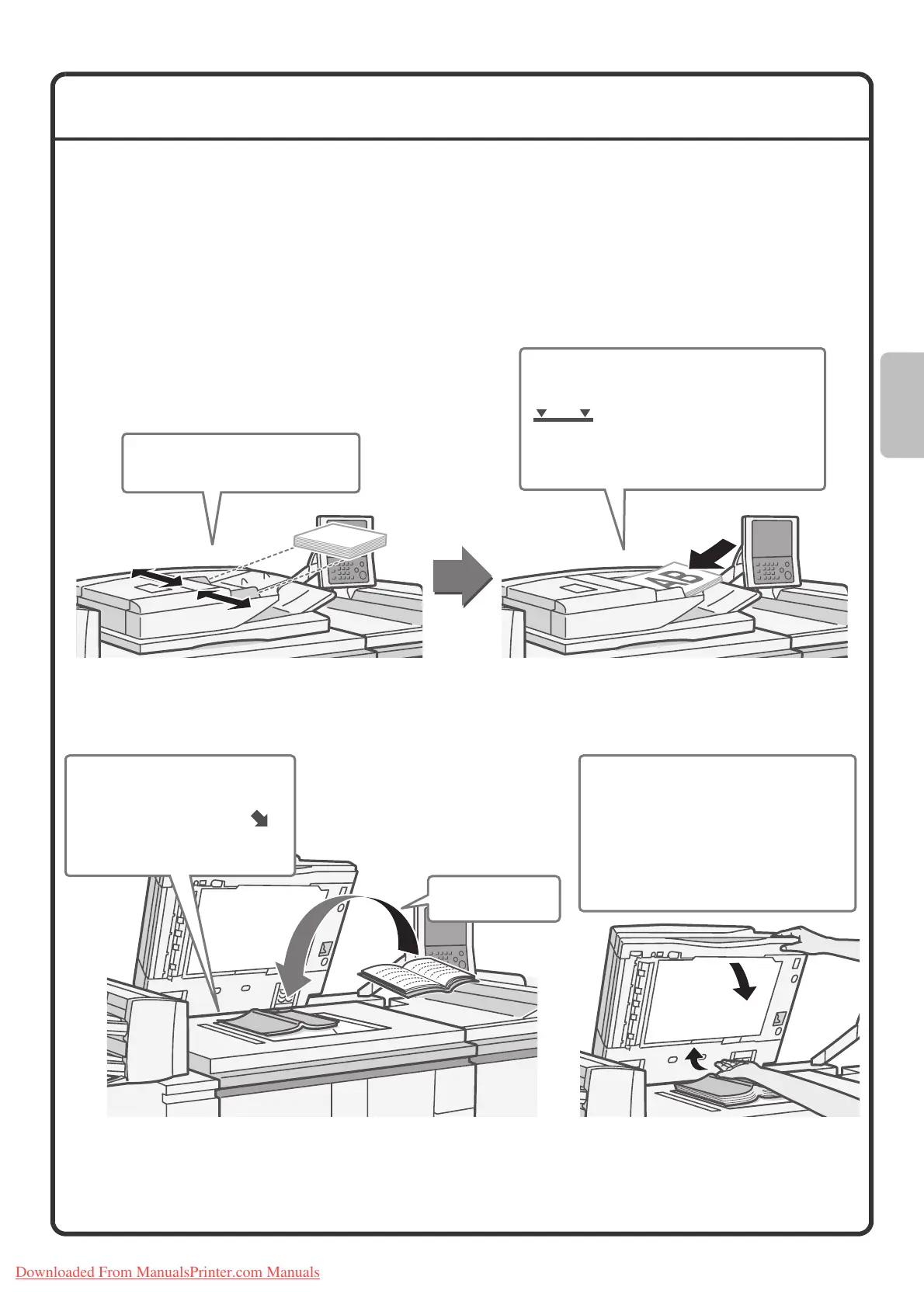15
PLACING ORIGINALS
The automatic document feeder can be used to automatically scan many originals at once. This saves you the
trouble of manually feeding each original.
For originals that cannot be scanned using the automatic document feeder, such as a book or a document with
notes attached, use the document glass.
Using the automatic document feeder
When using the automatic document feeder, place the originals in the document feeder tray.
Using the document glass
Place the originals face up with the edges
aligned evenly.
The indicator line indicates
approximately how many originals can be
placed. The placed originals must not be
higher than this line.
Adjust the original guides to the
width of the originals.
Place the original
face down.
Place the original face down.
Align the top left corner of the
original with the tip of the
mark in the far left corner of the
glass.
To place a thick original such as a
book with many pages, push up the far
edge of the automatic document
feeder and then close the automatic
document feeder slowly.
Take care that your fingers are not
pinched when closing the automatic
document feeder.
Downloaded From ManualsPrinter.com Manuals
