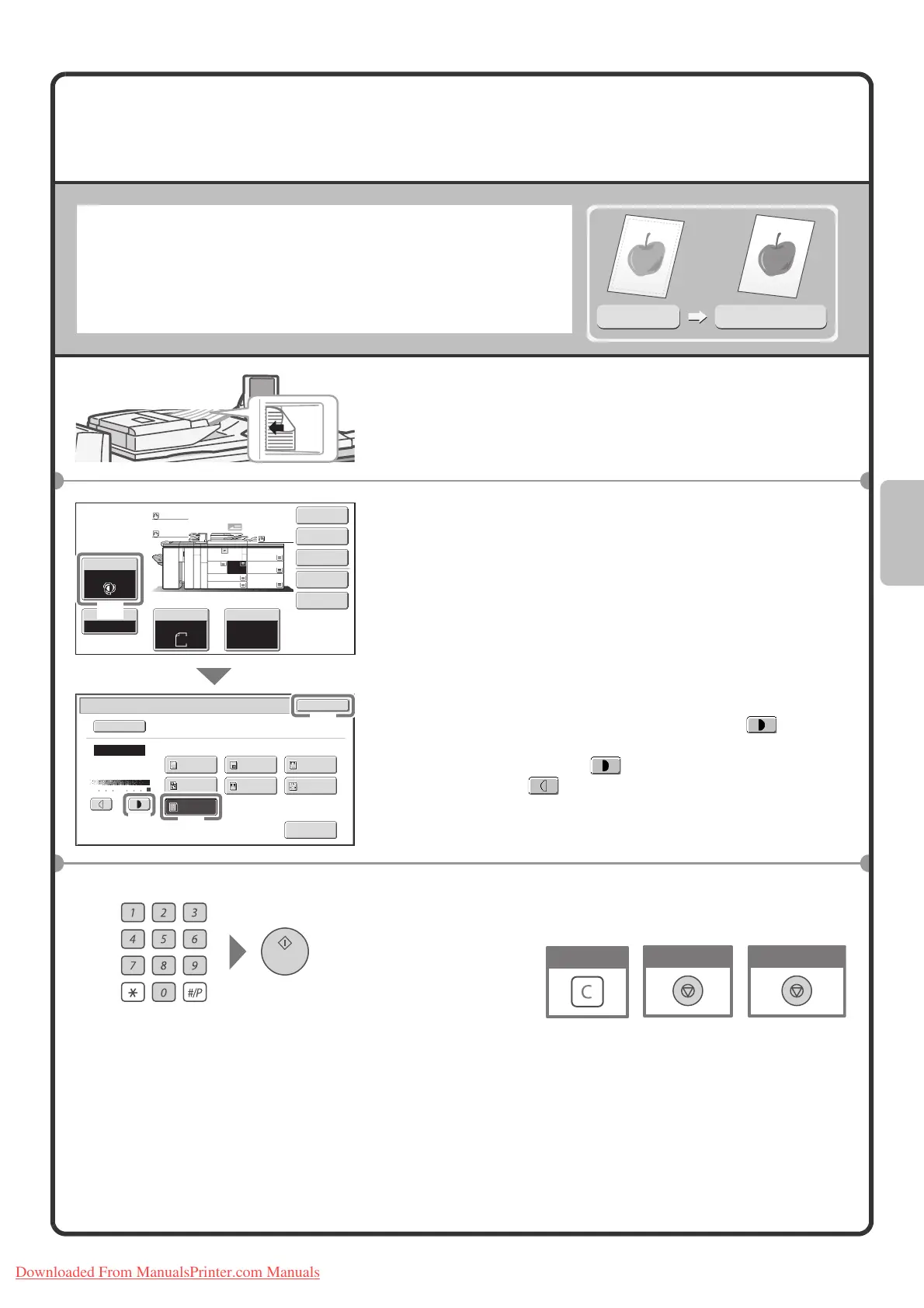33
SELECTING THE EXPOSURE AND IMAGE
TYPE
You can specify the original image type to obtain a clearer copy.
The example of copying an original with light colours such as pencil
writing is explained below.
1 Place the originals.
When using the document glass, place the original with the
side to be scanned face down.
2 Select settings in the touch panel.
(1) Touch the [Exposure] key.
(2) Touch the [Light Original] key.
(3) Darken the printed result with the key.
Nine levels are available for the exposure. Darken light
originals with the key, and lighten dark originals
with the key.
(4) Touch the [OK] key.
3 Set the number of copies and then press the
[START] key.
Light original
Exposure adjustment
The side to be scanned
must be face up!
Special Modes
2-Sided Copy
Output
File
Quick File
Copy Ratio
100%
Original Paper Select
Auto
A4
Plain
Auto
A4
Exposure
Auto
1 53
Exposure
OK
Manual
Text/
Prtd.Photo
Photo
Text/Photo
Map
Text
Printed
Photo
Scan
Resolution
Light
Original
Auto
Original Image Type
Plain
Plain
Plain
A3
3.
A3
5.
A3
6.
A3
7.
1.
2.
A4
A4
B4
4.
A4
(1)
(4)
(3)
(2)
Cancel copying
Cancel scanning
Correct sets
Downloaded From ManualsPrinter.com Manuals
