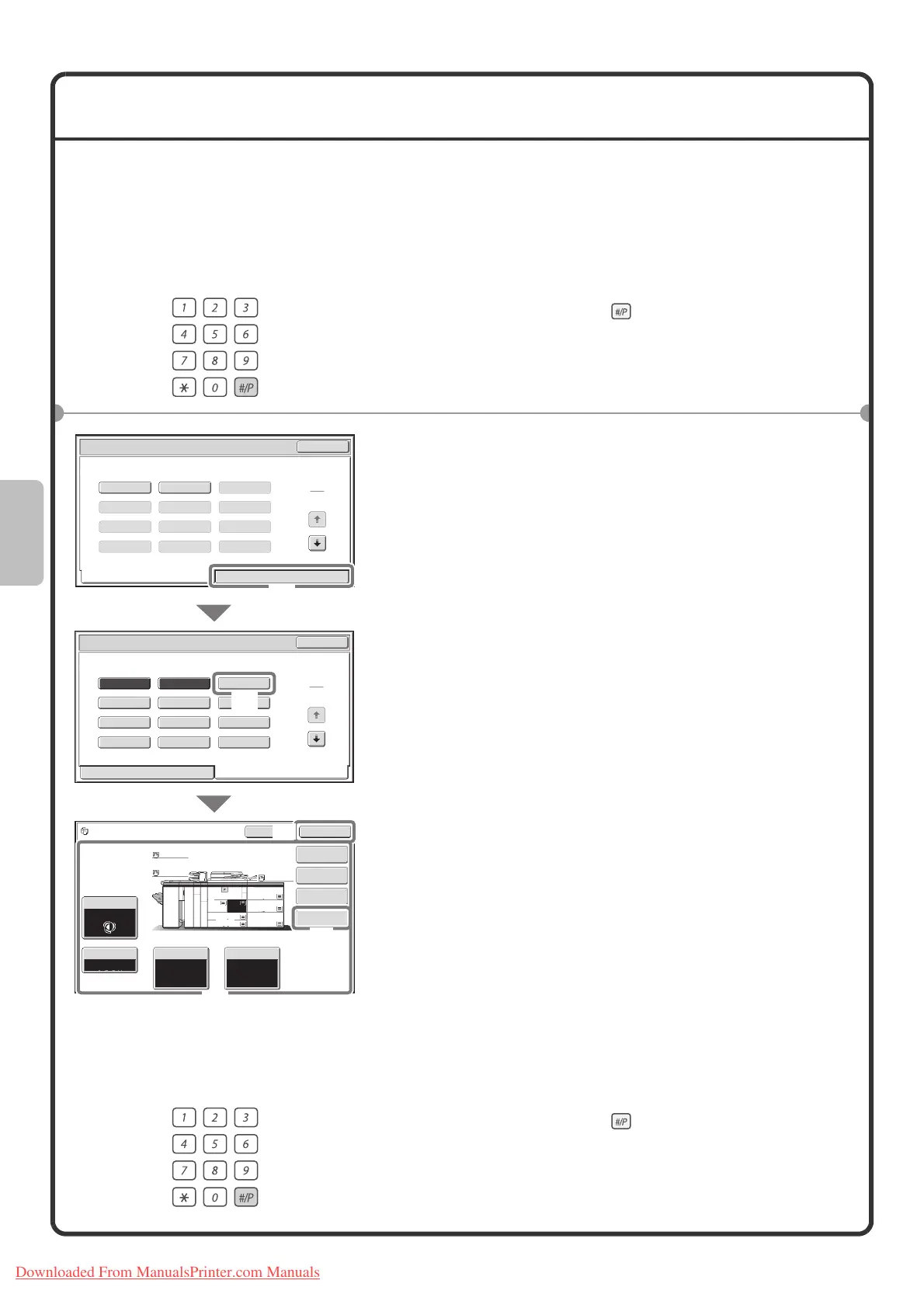42
STORING COPY OPERATIONS (Job Programs)
You can store a group of copy settings. The settings can be retrieved and used whenever needed.
When you frequently use the same group of settings, this saves you the trouble of manually selecting the settings
each time you need to use them.
Storing a job program
Using a job program
1 Press the [#/P] key ( ).
2 Select settings in the touch panel.
(1) Touch the [Store/Delete] tab.
(2) Touch the key in which you want to store a job
program.
Touch any key that is not highlighted.
Keys that have a job program stored are highlighted.
(3) Select the copy settings that you wish to store.
(4) Touch the [Program Name] key.
A text entry screen appears. Enter a name for the
program (max. of 10 characters). For the procedure for
entering text, see "7. ENTERING TEXT" in the User's
Guide.
(5) Touch the [OK] key.
1 Press the [#/P] key ( ).
Place the original.
1 2 3
4
1
4
5 6
7 8 9
10 11 12
Exit
Job Programs
Press program number.
Recall Store/Delete
1 2 3
Recall Store/Delete
4
7
10 11 12
8 9
5 6
1
4
Exit
Job Programs
Press program number.
Special Modes
2-Sided Copy
Output
Program Name
Copy Ratio
100%
Original Paper Select
Auto
A4
Plain
Auto
Exposure
Auto
To store, make selections and press
[OK], to delete, press [Cancel].
Cancel OK
Plain
Plain
Plain
A3
3.
A3
5.
A3
6.
A3
7.
1.
2.
A4
A4
B4
4.
A4
(1)
(2)
(5)
(3)
(4)
Downloaded From ManualsPrinter.com Manuals
