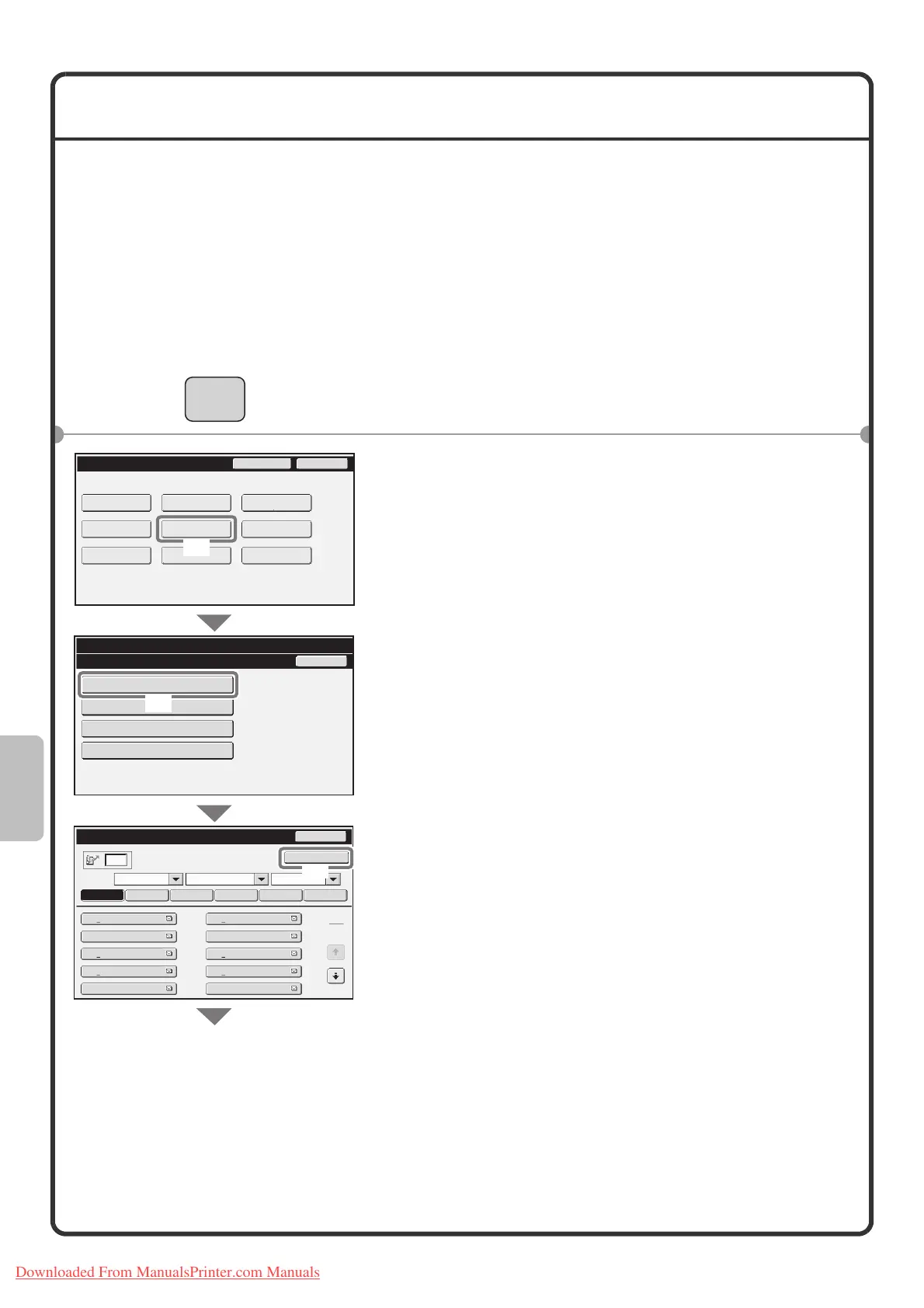74
STORING A DESTINATION
Destinations for Scan to E-mail, Internet fax, and fax can be stored in one-touch keys.
Stored destinations can be retrieved quickly and easily.
To store destinations for other modes, see "STORING DESTINATION ADDRESSES FOR EACH SCAN MODE
IN THE ADDRESS BOOK" in the Image Send Guide.
Storing an individual key
As an example, the procedure for storing a destination for Scan to E-mail is explained below.
For the procedure for entering text, see "7. ENTERING TEXT" in the User's Guide.
1 Press the [SYSTEM SETTINGS] key.
2 Select settings in the touch panel.
(1) Touch the [Address Control] key.
(2) Touch the [Address Book] key.
(3) Touch the [Add New] key.
SYSTEM
SETTINGS
System Settings
Address Control
Address Book
Back
Custom Index
Program
F-Code Memory Box
System Settings
Admin Password
Exit
Total Count
Paper Tray
Settings
Printer Condition
Settings
Document Filing
Control
Address Control
Fax Data
Receive/Forward
USB-Device Check
Default Settings
List Print
(User)
Address Book
AAA AAA
Freq.
Sort
ABC
All
UP
2
1
ABCD
EFGHI JKLMN OPQRST UVWXYZ
Back
Add New
CCC CCC
EEE EEE
GGG GGG
III III
BBB BBB
DDD DDD
FFF FFF
HHH HHH
JJJ JJJ
(3)
(1)
(2)
Downloaded From ManualsPrinter.com Manuals
