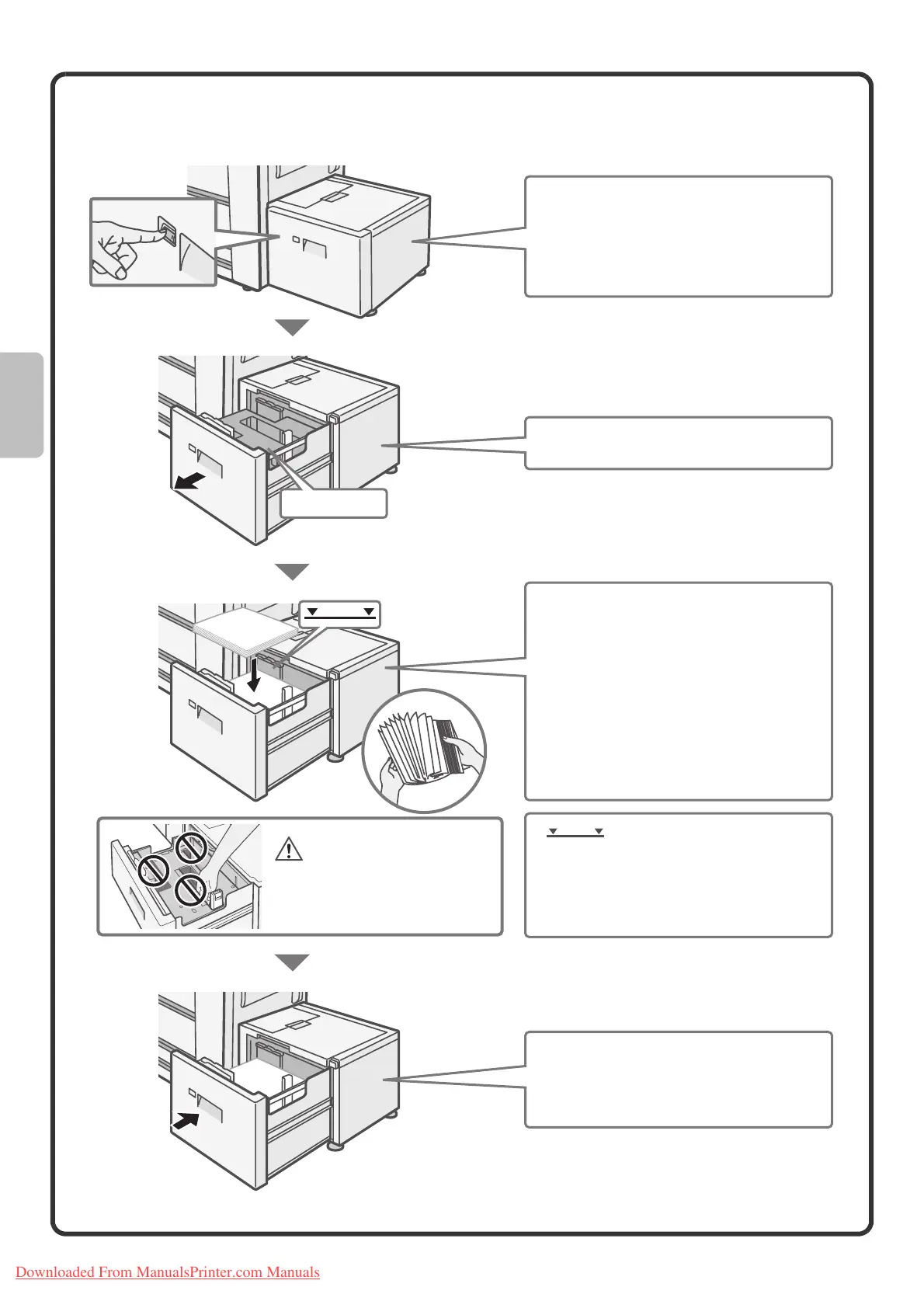22
MX-LCX3N
To change the paper size of tray 5, see "TRAY SETTINGS FOR THE LARGE CAPACITY TRAY (MX-LCX3N)" in the User's Guide.
Paper table
Insert the paper with the print side face
up.
When a certain amount of paper is placed
on the paper table, the paper table will
automatically descend slightly and then
stop. Continue loading paper in this way.
Fan the paper well before inserting it.
Otherwise, multiple sheets may feed at
once and cause a misfeed.
Do not insert spare paper or other
objects into openings inside the tray.
Before pulling the tray out, press the
operation button.
The operation button indicator will blink.
Pull out the tray after the operation
button indicator turns off.
Gently push the tray into the machine.
The operation button indicator will blink.
Pull out the tray after the operation
button indicator turns off.
Gently pull out the paper tray.
Indicator line
The indicator line indicates the maximum
height of the paper that can be loaded in
the tray. When loading paper, make sure
that the stack is not higher than the
indicator line.
When placing paper, do not
insert your fingers into the
openings in the paper table.
Warning
Downloaded From ManualsPrinter.com Manuals