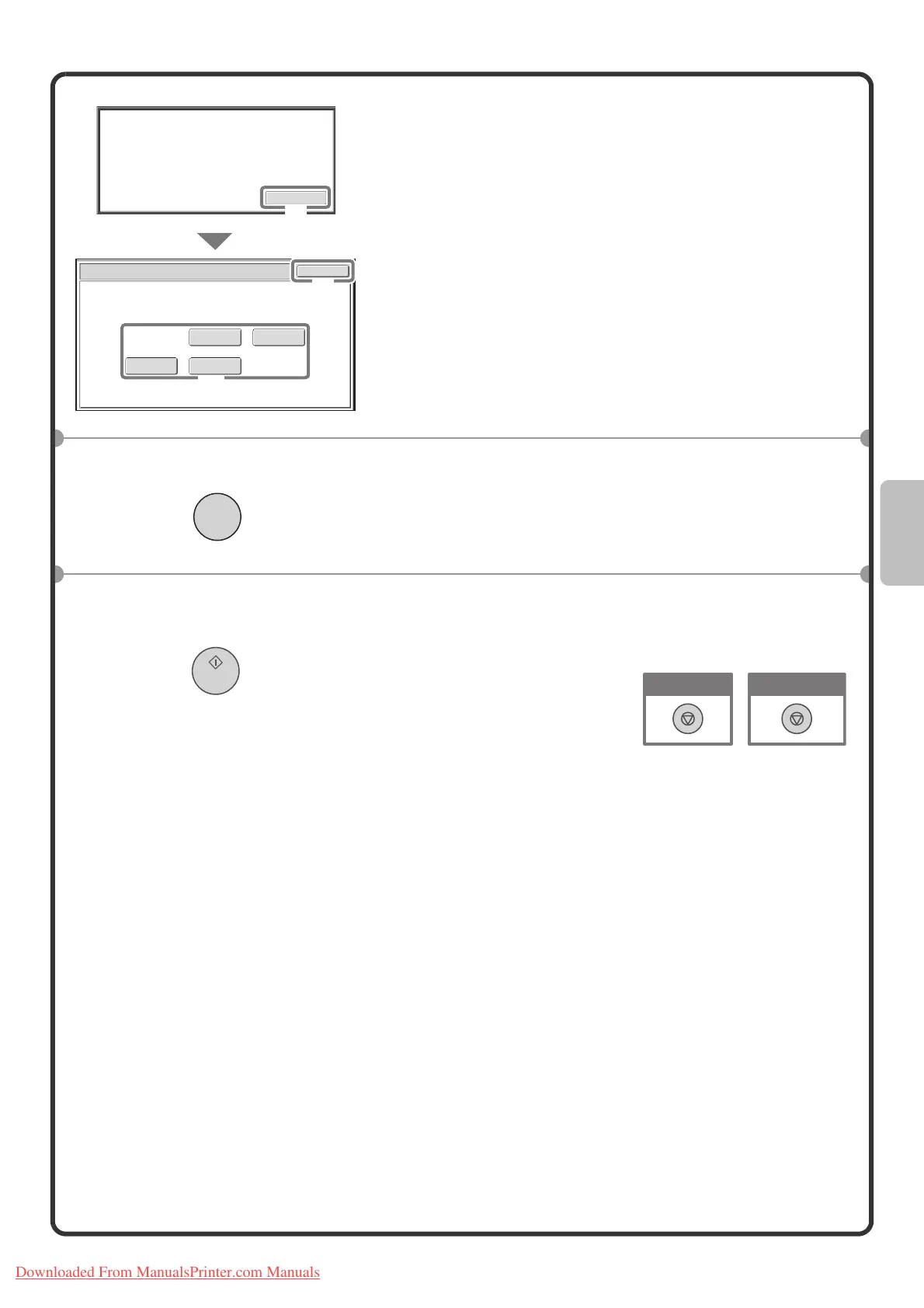39
5 Change the settings.
(1) Touch the [Change] key.
If there are no problems in the proof copy, go to step 7.
(2) Touch the appropriate keys to change the
settings.
(3) Touch the [OK] key.
6 Press the [PROOF COPY] key.
One set of copies will be printed using the settings you
changed in step 5. If you need to make further changes to
the settings, repeat steps 5 and 6.
7 Press the [START] key.
The number of sets of copies set in step 3 minus one set will
be printed.
2-Sided Copy
Output
Paper Select
Special Modes
OK
Proof Copy
Change
Press [Start] to continue.
To make a proof copy again, press
[Proof Copy].
(2)
(3)
(1)
PROOF COPY
Cancel copying
Cancel scanning
Downloaded From ManualsPrinter.com Manuals