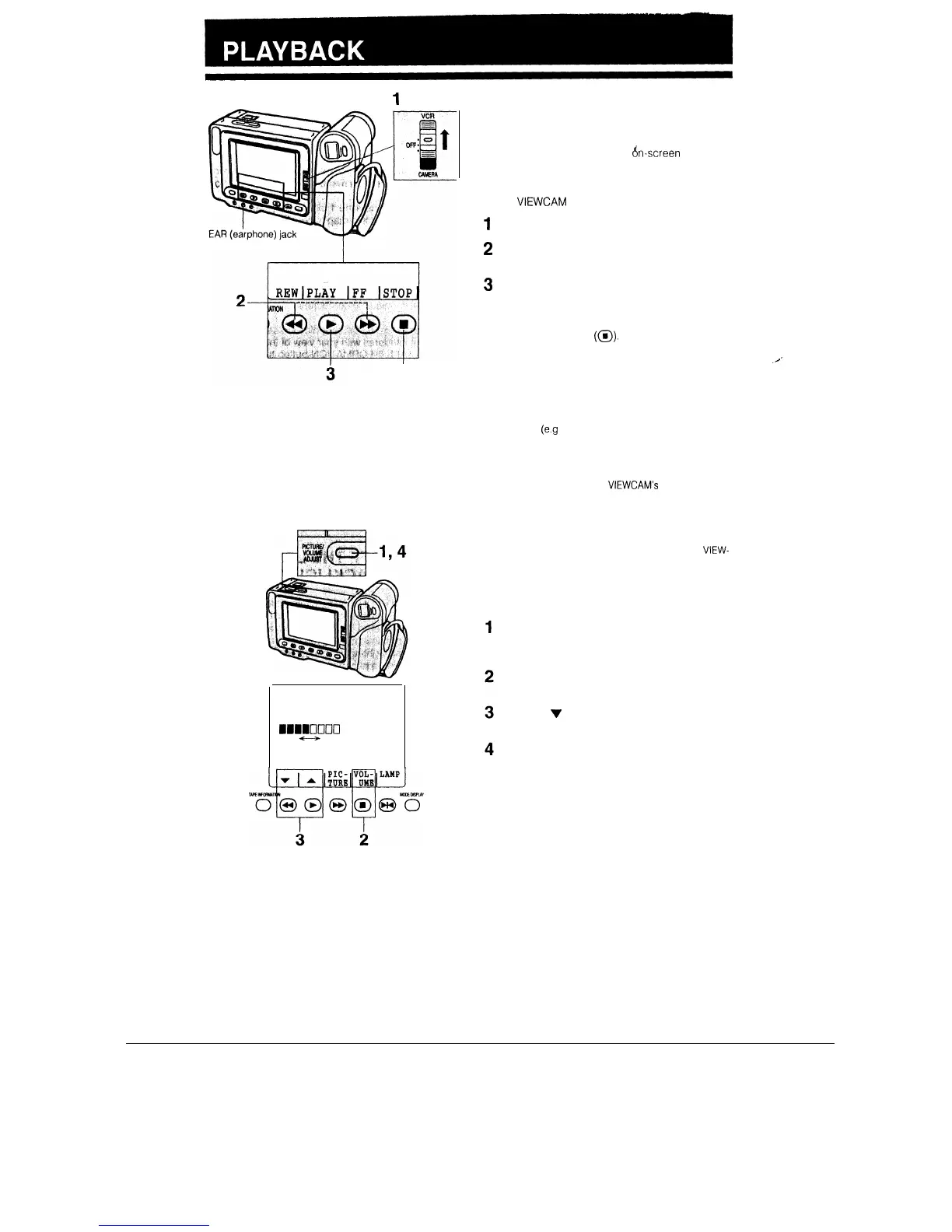1
PLAYBACK
STOP ‘button
VOLUME
BBmlocl
Decrease Increase
The LCD monitor makes it possible to play back and
see what you have just recorded. Nothing needs to
be connected, allowing instant
&-screen
playback
You can hear the sound through the built-in speaker
or via your own earphone.
You can also watch prerecorded 8 mm video tapes
on this
VIEWCAM
(“On-the-Go Playback”).
1
Set the Operate switch to VCR.
2
Press the REW (or FF) button to rewind (or fast
forward) the tape.
3
Press the PLAY button.
TO STOP PLAYBACK
Press the STOP button
(@).
Auto Tape Rewind
The tape is automatically rewound when playback
reaches the end of the tape.
Notes:
l If you wish to turn off the operation button indicators on
the monitor
(e.g
because they interfere with your view of
the picture), press the MODE DISPLAY button. The but-
tons will still function as indicated even after their indica-
tors are turned off.
l A monaural earphone with a 3.5 mm diameter plug can
be plugged directly into the
VIEWCAM’s
EAR (earphone)
jack.
l When an earphone is plugged into the EAR jack, the
speaker automatically turns off.
l To use the infrared remote control, make sure that the
remote control menu item (“REMOTE”) is set to “ON”.
The remote control cannot be used to operate the
VIEW-
CAM when this menu item is set to “OFF”. See page 29
VOLUME CONTROL
Press the PICTURE/VOLUME ADJUST button to
display the picture/volume/backlight control indi-
cators at the bottom of the monitor screen.
Press the VOLUME button to display the volume
indicator (“VOLUME”).
Press the
v
button to decrease the volume, or
press the A button to increase the volume.
When you are finished, press the PICTURE/VOL-
UME ADJUST button to turn off the adjustment
indicators.
25
