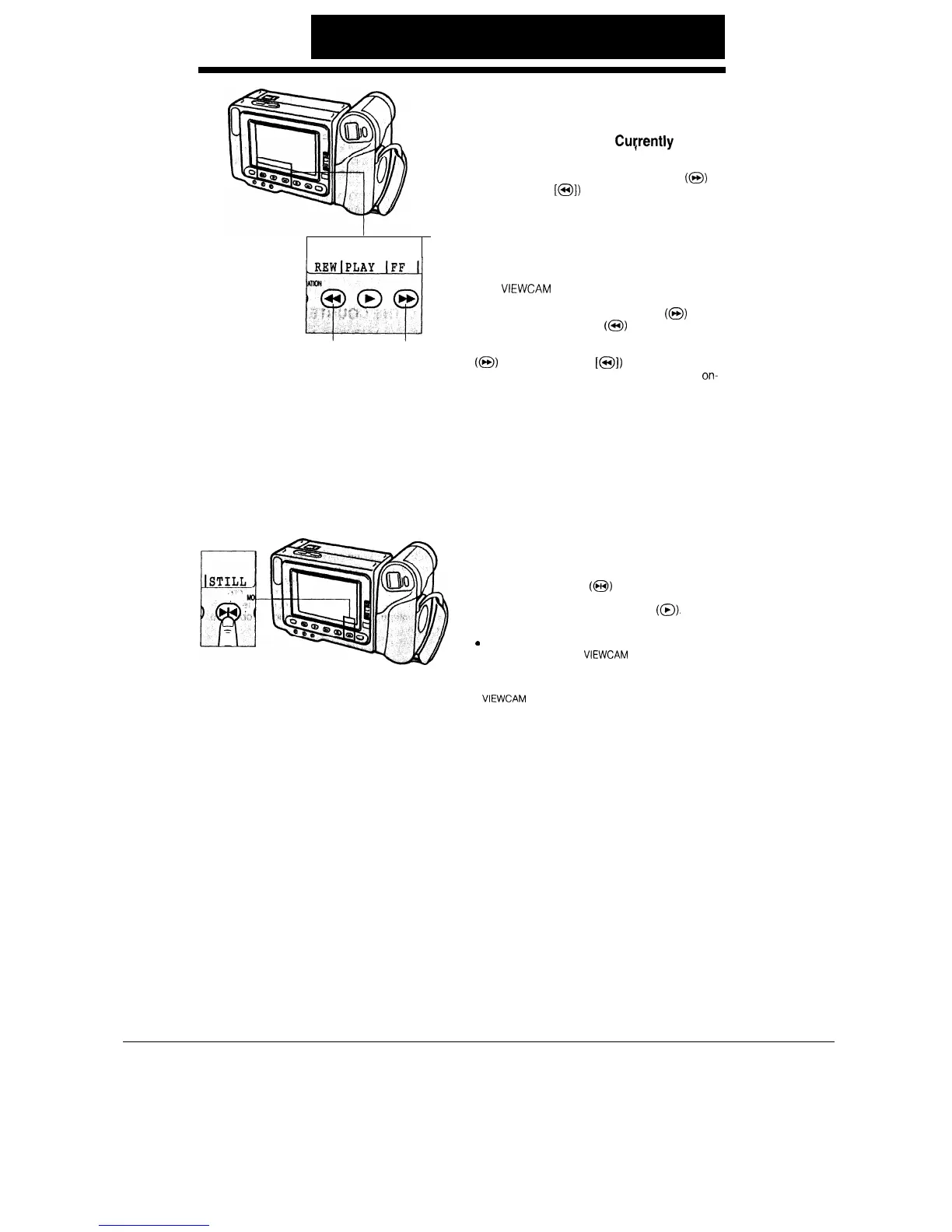Reverse Search Forward Search
button
button
VIDEO SEARCH
Searching for and Playing Back a
Scene Near the One
Cuvrently
Being
Played Back
During playback, press the Forward Search
(@)
(or
Reverse Search
[a])
button. The fast forward (or
reverse) playback picture is displayed on-screen.
When you find the desired scene, press the PLAY
button to return to normal playback.
Searching for and Playing Back a
Scene Far from the Current One
If the
VIEWCAM
is in Playback mode, press the
STOP button to stop the tape. Depending on the
direction of search, press the FF button
(@)
to fast
forward or the REW button
(a)
to rewind the tape.
When you estimate that the tape is near the scene
you want, press and hold down the Forward Search
(@)
(or Reverse Search
[a])
button. The fast for-
ward (or reverse) playback picture is displayed
on-
screen. If the desired scene is still rather far from
that point, release the Forward Search (or Reverse
Search) button to return to Fast Forward (or Rewind)
mode, and repeat the operation. When you finally
find the desired scene, press the STOP button and
then the PLAY button to start normal playback.
Notes:
l The sound is turned off during these searches.
l Some picture noise appears during these searches. This
is not a malfunction.
STILL
This function makes it possible to freeze the picture.
Press the STILL button (@I) during playback. To
return to normal playback, press the STILL button
once again, or press the PLAY button
(a).
Notes:
9
The sound is turned off during Still mode.
l To protect the tape, the
VIEWCAM
automatically returns
to ordinary playback after 5 minutes in Still mode.
l The LCD monitor has a special function that suppresses
picture noise during still playback. However, when the
VIEWCAM
is connected to a TV, noise may appear on the
TV screen during still playback.
26
