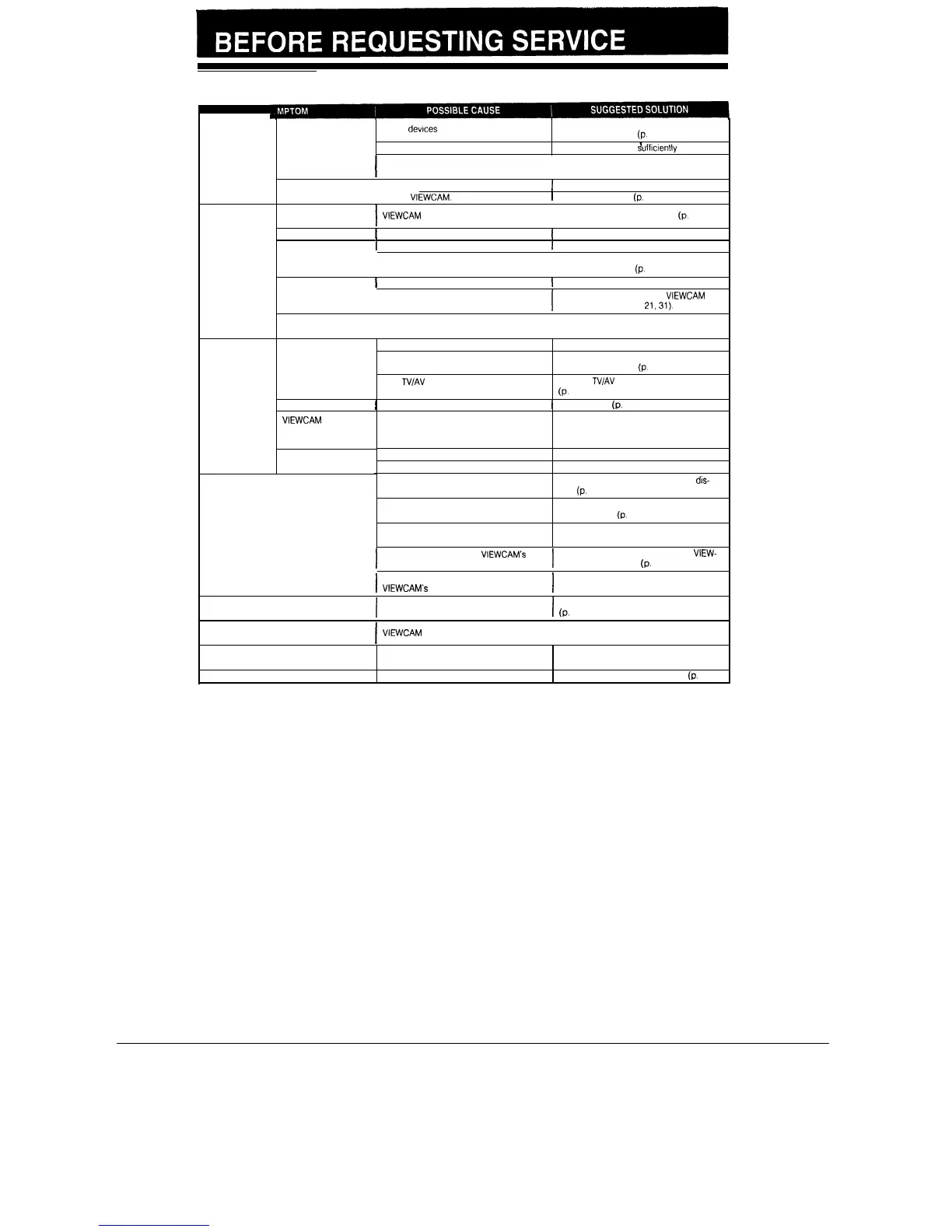Before calling for service,
please check the following troubleshooting table.
Power
Recording
Playback
No power
Safety devices are functioning.
Battery pack is not charged
Disconnect AC adaptor cord; then plug it
into wall outlet again
(p.
11)
Charge battery pack
dufficiently
(p. 11).
I
Power source is not properly connected
Connect power source properly (pp 11,
12, 13)
Power goes off soon
Depleted battery pack
I-----
1
Use a fully charged battery pack (p. 11).
after coming on.
Dew in
VIEWCAM.
1
Wait until dew dries
(p.
2).
Power on but no image
on monitor.
I
VfEWCAM
is in VCR mode.
Set Operate switch to CAMERA
(p.
18).
Cannot record.
1
Erasure protectron hole is covered.
1
Slide red projectron to open hole (p. 5).
1
Inappropriate picture adjustments
1
Adjust picture (p. 16).
Poor colour
Inappropriate scene (Scene Menu) setting
Press Scene Menu button to select appro-
priate scene setting
(p.
32).
I
Dust or other foreign matter on lens,
I
Clean lens.
Fuzzy picture
Not properly focused.
I
Adjust focus manually or set VIEWCAM to
Auto Focus mode (pp. 21,31).
Monitor picture too
dark.
“SPORT” selected for scene setting (Scene
Select “SCENE MENU” (Auto mode) for
Menu).
scene setting (p 32).
No image appears on
connected TV’s
screen.
Improperly connected to TV.
TV is not tuned to RF converter’s output
channel (VHF channel 0 or 1)
TV’s
TV/AV
switch is not at TV position. (If
TV is equipped with AV input terminals.)
Poor colour
I
Inappropriate picture adjustments
Reconnect properly (p. 36)
I
Adjust picture
(p.
16).
Tune TV to RF converter’s output channel
(VHF channel 0 or 1)
(p.
38).
Set TV’s
TV/AV
switch to TV position
(P.
36)
VIEWCAM
does not
play back in colour on
connected TV.
Video noise in image.
Dirty video heads
Call for service
Worn video heads
Old or worn tape
“OFF” is selected for “REMOTE” on menu
display.
Remote control’s lithium battery has run
down.
Call for service.
Use a new tape cassette (p. 5).
Select “ON” for “REMOTE” on menu
dis-
play
(P.
29).
Replace remote control’s lithium battery
with a new one
(p.
10).
Infrared remote control does not function.
Remote control being used beyond its
operating range.
Use remote control within its operating
range (p 29)
I
Intense daylight falling on
VIEWCAM’s
I
Avoid letting intense daylight fall on
VIEW-
photoreceptor.
CAM’s photoreceptor
(p.
29).
I
I
Obstacle between remote control and
Cassette is not right side up, or is
backwards.
VIEWCAM’s
photoreceptor.
I
Check cassette positioning and reinsert
I
(P.
14).
Remove obstacle or use remote control
from different angle (p. 29).
Cassette cannot be inserted.
Cassette won’t eject.
I
VIEWCAM is in Recording mode.
Press REC START/STOP (or Stop) button to
stop tape, and try again (p. 18).
No tape movement in Fast Forward mode.
No tape movement in Rewind mode.
Tape already completely wound.
Tape already completely rewound.
Rewind tape to desired point (p. 25).
Fast forward tape to desired point
(p.
25).
Notes:
l This unit is equipped with a microprocessor. Its performance could be adversely affected by external electrical noise or interference. If this
should happen, turn off the power and disconnect the unit from any power sources, including lithium batteries, etc. Then reconnect the
power sources (to resume operation).
l
If the characters displayed on the monitor screen appear to malfunction, disconnect the power source and remove the lithium battery, then
reconnect the power source, insert the lithium battery, and turn the power on again. When the characters on the monitor become normal,
set the date and time; then resume operation.
42
