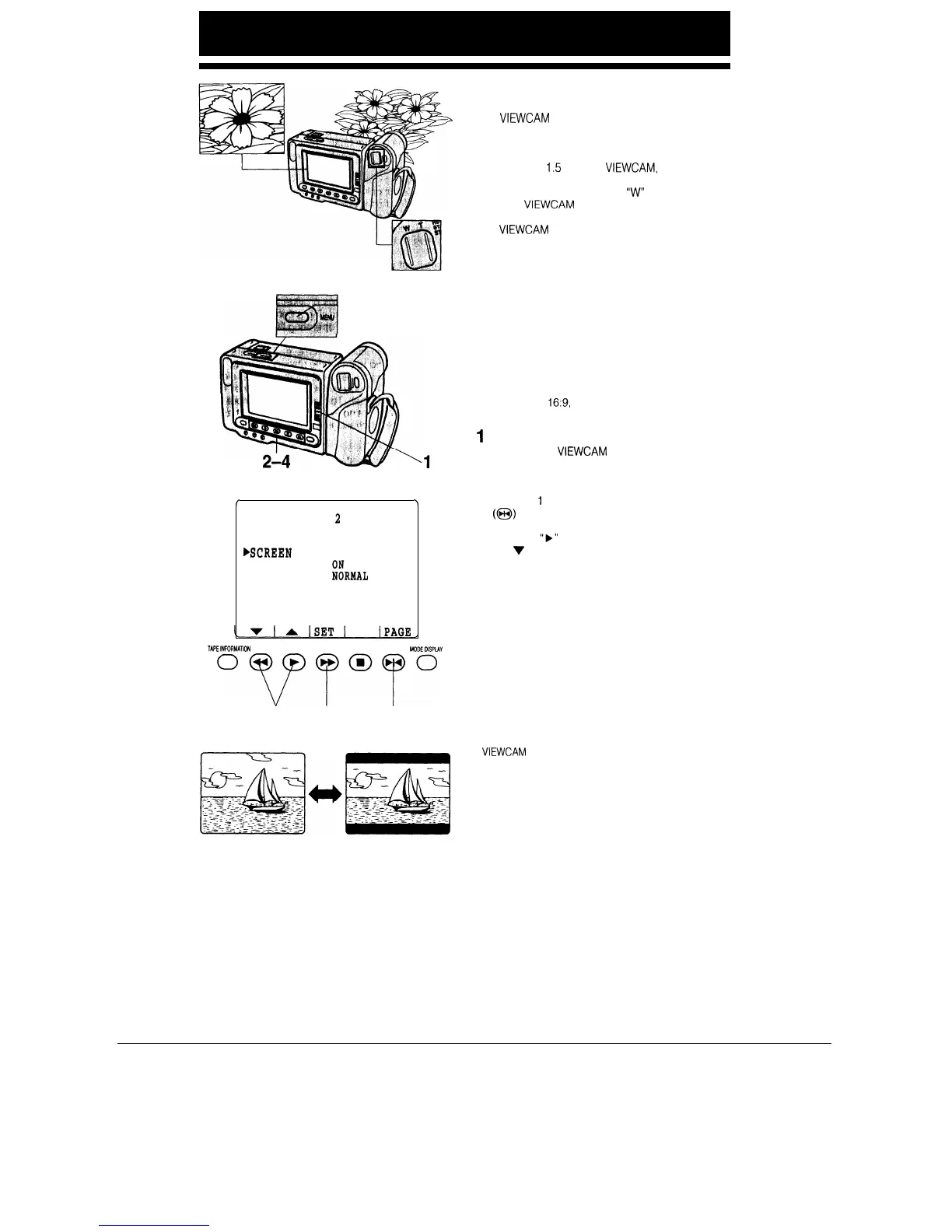-2, 5
/
\
MENU
2
*SELF REC AUTO CORRECT
,SCREEN
WIDE
*REMOTE
*ZOOM SPEED
NORMAL
TAPElNFORMAl0N
MODEDISPUV
oT/v@“”
3 4
2
Normal mode
Wide Screen mode
MACRO SHOTS
This
VIEWCAM
lets you shoot closeup images of
small objects such as flowers and insects, or make
title frames for your videos. When you want to re-
cord a magnified image of a subject which is within
approximately
1.5
m of the
VIEWCAM,
do not zoom
in on the subject. Instead, zoom out all the way by
holding down the Power Zoom
“W”
button, and then
move the
VIEWCAM
closer to the subject until you
obtain the desired image on the monitor.
The
VIEWCAM
will automatically focus on the sub-
ject when the lens is set for the widest angle.
Notes:
l When you are recording a macro shot, be sure that the
subject receives sufficient illumination.
l It is recommended that you use a tripod for recording
macro shots, to prevent camera shake.
WIDE SCREEN
The top and the bottom of the picture are masked
with black bands to produce an effective screen
aspect ratio of
16:9,
which has the wide-screen feel
of a movie shown in a theatre.
1
2
3
4
5
Make sure that the Operate switch is set to CAM-
ERA and the
VIEWCAM
is in Recording Standby
mode.
Press the MENU button to display MENU 2.
If MENU
1
is displayed, press the PAGE button
(@I) to get MENU 2 on the monitor screen.
Move the
“b”
pointer to “SCREEN” by pressing
the
v
or A button.
Press the SET button to select “WIDE”.
Press the MENU button to turn off the menu.
The monitor now displays the picture with the top
and bottom portions masked out.
TO RETURN TO NORMAL PICTURE
Display MENU 2 on the monitor, and select “NOR-
MAL” for “SCREEN”.
Notes:
l The Wide Screen mode cannot be set or disengaged
during camera recording.
l The Wide Screen function cannot be used when the
VIEWCAM
is in VCR mode.
34
