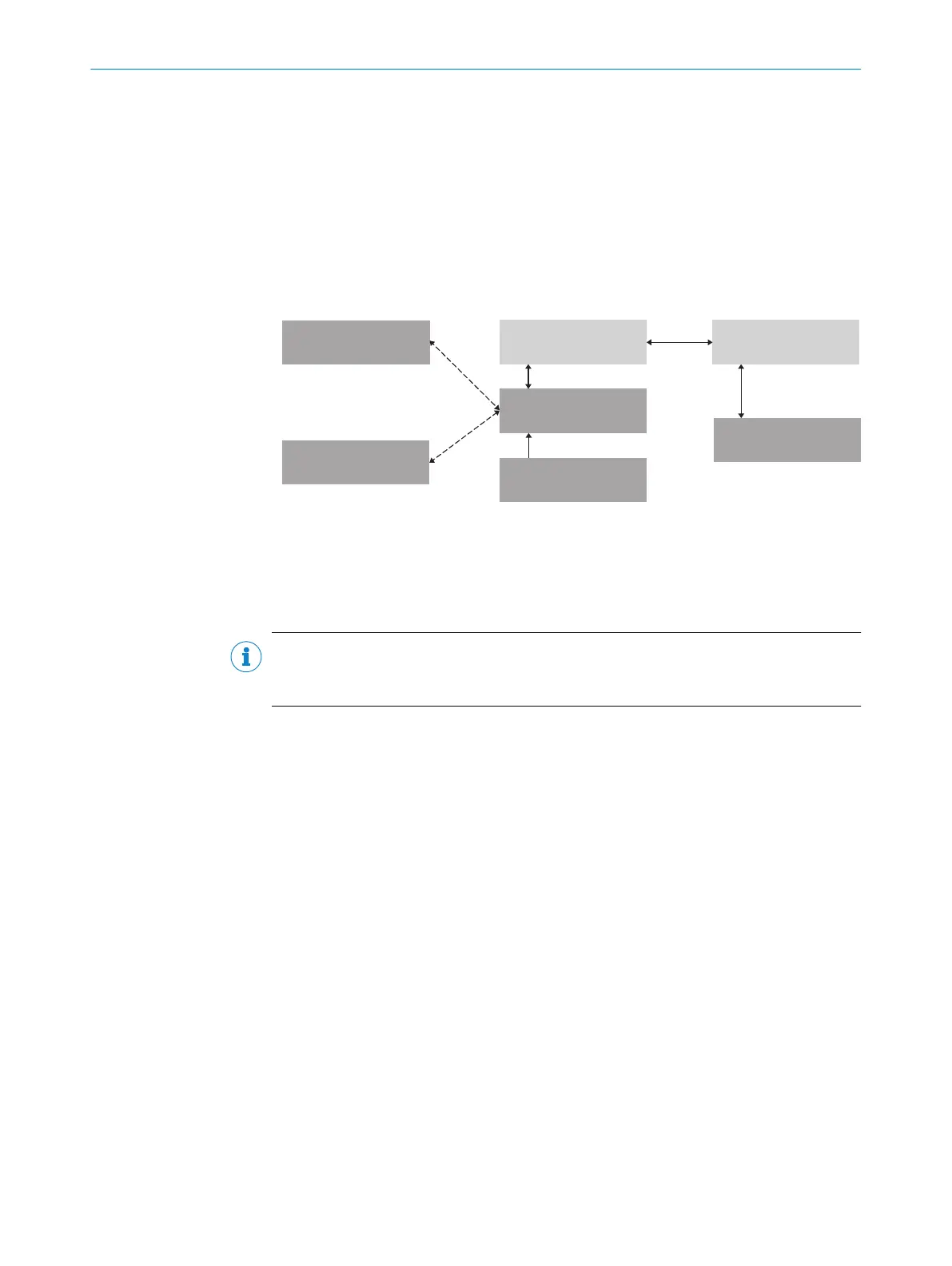7.3 Initial commissioning
The device is adjusted to the reading situation on location using the SOPAS-ET configu‐
ration software. The starting point for this is the default factory settings, which can be
adjusted to optimize the device. In order to do this, the SOPAS-ET configuration soft‐
ware is used to create an application-specific parameter set, which can be loaded into
the device and saved/archived as a project file (sopas file with configuration data) on
the PC.
Parameter set in the
main memory
Permanently saved
parameter set
Factory default setting
Bar code scannerOptional: PC with SOPAS ET
Configuration Software
MicroSD memory card
Parameter memory module
CMC600
Opened project file
with current parameter set
in the main memory
Saved project file (*.sopas)
with archived parameter
set
‒ and/or ‒
Permanently saved
parameter set
Non-volatile memory Volatile memory Volatile memory
Non-volatile memory
Permanently saved
parameter set
Non-volatile memory
Non-volatile memory
Non-volatile memory
(data base on hard drive)
Table 10: Saving the parameter set and configuration with SOPAS ET
If the device has an optional microSD memory card or is connected to a CDB/CDM con‐
nection module with the CMC600 parameter memory module, the parameter set is also
stored on the card or permanently in the module with every save.
NOTE
To avoid compatibility problems, we recommend using the approved micro SD card from
SICK. It is available as an accessory at www.sick.com.
A memory card must be present in the new device or a CMC600 in a configuration
module to replace a device without losing the configuration data. A restart is required
to load the parameter set into the new device. If a memory card and a CMC600 are
present, the device adopts the parameter set from the CMC600.
7.4
Adjust the device
For complete adjustment of the device, the electrical installation must be complete and
the device must have been commissioned.
1. Loosen the bracket screws so that the device can be aligned.
2. Align the device so that the angle between the scanning line and the bar code
stripes is almost 90°.
3. To prevent interference reflections, arrange the device as close to being plane-par‐
allel to the object surface as possible.
4. Manually place objects with bar codes one after the other into the reading range
of the device, see "Technical data", page 62.see "Technical data", page 62.
5. Check the reading result with the SOPAS ET configuration software.
6. When doing so, place objects at different positions (angles) in the reading field
and ensure that the limit values for the permitted reading angles are not
exceeded, see "Angle alignment of the device", page 27.
7. Align the device so that the good read rate is between 70% and 100%.
8. Tighten the screws on the device.
COMMISSIONING 7
8019588/2017-01-20 | SICK O P E R A T I N G I N S T R U C T I O N S | CLV63x, CLV64x, CLV65x
49
Subject to change without notice