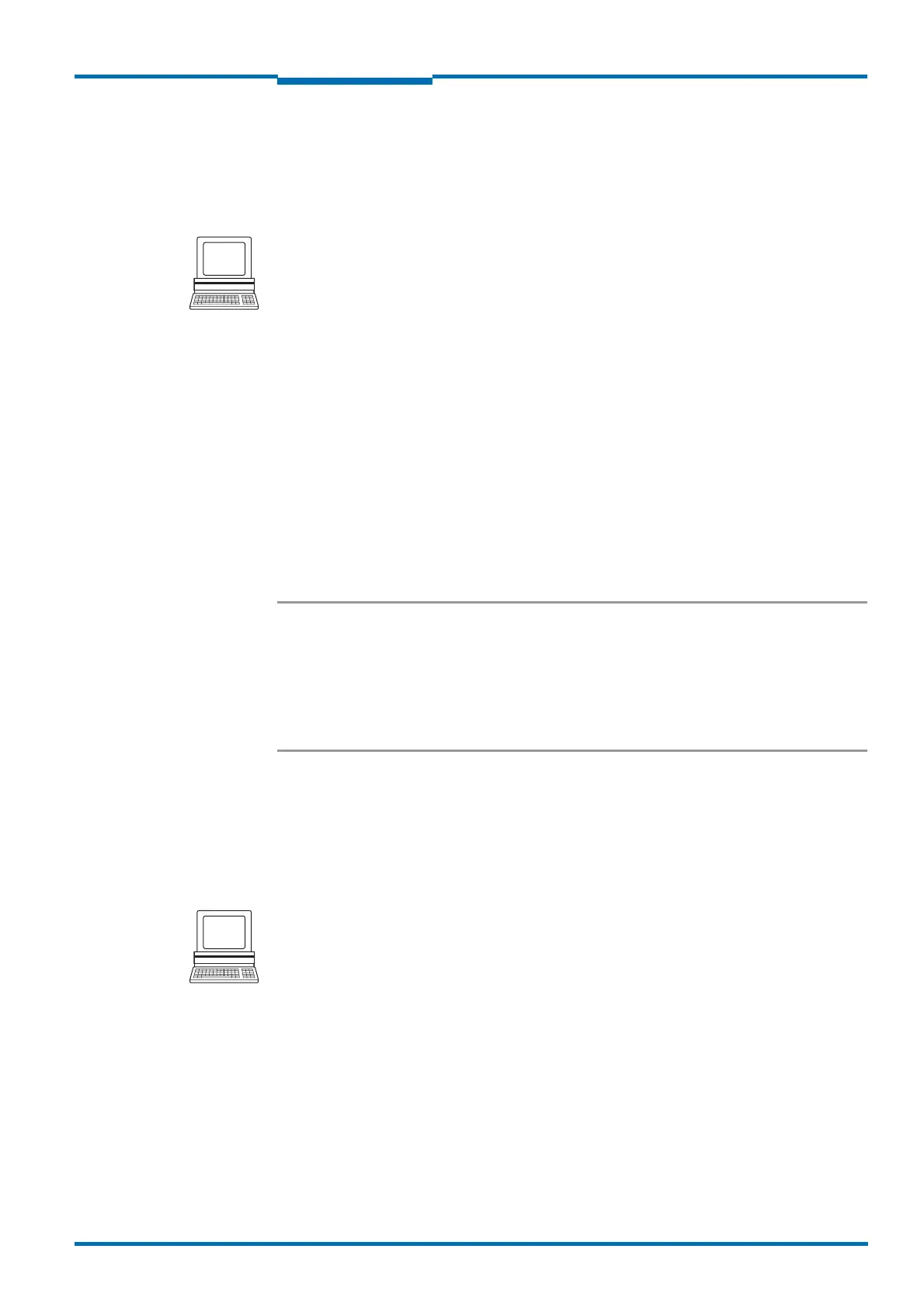Operating Instructions
LMS5xx
Product description
8013796/ZM63/2017-05-09 © SICK AG · Germany · All rights reserved · Subject to change without notice 33
Chapter 3
3.9.2 Filter
The LMS5xx has digital filters for the pre-processing and optimisation of the measured
distance values.
You can configure an echo filter or a particle filter for interference suppression.
PROJECT TREE, LMS…, PARAMETER, FILTER.
Fog filter
The fog filter suppresses possible glare due to fog. The outdoor and security versions
become less sensitive in the near range (up to approx. 7 m) with the fog filter. The fog filter
is enabled on all outdoor devices. It is not possible to disable this function.
Echo filter
If echo pulses are reflected by several objects during a measurement (incident on drops of
rain, glass surfaces, edges etc.) with a maximum of up to five echoes, the echo filter can be
selected to give out only the first echo, all echoes or the last echo received (see
section 3.9.4 “Measured value output for a pulse reflected with multiple echoes” on
page 36).
Particle filter
The particle filter can be used in dusty surroundings or in case of rain or snow to filter out
interference due to particles of dust, rain drops, snow flakes etc.
Important The particle filter is an application filter. It acts on the field application, not on the
measured value output.
Due to the particle filter, the reaction to an object in the evaluation field or an
infringement of the contour is delayed by the time for a scan. The response time set for
the pixel evaluation, blanking and contour evaluation strategies is not changed as a
result.
3.9.3 Measured value output
For the measured value output, the LMS5xx supplies measured values to one of the
interfaces. It is prerequisite for this data output that the LMS5xx is in the measurement
mode. There are two ways you can start the measurement mode:
Start via SOPAS ET
PROJECT TREE, LMS…, PARAMETER, BASIC PARAMETERS, area MEASUREMENT.
Start via telegram (see telegram listing “LMS1xx/5xx and more”, part no. 8014631)
Recommendation After the measurement mode is started the LMS5xx needs a little time to reach status 7
(“measurement”). You should therefore query the status of the LMS5xx using the sRN
STlms telegram.
Then request measured data by using a telegram on the interface from which you want to
receive measured data. There are two possible ways of doing this:
Exactly one measured value telegram can be requested using the sRN LMDscandata
telegram — the last scan measured is transferred.
Measured data can be continuously requested using the sEN LMDscandata telegram —
measured data are then transferred until the measured value output is stopped using