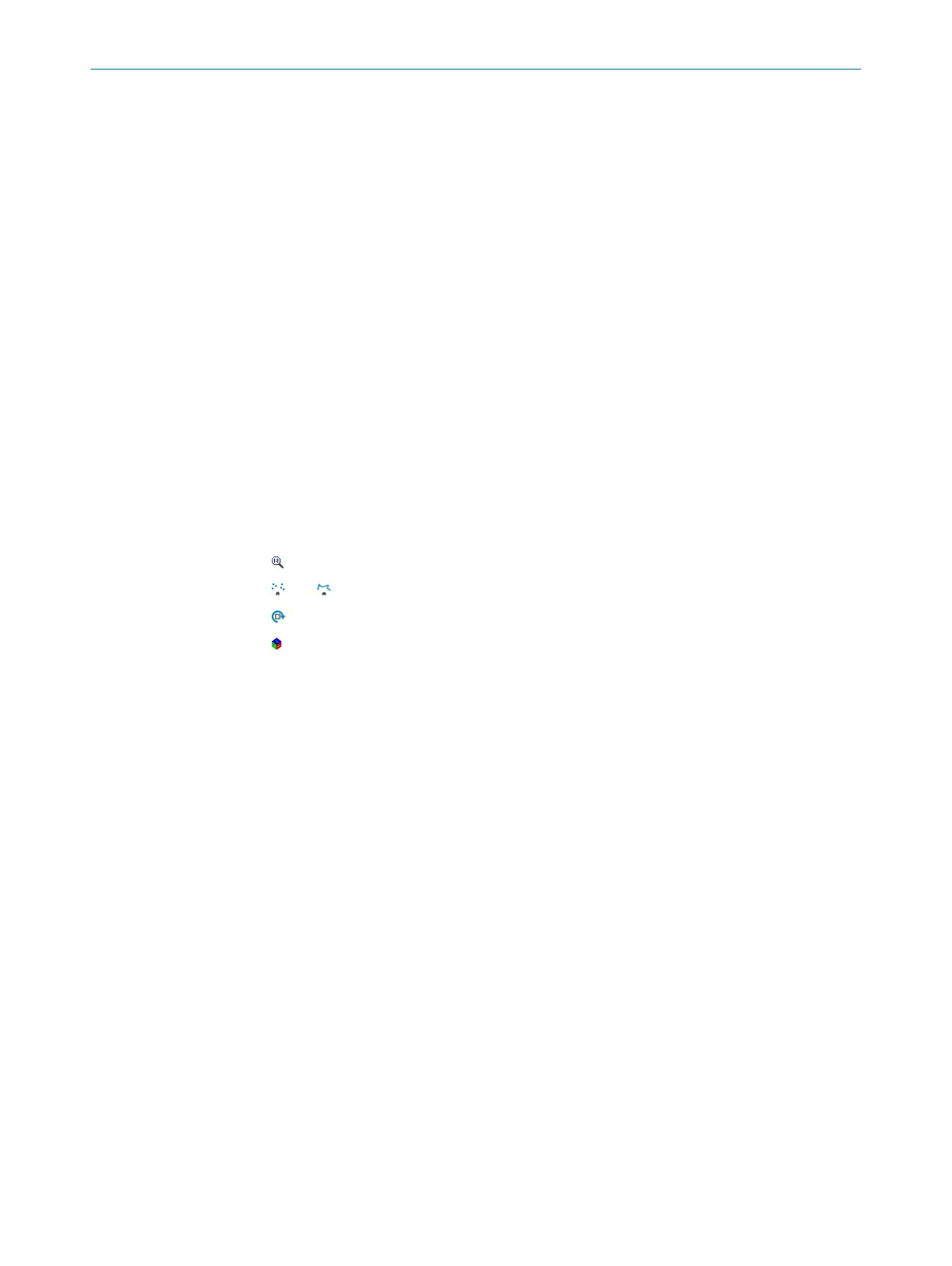In the default settings, fields are projected into all levels. If you do not want this to
happen, you can deactivate the option in Field properties.
12.5.5 Configuring interfaces
Settings for using the multifunctional I/Os can be made in the Interfaces area. In addi‐
tion, the current status and saved function of the input/output are displayed.
The multifunctional I/Os are switchable and can therefore each be used as either a
digital input or output. The factory settings are as follows: multifunctional I/Os 1-4
preset as inputs and multifunctional I/Os 5-8 preset as outputs.
The inputs may switch on, switch off, and switch over analysis cases, for example.
The inputs can also be used to activate other functions, such as EasyTeach or measure‐
ment data output triggering.
The outputs can be used as digital switching outputs, for example to ground (PNP)
(depending on the device type). For each output, it is necessary to define whether it is
to be switched by the field evaluation application or by means of SOPAS ET telegrams,
or whether it is being used to signal device readiness. If the field evaluation application
is being used to switch an output, the sensor may signal evaluation field breaches
or contour breaches. In SOPAS ET, you can configure which evaluation affects which
output.
12.5.6 Some useful functions
button: Resets scan display to default view.
And button: Displays measured values as points or lines.
button: Freely rotates scan display.
perspective cube: Changes perspective of the laser scanner.
12.5.7 Configuring the device
1. Set the desired configuration data in the Basic settings and Interfaces views (buttons
under the menu bar).
2. Finally, permanently save the configuration in the Finish view:
°
Click the Save permanent button to save the parameter set in the device.
°
Click the Export… button to save the parameter set on the computer.
12 ANNEX
62
O P E R A T I N G I N S T R U C T I O N S | MRS1000 8020494/1AZF/2021-05-10 | SICK
Subject to change without notice
