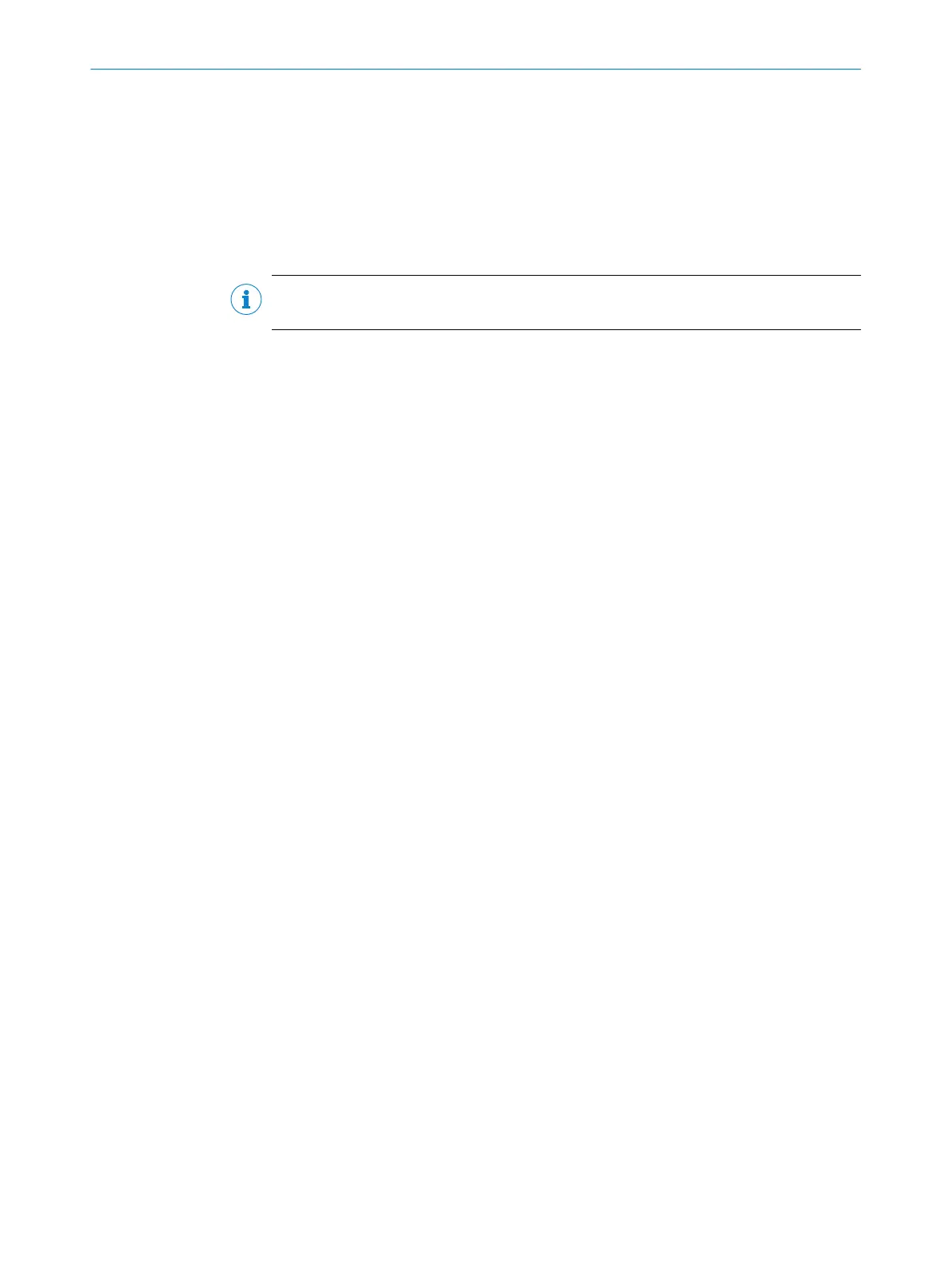7 Commissioning
7.1 Configuring the device with SOPAS ET
Adaptation of the device parameters to the application as well as diagnostics in the
event of malfunctions take place as default with the SOPAS ET configuration software.
The device supports this process by displaying the images it has recorded in SOPAS ET
(requirement SOPAS ET: at least Version 2.38).
NOTE
Image output takes place only via the Ethernet interface and the USB interface.
If the scan characteristics of the device have been adjusted using the function buttons
rather than a computer, SOPAS ET is used to continue the configuration process (read‐
ing clock, result formats, output data interface, etc.).
Installing and starting the configuration software
1. Download and install the latest version of the SOPAS ET configuration software
and the current device description files (*.sdd) from the online product page for
the software by following the instructions provided there: www.sick.com/
SOPAS_ET. In this case, select the complete option as suggested by the installation
wizard. Administrator rights may be required on the computer to install the soft‐
ware.
2. Start program. Path: Start > Programs > SICK > SOPAS EngineeringTool > SOPAS Engi‐
neeringTool.
3. Establish a connection between the software and the device via Ethernet or USB.
✓
The connection wizard starts automatically.
4. The following IP addresses are configured by default on the device:
°
IP address P1: 192.168.0.1
°
Subnet mask: 255.255.255.0
5. Select the desired device from the available devices and add to the project by dou‐
ble-clicking.
✓
The device appears on the left side of the window.
6. To open the device window, double-click on the device on the left side of the win‐
dow.
7. Select view of the user interface (available modes: Standard, Extended).
✓
SOPAS ET establishes communication with the device and loads the associated
device description file for the device.
8. In the Wizard window, click on the Code Reading button.
✓
The Initial Setup window appears.
9. Position the code within the displayed region and following the instructions.
✓
The effects of any parameter changes are directly visible.
✓
The device will now continuously record images and automatically attempt to find
the appropriate settings for the image and the decoder. If the read is successful,
these settings can be saved directly.
Configuring the device manually
1. In the Online Image window, click the Live button.
✓
In Live mode, the device starts recording images consecutively and uses the cur‐
rent settings to decode them. The effects of any parameter changes are thus
directly visible.
COMMISSIONING 7
8018071/16XD/2020-05-06 | SICK O P E R A T I N G I N S T R U C T I O N S | Lector63x Flex C-mount and S-mount
53
Subject to change without notice
