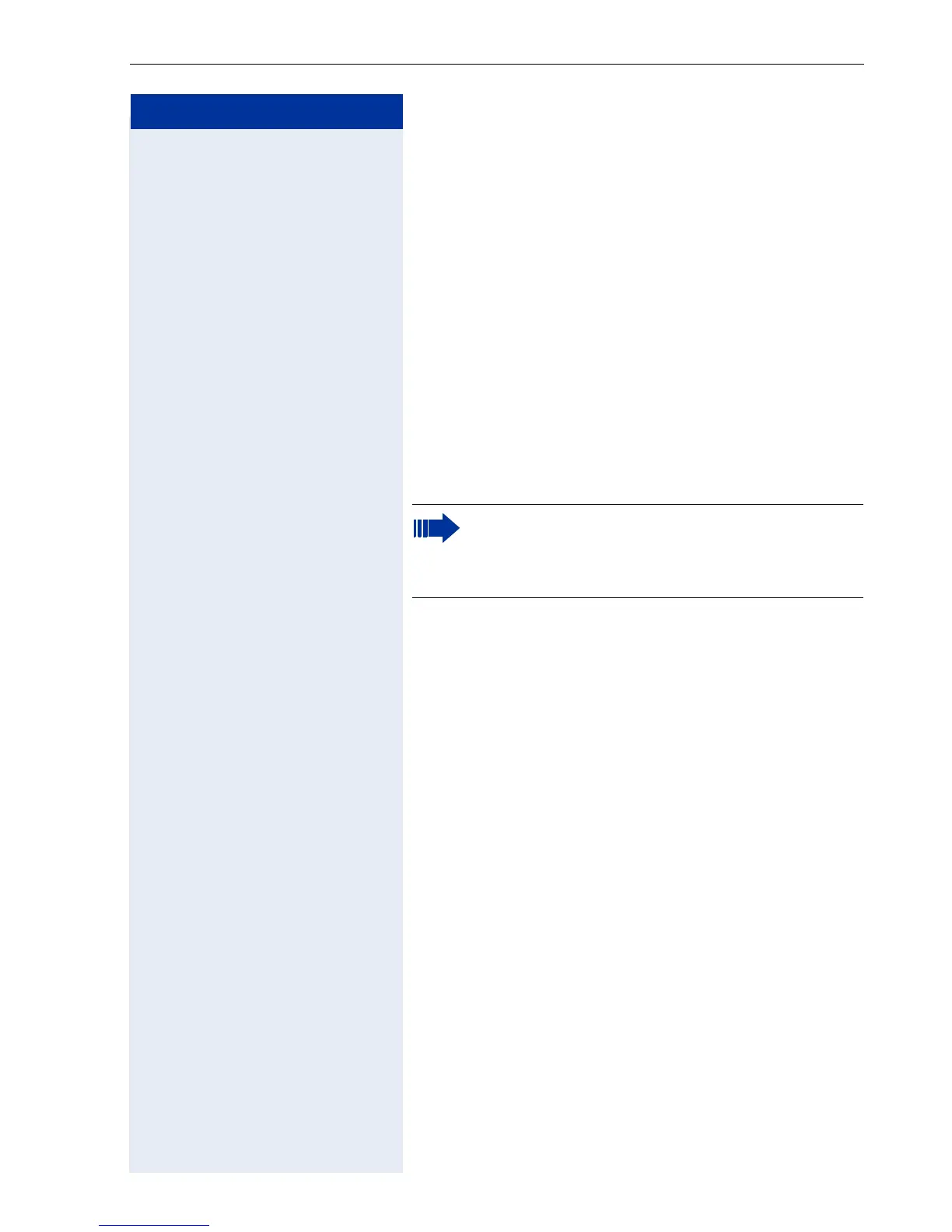optiPoint application module Administration
41
Step by Step
Configuring the LDAP Server
Perform the following steps to enter the LDAP server IP
address and port number:
1. Start the Web-Based Management Tool, see
Æ page 43.
2. Select "Administration" > [password] > "Applica-
tions" > "LDAP", see Æ page 47.
3. Enter the IP address of the LDAP server, see
Æ page 69.
4. Select "Submit".
5. Select "System" > "Port Settings", see Æ page 56.
6. Enter the port number for communication with the
LDAP server, see Æ page 69.
7. S e l e c t " S u b m i t " .
Installing an LDAP Template
Perform the following steps to transfer a template to
your optiPoint application module:
1. Maker sure that an FTP server is available (see
Æ page 89) and that the relevant template file is
stored on the server.
2. Start the Web-Based Management Tool, see
Æ page 43.
3. Select "Administration" > [password] > "File Trans-
fer", see Æ page 50.
4. Enter the following parameters:
– FTP server address, see Æ page 64
– FTP account name, see Æ page 64
– FTP username, see Æ page 65
– LDAP template filename, see Æ page 72
5. Select "Download LDAP template" from the "Action
on submit" list, see Æ page 58.
6. Select "Submit".
A standard template is already installed. You can
also install a template that corresponds to your
personal criteria. See Æ page 70 for an example
of this.
