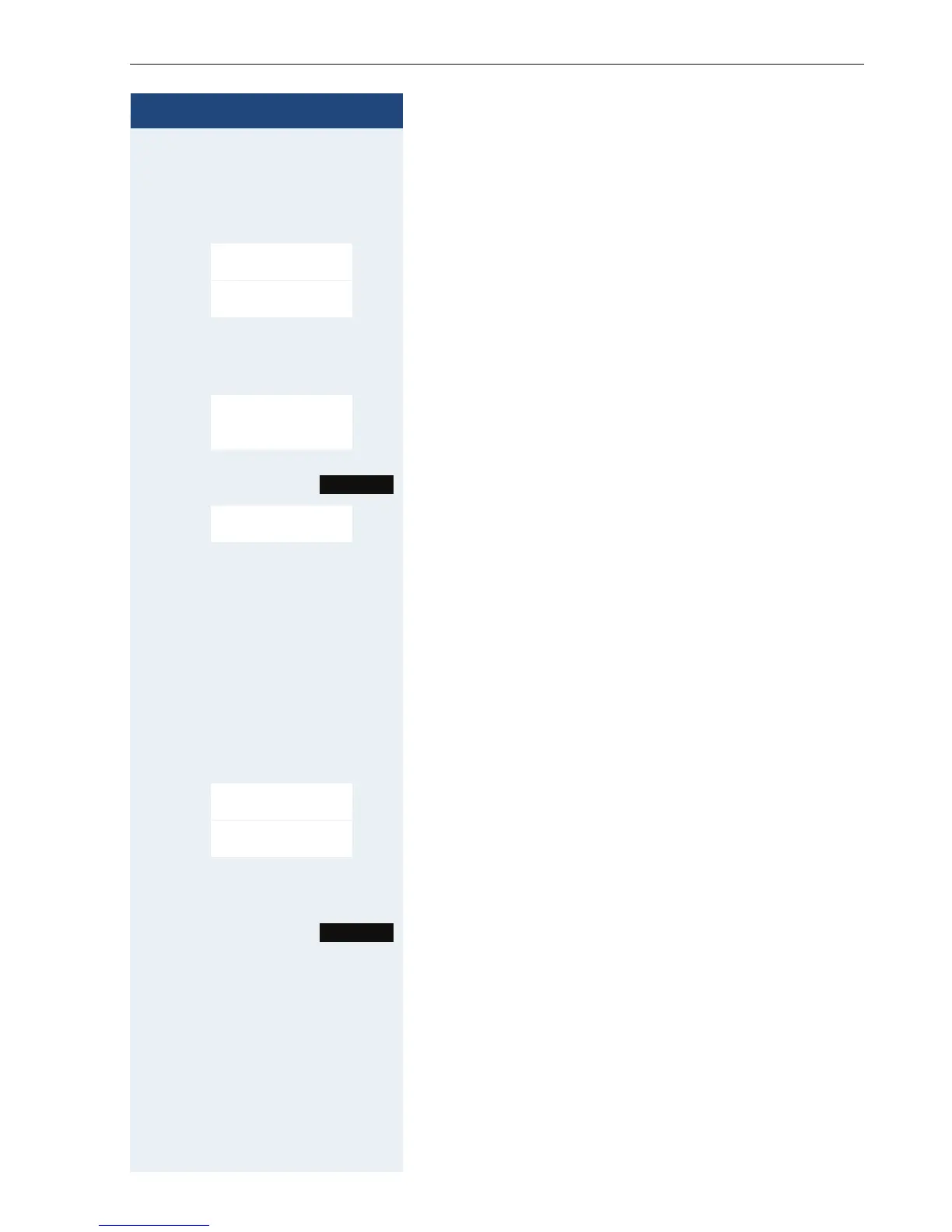Additional functions
117
Step by Step
Deleting an appointment
The handset is in idle status.
v Open the handset’s main menu.
u v [Select the menu icon and confirm.
st [Select the menu item and confirm. The calendar for the
current month is displayed.
u v [ Select and confirm the required day. The list of appoint-
ments is displayed.
st [Select the appointment reminder that you want to de-
lete.
Call the additional menu.
st [Select the menu item and confirm. The appointment is
deleted.
a Press the on-hook key several times to end the opera-
tion.
Displaying an unconfirmed appointment
If you do not confirm an appointment call, the
icon
and the number of new entries are displayed on the
screen. This unconfirmed appointment must also be
saved in a missed dates list.
v Open the handset’s main menu.
u v [Select the menu icon and confirm.
st [Select the menu item and confirm. The date and time
of the unconfirmed appointment are displayed. If there
are 10 entries saved in the list, the oldest entry is delet-
ed with the next appointment call.
Manually delete the entry from the list.
Organizer
á
Calendar
<New Entry>
09:15 Meeting
18:00 Date
Options
Delete Entry
Organizer
á
Missed Alarms
Delete
