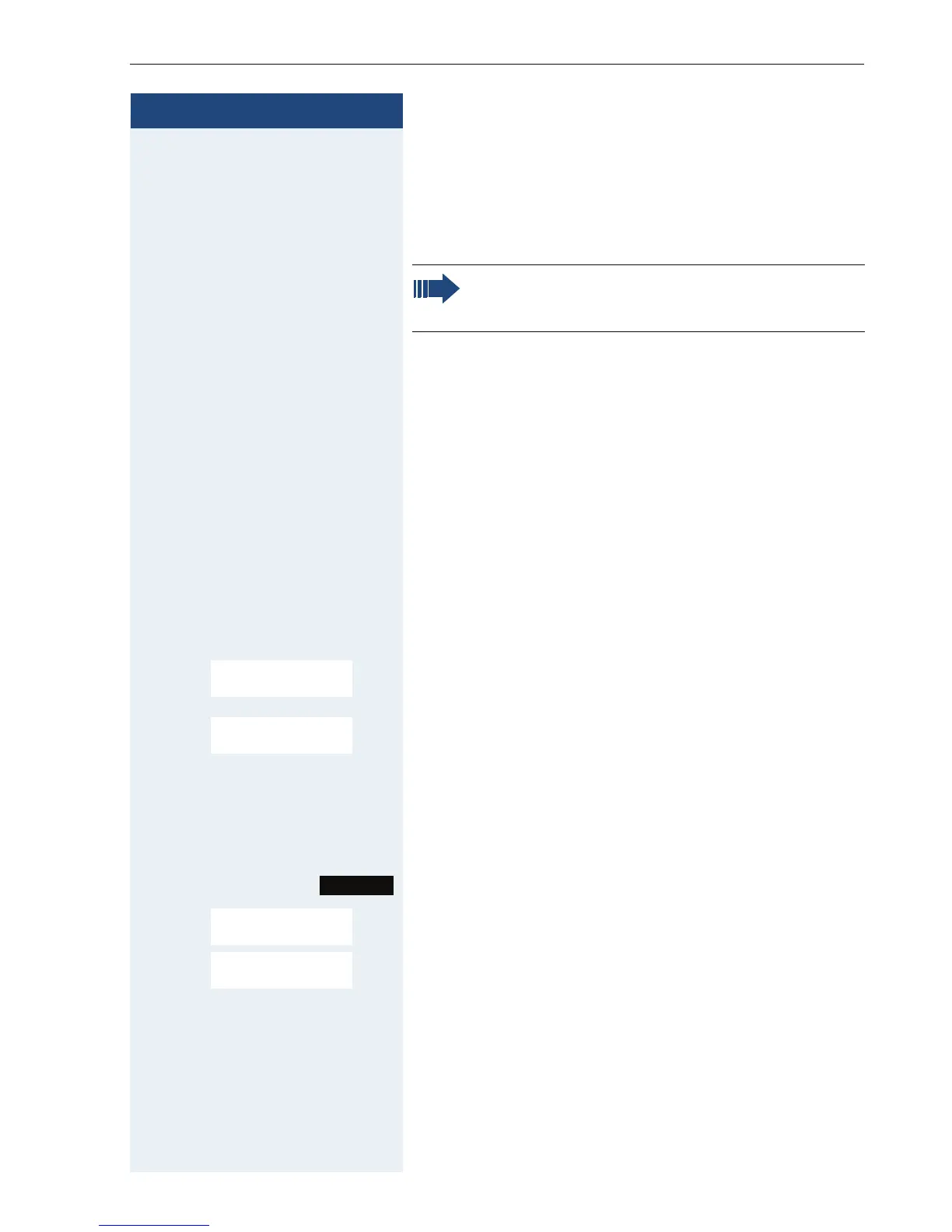Additional functions
125
Step by Step
Bluetooth interface
If you have installed a Bluetooth interface on your PC,
you can also communicate with the PC application via
the Bluetooth interface on your handset.
To transfer phonebook data between handsets or to the
system without Bluetooth, see Æ Page 66.
To connect a Bluetooth headset, see Æ Page 50.
Phonebook transfer
Prerequisite: The Bluetooth interface on the other
handset Æ Page 127 must be active.
If the Bluetooth connection is not yet established be-
tween the handsets, perform the following steps:
On your handset
v Open the handset’s main menu.
u v [Select the menu icon and confirm.
st [Select the menu item and confirm. The handset search-
es for Bluetooth-enabled devices. This can take several
minutes. If devices are found, these are displayed as a
list.
st Select the required device, for example, the other hand-
set.
Press the display key.
st [Select the menu item and confirm.
st [Enter the Bluetooth PIN and confirm (default: 0000).
The device is recorded in the list of known devices.
Attention:
A Bluetooth connection can be tapped.
Bluetooth
ò
Search Data Device
Options
Trust Device
agreed PIN:
