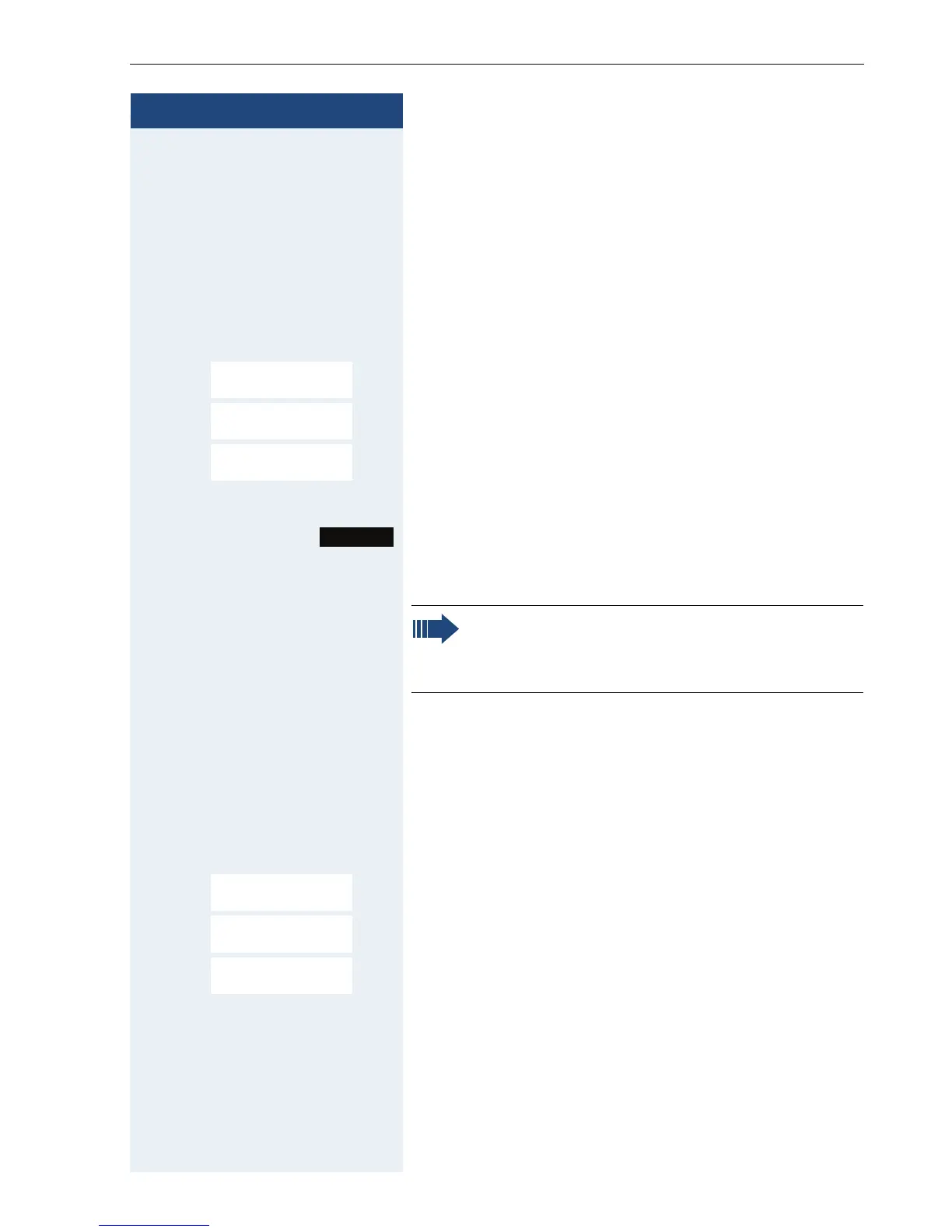Setting up the handset
33
Step by Step
Color scheme
Four color schemes are saved on your handset. By se-
lecting a color scheme you define the colors to be used
for the font, menu items and background.
If you change to a different color scheme during a set-
ting, it is immediately previewed to show how it will ap-
pear later for all menus.
v Open the handset’s main menu.
u v [Select the menu icon and confirm.
st [Select the menu item and confirm.
st [Select the menu item and confirm.
st Select the entry.
Press the display key.
Lighting
You can activate or deactivate the display lighting re-
gardless of whether the handset is in the base/charging
or not. If it is activated, the display illuminates continu-
ously at reduced intensity. If the display lighting is deac-
tivated, when any key is touched the screen illuminates
without activating the key function.
v Open the handset’s main menu.
u v [Select the menu icon and confirm.
st [Select the menu item and confirm.
st [Select the menu item and confirm.
In Charger:
uv Activating or deactivating.
Settings
Ï
Display
Colour Schemes
Selection
Note:
Can be set only when the menu item is visible. To
change see Æ Page 35.
Settings
Ï
Display
Backlight
