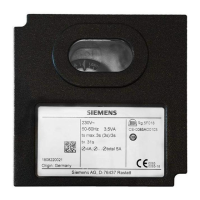Operating the device
4.3 Operating KP400 Basic
Basic Panels
66 Operating Instructions, 04/2012, A5E02421799-03
4.3.2 Entering data on the KP400 Basic
Data input on an HMI device is similar to operating the keys on a cell phone. Each key has
several functions. When you press a data input key for long enough, the number is
automatically inserted.
The following figure is an example for input of an alphanumeric value.
Requirement
The cursor must be in the text box.
Procedure
Proceed as follows:
1. Press the respective key repeatedly until the desired character is selected in the preview.
The allocation of keys may be restricted to letters or numbers, depending on the context.
The desired character is applied in about one second or immediately after pressing a
different button.
2. To toggle between upper and a lower case, press <a/A>.
All subsequent characters are written either in upper or lower case.
3. To navigate within the given character string, use the cursor keys.
4. If you enter values in the Control Panel, you can apply them with <ENTER> or <TAB>:
– <ENTER>: Closes the dialog.
– <TAB>: Navigates to the next operating element within the dialog.
5. If you enter values in the project, you can apply them with <ENTER>.

