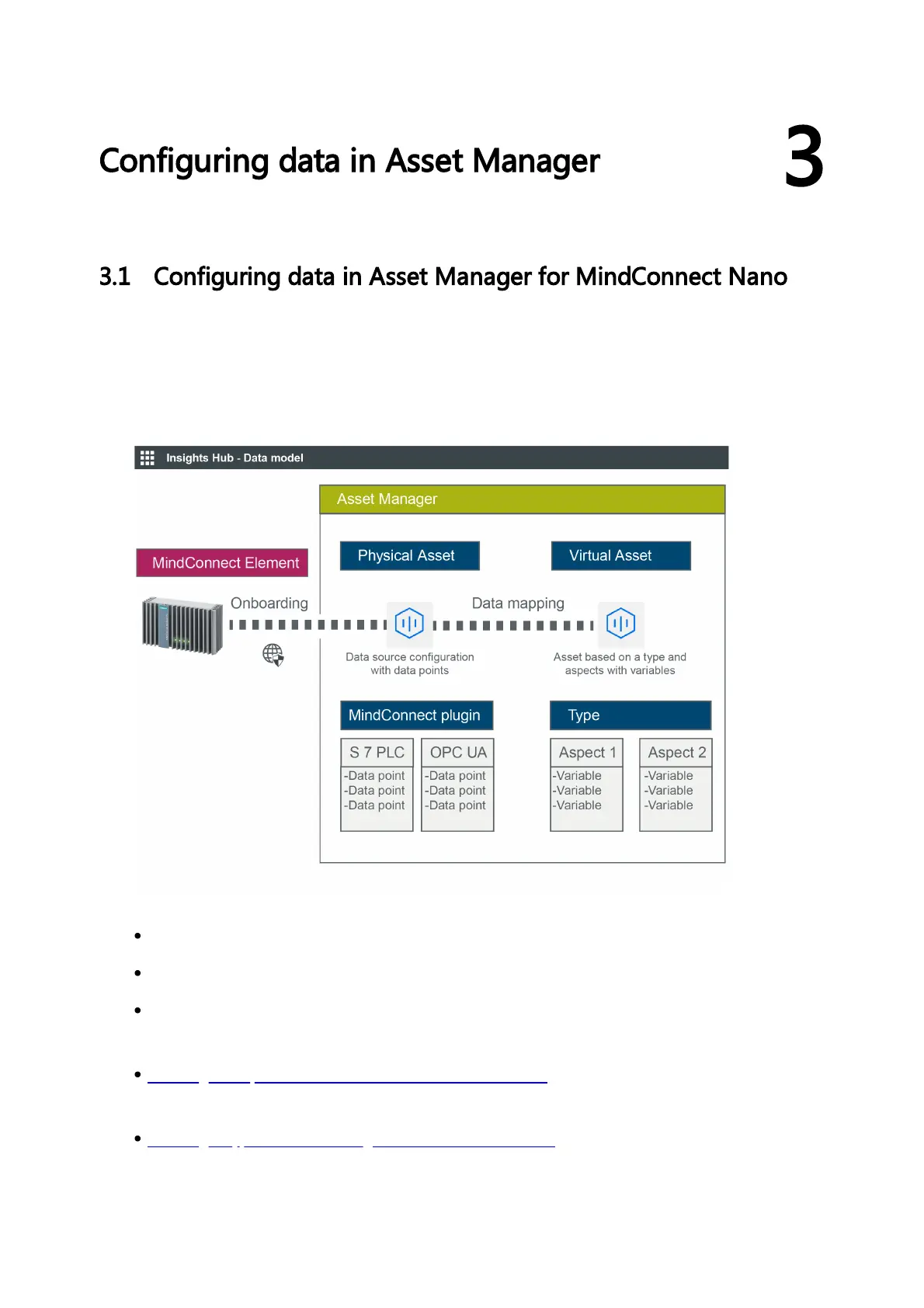During the import of the configuration, the following LED-states are to be expected:
1. USER LED flashes orange
2. USER LED blinks green
3. On-boarding result
USER LED green: MindConnect onboarded successfully
USER LED orange: onboarding failed
The process can take up to 30 minutes. Please do not remove the USB stick
during this time.
5. After successfully importing the configuration, remove the USB stick from the MindConnect
IoT2040.
6. Check the status of the MindConnect IoT2040 at the Overview.
Result
The connection status in Asset Manager at the overview has changed to "Onboarded". The
configuration of the asset has been transferred to the MindConnect IoT2040. The connection
between the MindConnect IoT2040 and Insights Hub is established.
Once MindConnect IoT2040 is onboarded, the connection to your asset is permanent and your
asset for data collection can be configured. This requires configuration of machine data to be
monitored. Any additional configuration (except network configuration) of the connected asset
will automatically be synchronized with your onboarded MindConnect IoT2040.
The connection to the asset is permanent and can only be cancelled by offboarding. For this
purpose, refer to the Asset Manager documentation.
