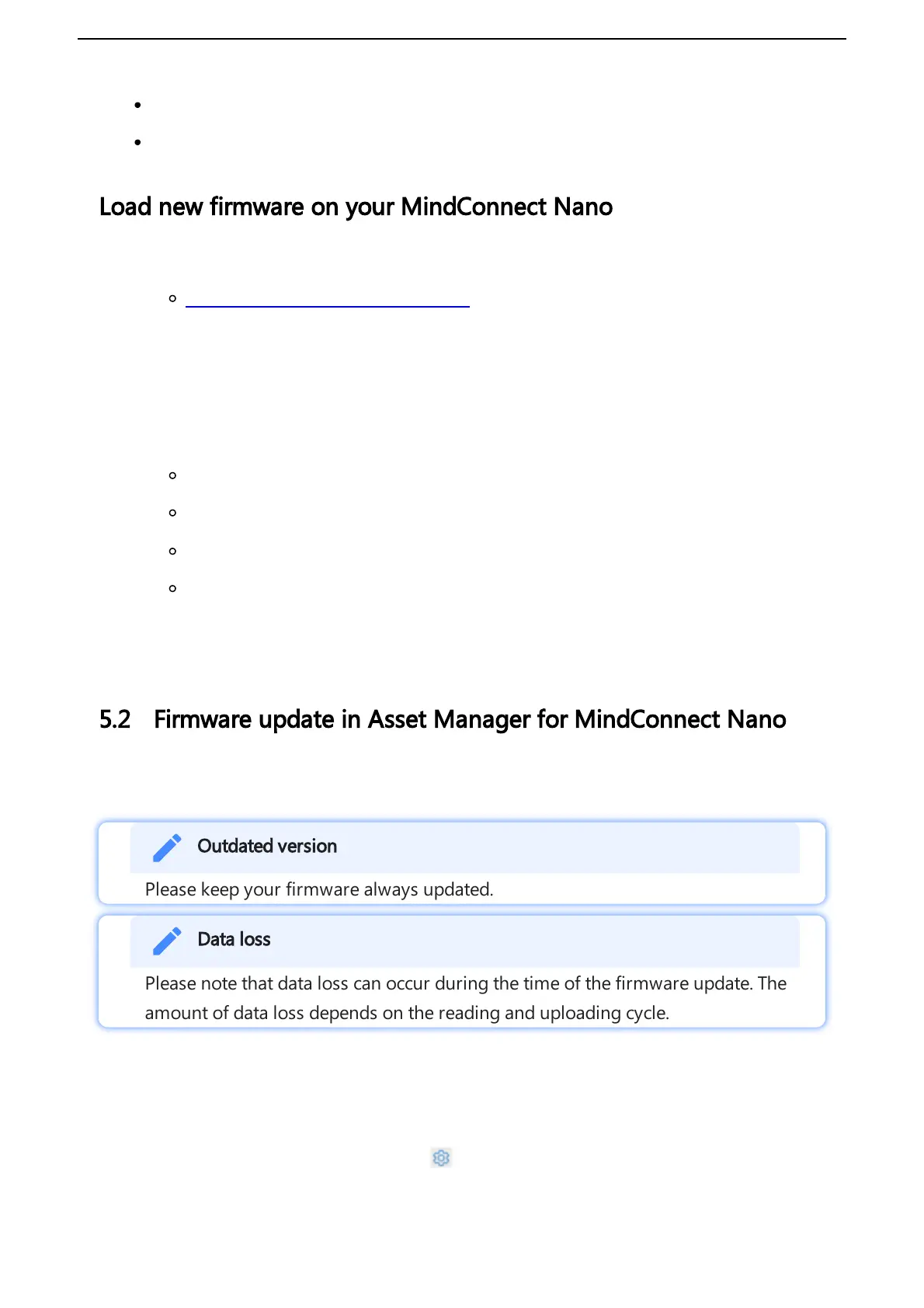It is important to know the limitations of your devices, before you set a
specific value for a datapoint.
Failure to check value ranges within your controllers may result in damages to
your devices. We recommend to set and verify limits within your local program
to block values out of device limits.
If there is an ongoing command for the datapoint, the user will not be allowed to
create a new one until the ongoing specific datapoint is finalized.
User interface
The following screen shows the data source configuration screen:
The “Type” column represents “Data Acquisition Mode” type and provides the following values:
Value Description
Read Within this type you can only collect data.
Write Within this type you can only send data.
Read&Write Within this type you can collect and send data.
The "Send a value" button is only visible on writeable data point types. This creates a command
instance on cloud platform on Edge area for execution.
The "Log" column shows the general result of the latest operation made on the data point itself.
For more information you can click on the data point name on the left hand side and view the
details of the executed command.
The following screen shows the "Send value" detailed screen with the entry of the value to be
written to the data point:
