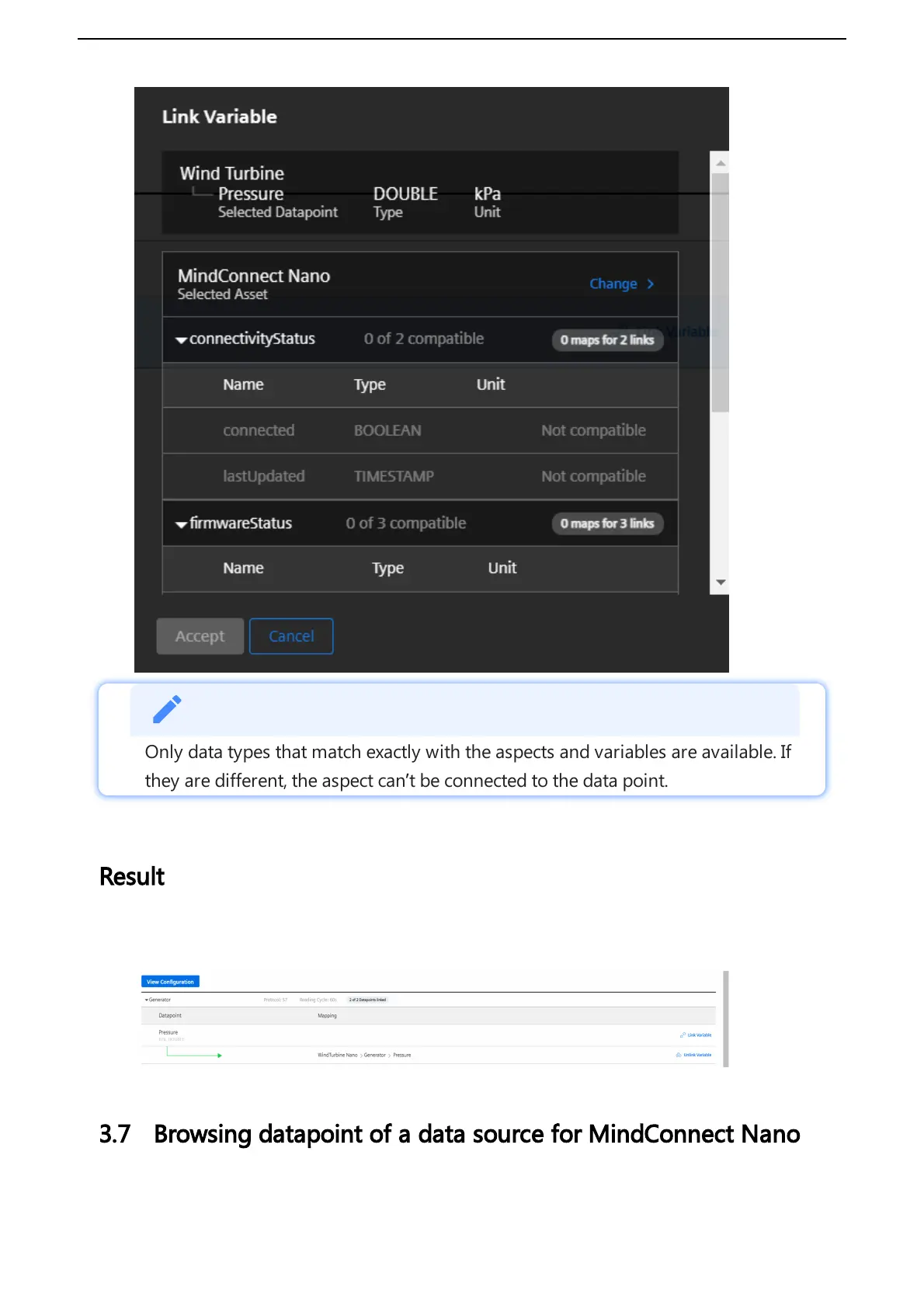To receive the data from MindConnect IoT2040, add a data source with corresponding
datapoints. You can also upload a file for faster import of the configuration or download the
template file.
Prerequisites
The prerequisites to configure the data sources are:
Asset and aspect are created.
MindConnect IoT2040 is connected.
Prepare a file to import according to the following guidelines.
Check the structure in the template file. It differs for each plugin type, but similar with its basic
format. The below given example is a basic structure in the template file:
DS; datasource-nameX;datasource-description
DP; dp-name1;dp-description;LONG;dp-unit
DP; dp-name2;dp-description;LONG;dp-unit
DP; dp-name3;dp-description;LONG;dp-unit
DS; datasource-nameX;datasource-description
DP; dp-name1;dp-description;LONG;dp-unit
DP; dp-name2;dp-description;LONG;dp-unit
DP; dp-name3;dp-description;LONG;dp-unit
Procedure
To import the data source configuration for an asset of the type MindConnect IoT2040, follow
these steps:
1. In the "Assets" tab, click asset. For example, "Wind turbine".
2. In "Connectivity" section, click MindConnect IoT2040 plugin. For example, "MindConnect
IoT2040".
3. To configure the data source, click "Configure your data sources" or "Enter edit mode" if the
data source is already created.
4. To import a file, click "Import configuration".
