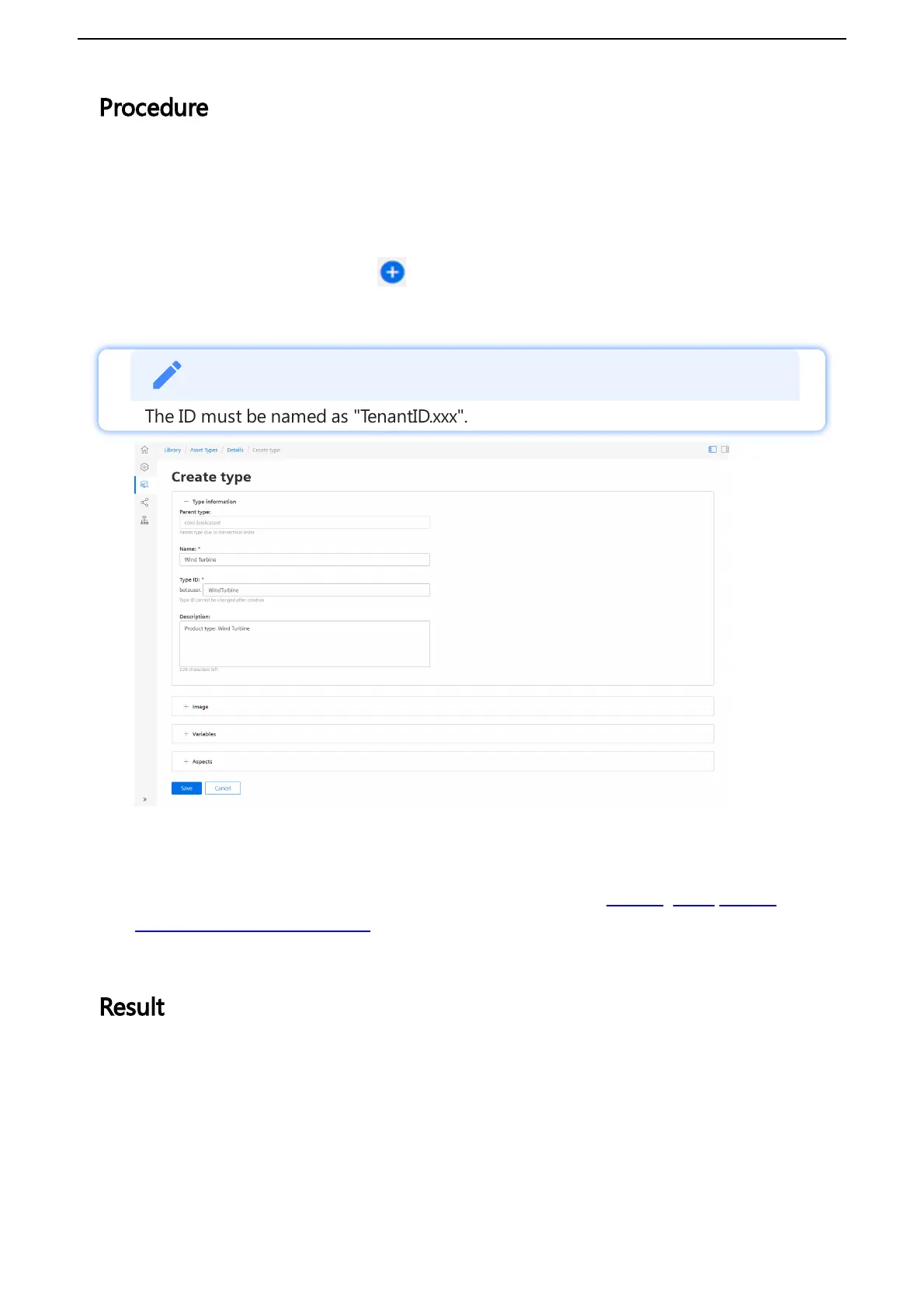4. Enter a name and description for the aspect e. g. "Generator".
5. Follow these steps for each variable, e. g. "Pressure" and "Temperature":
Enter variable data.
The units and data types specified here will need to match exactly(also case
sensitive) with the physical data source.
6. Click "Add variable" to add other variables.
7. Click "Save".
Result
The new aspect type with its variables is available in the aspect list.
3.3 Adding a data source for MindConnect IoT2040
V2 To receive the data of your MindConnect IoT2040 you need to add a data source. The data
source specifies the protocol and reading cycle that is used to transfer the data from your asset
to the MindConnect IoT2040. Within the data source, you enter the IP address of the asset
inside of your network.
Requirement
