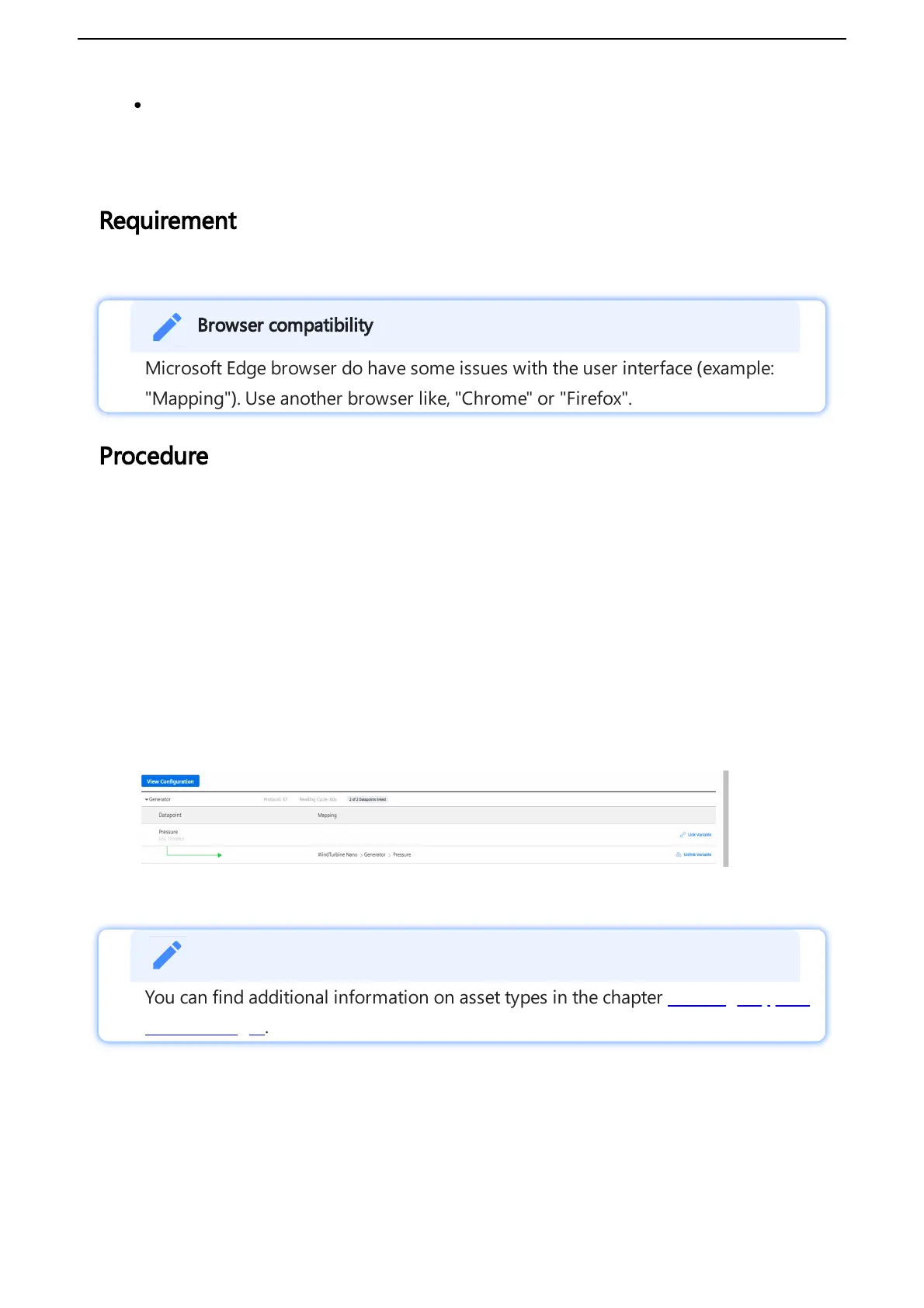3. Click "View data mapping".
4. Select the aspect, for example: "Generator".
5. Select the variable you want to map to the data point, for example: "Pressure".
6.
Select the data point you want to map and click "Link Variable".
The following graphic shows the "Link Variable" option:
7. Select the previously created asset type and click "Accept", e. g. "Wind turbine".
You can find additional information on asset types in the chapter Creating a type in
Asset Manager.
8. Select the variable you want to link, e. g. "RotationSpeed".
