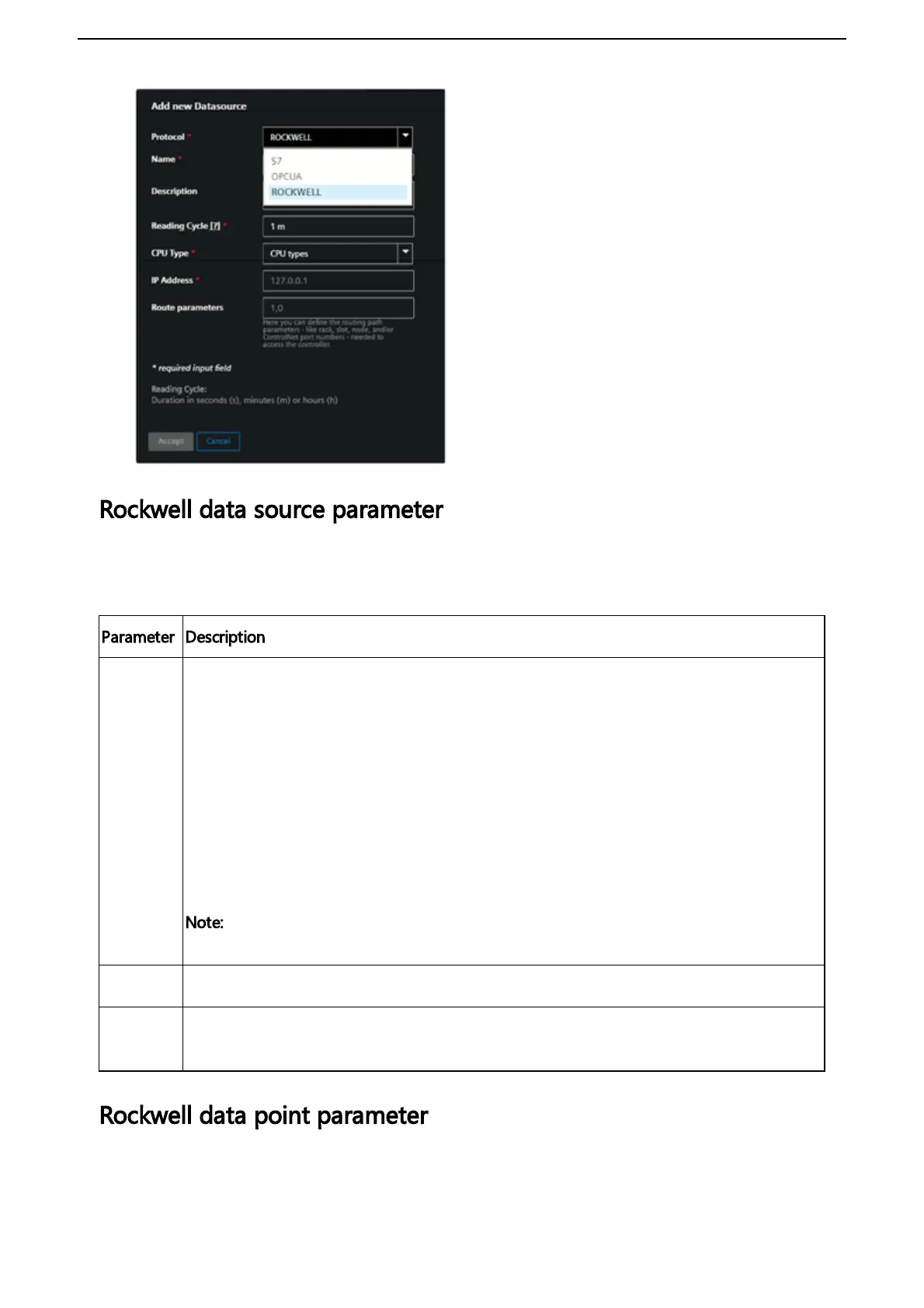5. To select a firmware release click "Choose another firmware release".
The "select firmware" dialog appears.
6. Select product and available version and click "Accept".
7. To update your firmware click "Update your firmware".
Incomplete firmware update
If the connection is interrupted while the new firmware is being downloaded, note
that the downloaded content might be lost if the connection cannot be recovered
via the box.
For example, if the connection is interrupted while 50% of the firmware are
downloaded, the process might be canceled. In that case you have to click firmware
update on the user interface to restart the process. It is still possible to do manual
firmware updates via USB stick.
Canceling an Online Firmware update
If the firmware update process is triggered from UI then the cancel button will be activated. By
clicking "Cancel Firmware Update" the ongoing operation will be interrupted and cancelled.
The firmware update operation can take longer time depending on the network
quality.
Once the cancellation operation successful, it is possible to re-trigger the online firmware update
by clicking "Update Firmware".
Firmware updates for multiple devices
In Asset Manager under "Connectivity Management" tab, you can trigger firmware updates for
multiple devices using "Mass update" selection. This allows you to update the selected firmware
devices like, MindConnect Iot2040.
To update the firmware for multiple devices, select assets in the “Connectivity Management” tab
under "Mass Update" and click "Update Firmware".
