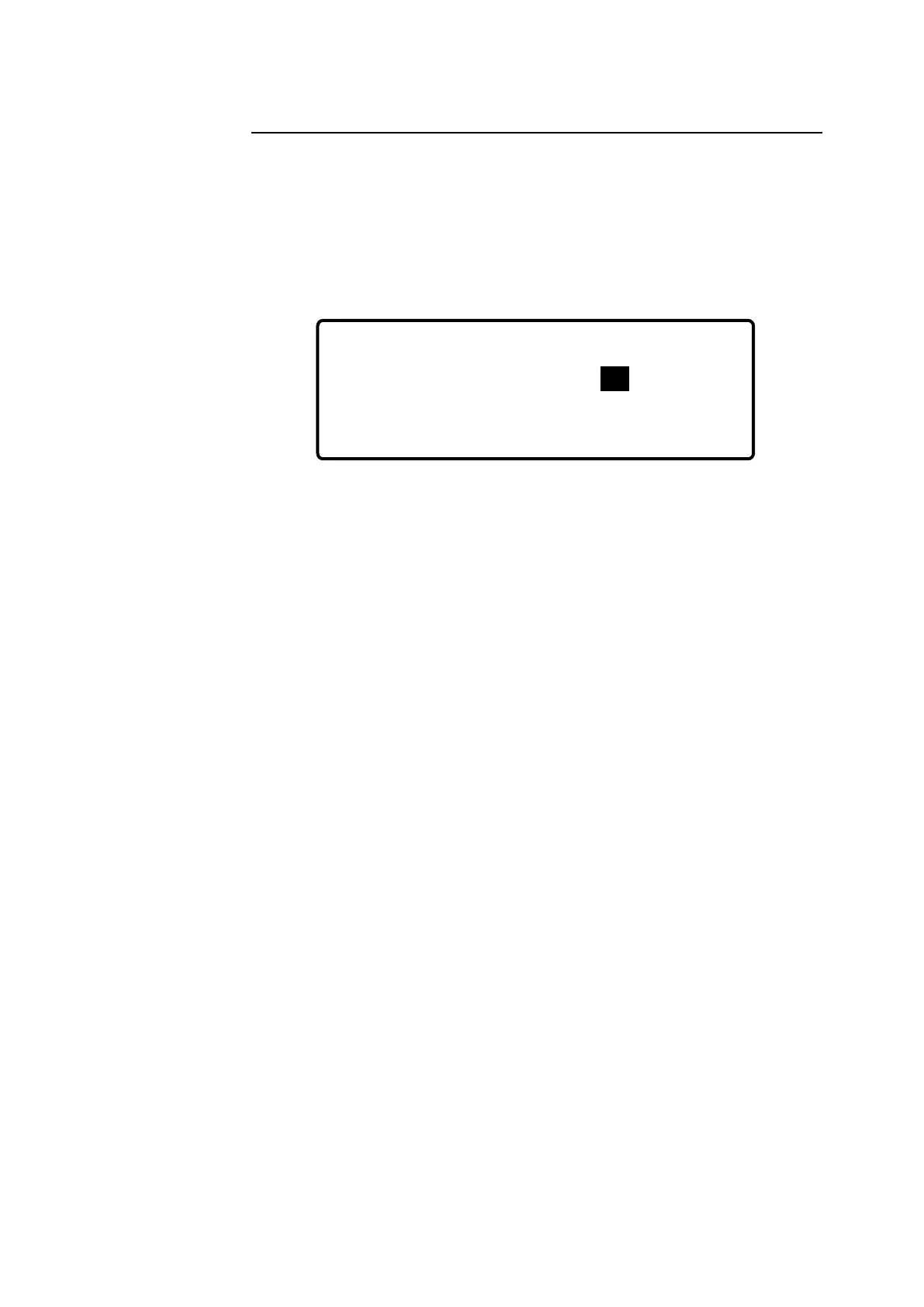Page 1-6 248 Operator’s Manual
Entering Data
If you choose an option where you can enter data, the area (or field) for the
data is highlighted.
To see an example of data entry fields:
From Ready press # for menu, 6 to select System Setup and 2 to select
Maintenance Prompt.
The Empty waste bottle field is highlighted. Use the numeric keypad to
enter a number here.
To confirm the number and move to the next field press #.
To confirm the number and exit the screen press *.
You can also use # to move around the fields in a data entry screen without
changing any numbers already entered. So, if you do not want to change
the number of days for the waste bottle prompt press # to move to the next
field. The Deproteinize/Condition field is then highlighted.
Press * 3 times to backstep through the menu screens to the Ready
screen.
The main points to remember are:
• You cannot enter or change a number unless its field is highlighted.
• A number is not entered until confirmed by pressing # or *. Press
#
to
confirm and move to the next field, or * to confirm and exit the screen.
• You can move around the fields in a data entry screen using
#
. Any
numbers already entered in these fields will not be changed.
• You can return to the Ready screen by pressing * to backstep through
the screens.
• You can enter a negative number (for correlation intercept only) by
pressing the C key when the entry field is empty (blank). Press the C
key again to cancel the minus sign.
→ System Setup → Maintenance Prompt
Empty waste bottle every 1 day(s)
Deproteinize/Condition every 7 day(s)
press # for next entry or * to Exit
