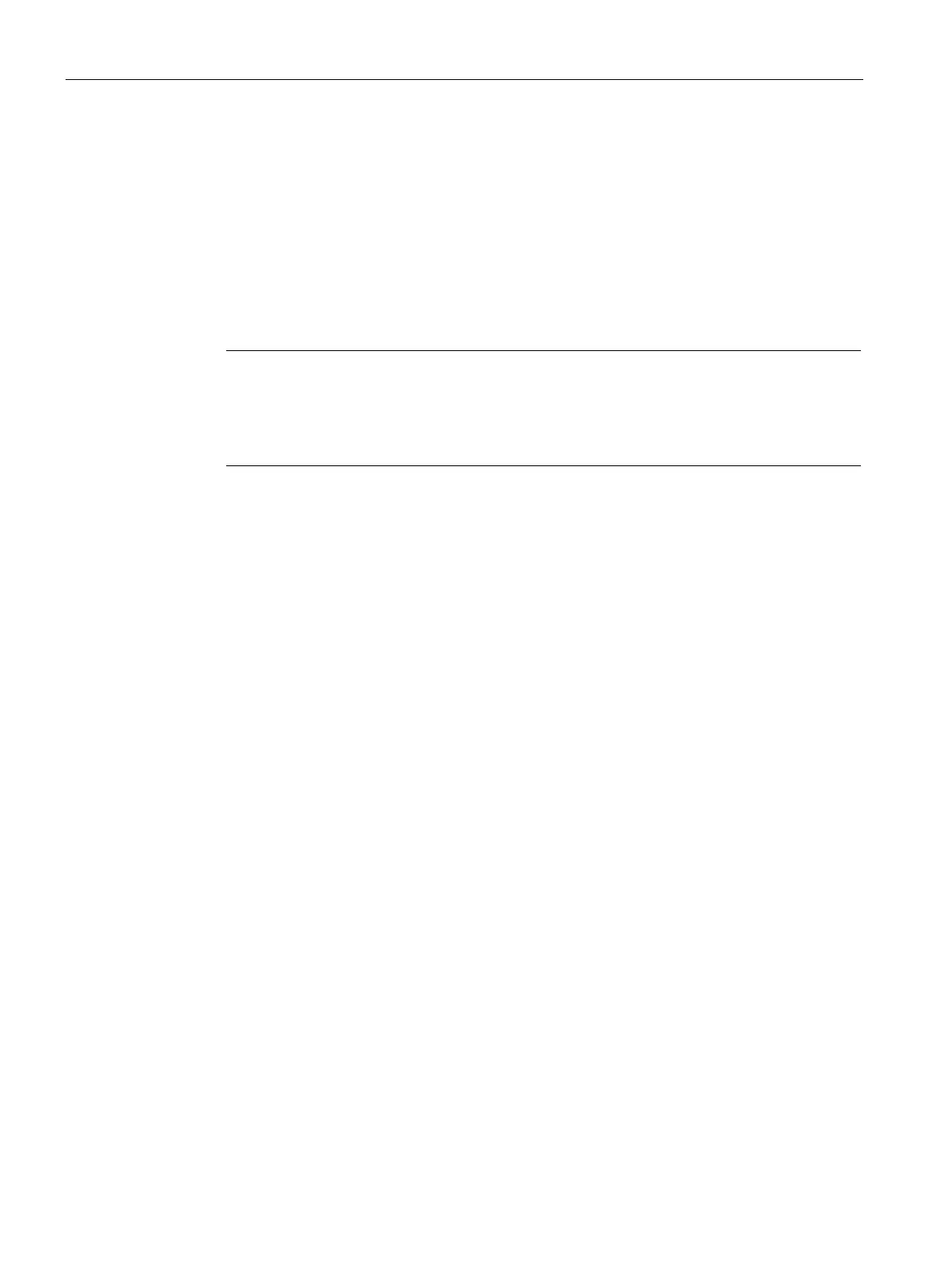Operating the device
6.2 Notes on SIMATIC software
SIMATIC Field PG M6
58 Operating Instructions, 12/2018, A5E43198909-AA
Notes on SIMATIC software
Starting STEP 7
Please note that a license key is required to work with STEP 7. For more information, refer to
section "Use of SIMATIC software with license key (Page 42)".
● In the Windows desktop, click the SIMATIC Manager icon, or
● Click the
button, and select the desired program with
.
Note
The Archive/Retrieve function in STEP 7 is used to transfer a STEP 7 project from one
PG to another. To transmit, in the SIMATIC Manager select File > Archive
or
. A detailed description of the procedure is given in section "Steps for File
rchiving/Retrieval" of the online help for STEP 7.
Please note that a license key is required to use WinCC flexible.
● In the Windows desktop, click on the SIMATIC Manager icon, or
● Click the
button, and select the desired program with
.
You have the following options for starting the TIA Portal:
● Click the TIA Portal icon on the Windows desktop:
● Click the
button and select the following path:
All Programs > Siemens Automation > TIA Portal V1x
