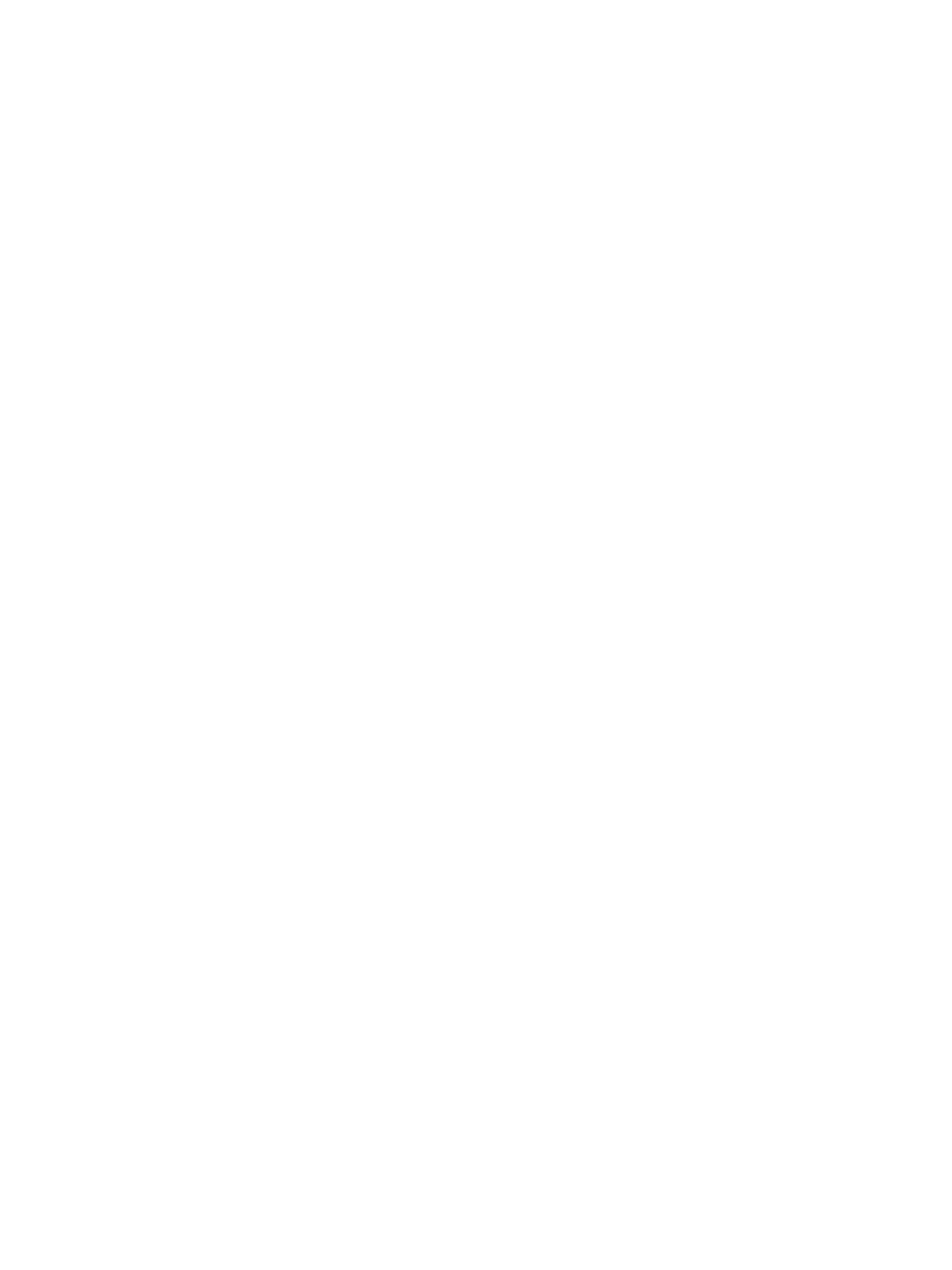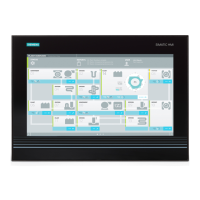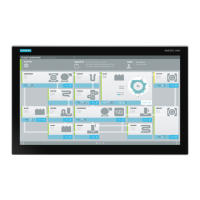Firmware/BIOS description SIMATIC IPC BX-39A, IPC PX-39A, IPC PX-39A PRO
Operating Instructions, 01/2023, A5E51110693-AA
39
To make use of "Intel® Active Management Technology (Intel® AMT)", proceed as follows:
• First, enable the Intel® AMT functions in the firmware settings of the Setup Utility.
• Then, configure the Intel® AMT functions with Intel® Management Engine BIOS Extension
Enabling and configuring Intel® AMT functions
1. Open "Setup Utility (Page 10)".
2. Assign the value "Enabled" to the firmware setting "Manageability Features State" and assign
the value "Enabled" to the firmware setting "AMT BIOS Features". You can find information
on this under "Level: "PCH-FW Configuration" (Page 24)".
3. Press the <Esc> key when the device is booted again to get back to the firmware selection
menu.
4. Select the "Intel(R) Management Engine BIOS Extension" option and configure the Intel®
AMT functions again. You can find information on this under "Options of the MEBx
(Page 37)".
Reset Intel® AMT functions to default settings and disabling iAMT
One effect of resetting to the default settings is that Intel® AMT is disabled.
1. Open "Setup Utility (Page 10)".
2. Enable the firmware setting "Unconfigure ME". You can find information on this under "OEM
Flags Settings" (Page 26).
If the "Hide Unconfigure ME Confirmation Prompt" option is disabled, a confirmation
prompt for performing the "Unconfigure ME" action is displayed at the next startup. If you
perform this action, all values of the Intel® Management Engine BIOS Extension (MEBx)
including the MEBx password are reset to default values.
Disabling Intel® AMT access to the firmware/BIOS settings
You can prevent access to firmware/BIOS settings with Intel® AMT
This may be necessary, for example, in the following cases:
• When you are no longer using Intel® AMT.
• You want to ensure that Intel® AMT is not used without authorization.
For this, you need to disable iAMT as described in the previous section.
All Intel® AMT functions are thereby reset to default settings.