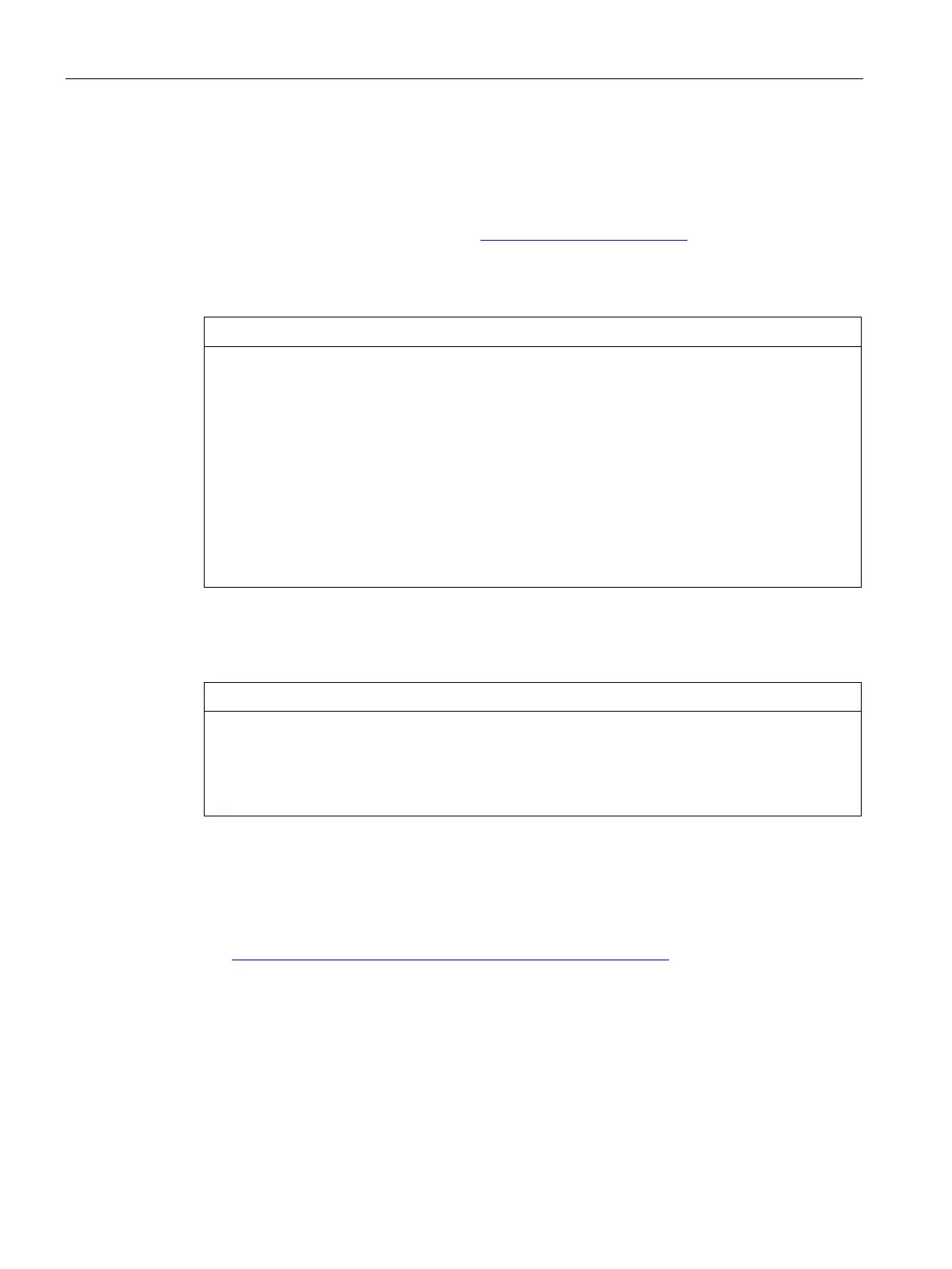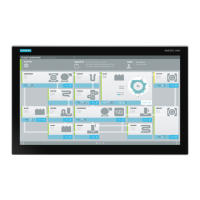Technical specifications
8.6 BIOS description
SIMATIC IPC277G
102 Operating Instructions, 08/2021, A5E50059956-AA
8.6.2 BIOS update
Check regularly if updates are available for download to your device.
You can find additional information on the Internet at the following address:After-sales
information system for SIMATIC PC/PG (http://www.siemens.com/asis).
Noting down and restoring BIOS Setup settings
Irretrievable loss of data
All BIOS Setup settings might be deleted after the BIOS update. This can put the system in
an undefined state. This may damage the device and the plant.
1. Print out the table in the next section "General BIOS Setup settings".
2. Enter your specific BIOS Setup setting in this table before you run a BIOS update.
3. Start BIOS Setup after the BIOS update.
4. Load the BIOS Setup default settings with <F9> "Setup Defaults". Or use the BIOS Setup
command "Load Optimal Defaults" in the "Exit" menu.
5. Make your own Setup settings based on the table you have printed out.
6. Save the BIOS Setup settings with <F10> "Save and Exit".
Performing a BIOS update
Damage to the device
If you switch off the device during the update, the BIOS will be incomplete and corrupt. This
may result in malfunctions.
Leave the device switched on during the update.
If you have purchased a new BIOS update for your device, follow these steps to install the
update:
1. Connect the device to the power supply.
2. Take the BIOS update you downloaded from the Siemens Industry Online Support
(https://support.industry.siemens.com/cs/ww/en/view/75842768)page and place it on the
USB stick.
3. Plug a USB stick with FAT/FAT32 file format to the device.
4. Double-click the "BIOS2USB.exe" in the BIOS update folder and wait for the transfer has been
completed.
5. Reset the device (warm or cold restart).
6. Press <ESC> to open the BIOS selection menu.