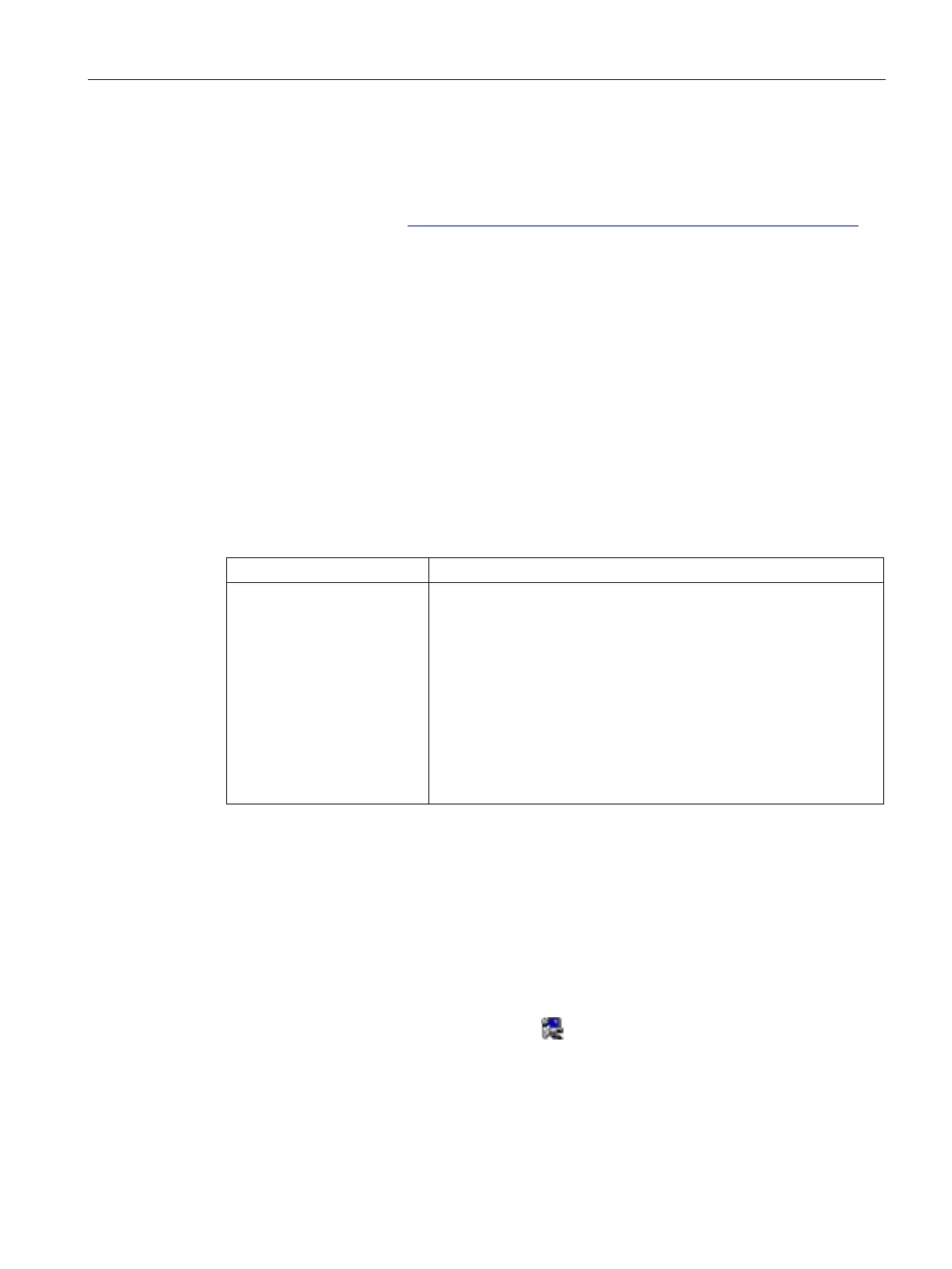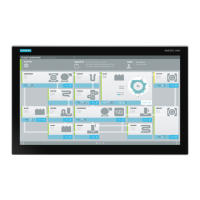Maintaining and repairing the device
6.4 Installing the software
SIMATIC IPC527G
Operating Instructions, 03/2019, A5E45491226-AA
51
Information on installation of the operating system is available on the Internet:
Microsoft® Windows® 7 (https://support.industry.siemens.com/cs/ww/en/view/109764660)
Installing the drivers
Requirements
● Windows 7 is installed in your IPC.
● You need to connect a mouse, a monitor and a keyboard to your PC.
● You also need the
supplied USB stick to your PC.
You need to install the following drivers on Windows 7.
Windows 7
• Step1: Intel(R) Chipset Device Software
• Step2: Microsoft .Net Framework
• Step3: Intel(R) Management Engine
• Step4: Intel(R) USB3.0/3.1 eXtensible Host Controller Driver
• Step5: Intel AHCI Driver
• Step6: Intel(R) Network Connections Driver
• Step7: Intel(R) Graphics Driver
• Step8: Realtek High Decfinition Audio Driver
• Step9: Nuvoton SIO COMMPort Driver
1. Connect the supplied USB stick to the USB port.
2. Start the program "START_DocuAndDrivers".
3. Select "Drivers" in the index.
4. Select the device and operating system.
5. Select the required driver.
6. Follow the below steps and click the icon
to install the required driver.
