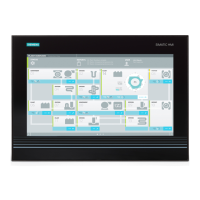Why time and data are still wrong on Siemens SIMATIC Rack PC 840 V2 even though the BIOS setting is OK?
- LLauren BaxterAug 15, 2025
The backup battery is dead.
Why time and data are still wrong on Siemens SIMATIC Rack PC 840 V2 even though the BIOS setting is OK?
The backup battery is dead.
Why is my Siemens SIMATIC Rack PC 840 V2 device not operational?
The device might not be working because it is not getting power. Check the power supply, the power cord, and the power plug to ensure they are properly connected and functioning.
What to do if USB device not responding on Siemens Industrial PC?
If a USB device isn't responding, it could be due to several reasons: * The USB ports might be disabled in the BIOS. Try using a different USB port, or enable the port in your BIOS settings. * If it's a USB 2.0 device and USB 2.0 is disabled, switch on USB 2.0. * The operating system might not support the USB port; in this case, there is no remedy.
Why external monitor remains dark on Siemens Industrial PC?
If your external monitor remains dark, consider these possible causes: * The monitor may be switched off. Ensure you switch it on. * It might be in "powersave" mode. Press any key on the keyboard to exit this mode. * The brightness might be set too low. Adjust the screen brightness button for more light. * The power cord or monitor cable may not be properly connected. Check that both are securely connected to the system unit, monitor, and grounded outlet.
What to do if the front loader does not open on Siemens Industrial PC DVD/CD drive?
If the front loader of your DVD/CD drive doesn't open, it could be because the device is switched off or the open/close button is disabled by software. To manually remove the data medium: 1. Switch off the device. 2. Insert a pin or opened paper clip into the emergency extraction opening of the drive, applying slight pressure until the front loader opens. 3. Pull the loader further out.
What to do if the mouse pointer does not appear on the screen of Siemens SIMATIC Rack PC 840 V2 Industrial PC?
If the mouse pointer is not visible, it may be because: * The mouse driver is not loaded. Ensure the mouse driver is properly installed when you start the application program. * The mouse is not connected. Check the mouse cord connection to the system unit, including any adapters or extensions.
How to fix wrong time and/or date on Siemens Industrial PC?
To correct the time and date: 1. Press during the boot sequence to access the BIOS Setup. 2. Set the correct time and date in the setup menu.
What to do if the external monitor remains dark on my Siemens SIMATIC Rack PC 840 V2?
If the external monitor connected to your Siemens Industrial PC remains dark, start by ensuring the monitor is switched on and not in "power save" mode by pressing any key on the keyboard. Check that the brightness hasn't been turned down; if it has, increase the screen brightness. Also, verify that the power cord is properly connected to both the monitor and the system unit or grounded outlet, and that the monitor cable is securely connected to both the system unit and the monitor.
Why is my USB device not responding on my Siemens Industrial PC?
If a USB device is not responding on your Siemens Industrial PC, it could be due to a few reasons. First, check your BIOS settings to ensure that the USB ports are enabled. If you're using a USB 2.0 device, make sure USB 2.0 is enabled in the BIOS. Additionally, the operating system may not support the USB port; in this case, enable USB Legacy Support for the mouse and keyboard. For other devices, you might need specific USB drivers for your operating system.
How to open the DVD front loader on a Siemens SIMATIC Rack PC 840 V2 Industrial PC if it does not open?
To remove a data medium when the front loader of the DVD drive on your Siemens Industrial PC won't open: First, switch off the device. Then, insert a pointed object (like a pin or opened paper clip) into the emergency extraction opening of the drive. Apply slight pressure until the front loader opens, and then pull the loader further out.
Covers general safety precautions, compliance, repairs, and system expansions.
Provides guidelines for handling electrostatic sensitive devices (ESDs).
Introduces the PC, lists key features, areas of application, and functions.
Details the device's external structure, operator controls, and connecting interfaces.
Covers possible installation areas and mounting methods like brackets and rails.
Provides notices and cautions for connecting peripherals and the power supply.
Lists requirements and details the initial setup and operation notes.
Provides notes on operating drives, RAID systems, and removable hard disks.
Lists implemented functions like temperature, watchdog, fan monitoring, and the SOM application.
Covers opening the device, memory expansion, installing drives, and PCI/AT PCBs.
Details procedures for replacing the battery, PSU, motherboard, and processor.
Explains software reinstallation, factory state restore, and OS installation from recovery media.
Lists on-screen error messages during the boot process and their suggested solutions.
Lists relevant BIOS POST codes and their meanings/remedies for users.
Provides tips for localizing and resolving common issues with the device.
Lists general technical data including order number, dimensions, voltage, power, and safety.
Details power requirements, interfaces, and approvals for device components.
Explains how to start BIOS setup and navigate its menus.
Details main menu, boot options, security, and power settings.
Covers general safety precautions, compliance, repairs, and system expansions.
Provides guidelines for handling electrostatic sensitive devices (ESDs).
Introduces the PC, lists key features, areas of application, and functions.
Details the device's external structure, operator controls, and connecting interfaces.
Covers possible installation areas and mounting methods like brackets and rails.
Provides notices and cautions for connecting peripherals and the power supply.
Lists requirements and details the initial setup and operation notes.
Provides notes on operating drives, RAID systems, and removable hard disks.
Lists implemented functions like temperature, watchdog, fan monitoring, and the SOM application.
Covers opening the device, memory expansion, installing drives, and PCI/AT PCBs.
Details procedures for replacing the battery, PSU, motherboard, and processor.
Explains software reinstallation, factory state restore, and OS installation from recovery media.
Lists on-screen error messages during the boot process and their suggested solutions.
Lists relevant BIOS POST codes and their meanings/remedies for users.
Provides tips for localizing and resolving common issues with the device.
Lists general technical data including order number, dimensions, voltage, power, and safety.
Details power requirements, interfaces, and approvals for device components.
Explains how to start BIOS setup and navigate its menus.
Details main menu, boot options, security, and power settings.
| Type | Industrial PC |
|---|---|
| Storage | HDD/SSD options available |
| Operating System | Windows 10 IoT Enterprise |
| Interfaces | Ethernet, USB, Serial |
| Slots | PCIe, PCI |
| Graphics | Integrated Intel HD Graphics |
| Ports | Serial, Parallel, Ethernet |
| Power Supply | 100-240 V AC |
| Weight | Approx. 15 kg |
| Operating Temperature | 0°C to 50°C |
| Certifications | CE, UL |
| Form Factor | 19-inch rackmount, 4U |