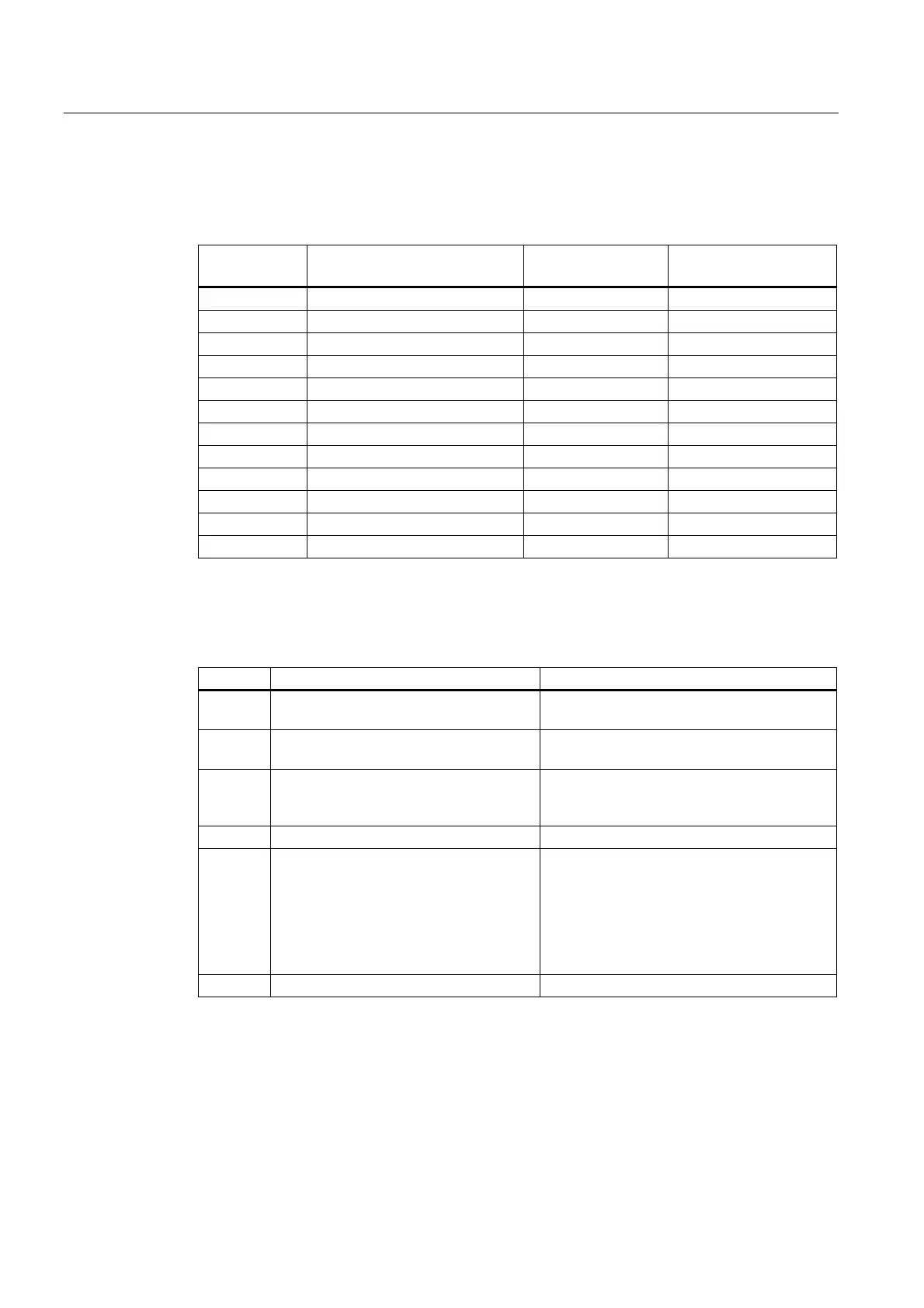Maintenance
9.2 Backup of firmware to Micro Memory Card (MMC)
S7-300, CPU 31xC and CPU 31x: Installation
9-2 Operating Instructions, Edition 08/2004, A5E00105492-05
For which CPUs can I back up the firmware?
You can generate a backup copy of the the firmware as of the following CPU versions:
CPU Order number Firmware as of Required MMC
≥ in MB
312 as of 6ES7312-1AD10-0AB0 V 2.0.0 2
314 as of 6ES7314-1AF10-0AB0 V 2.0.0 2
315-2 DP as of 6ES7315-2AG10-0AB0 V 2.0.0 4
312C as of 6ES7312-5BD00-0AB0 V 1.0.0 2
313C as of 6ES73133-5BE00-0AB0 V 1.0.0 2
313C-2 DP as of 6ES73133-6CE00-0AB0 V 1.0.0 4
313C-2 PtP as of 6ES73133-6BE00-0AB0 V 1.0.0 2
314C-2 DP as of 6ES7314-6CF00-0AB0 V 1.0.0 4
314C-2 PtP as of 6ES7314-6BF00-0AB0 V 1.0.0 2
315-2 PN/DP as of 6ES7315-2EG10-0AB0 V 2.3.0 4
317-2 DP as of 6ES7317-2AJ10-0AB0 V 2.1.0 4
317-2 PN/DP as of 6ES7317-2EJ10-0AB0 V2.2.0 4
Creating a backup copy of the CPU firmware on the MMC
Table 9-1 Firmware backup to MMC
Step Action required: This happens in the CPU:
1. Insert a new micro memory card into the
CPU
The CPU requests memory reset
2. Turn the mode selector switch to MRES
position and hold it there.
-
3. POWER OFF / POWER ON. Hold the
mode selector switch in MRES position
until ...
... the STOP, RUN and FRCE LEDs start
flashing.
4. Mode selector switch to STOP. -
5. Mode selector switch briefly to MRES
position, then let it return to STOP.
• CPU starts backing up operating system
on the MMC.
• All LEDs are lit during the backup
operation.
• The STOP LED flashes when the backup
is complete to indicate that the CPU
requires a memory reset.
6. Remove the Micro Memory Card. -
