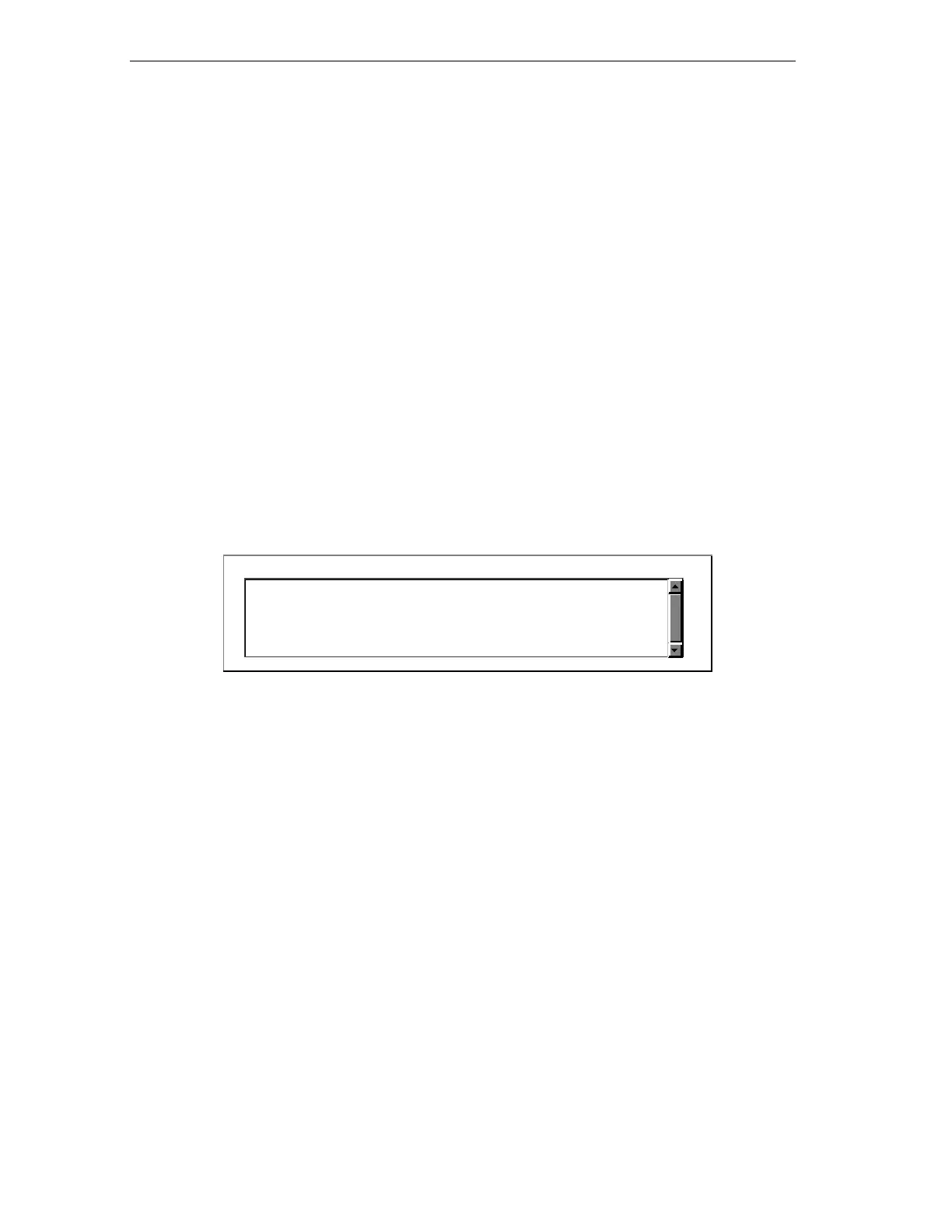Monitoring and Testing the Sequential Control System
S7-GRAPH for S7 300/400 Programming Sequential Control Systems
11-6 C79000-G7076-C526-01
Querying Module Information and the Operating Mode
With the menu command PLC > Module Information, you can obtain a variety of
information about modules. As additional information on the sequential control
system, the content of the diagnostic buffer and the current utilization of the work
and load memory can be particularly interesting.
You can, for example, find out the reasons for errors using the "Diagnostic Buffer"
and "Stacks" tab pages.
With the menu command PLC > Operating Mode, you can query and modify the
current mode of your CPU, for example restart.
Evaluating the Diagnostic Buffer
If you have set the option "Message with WR_USMSG (SFC52)" with the menu
command Options > Block Settings in the "Messages" tab page, S7-Graph
enters the following messages in the diagnostic buffer:
• Interlock errors entering/leaving state
• Monitoring errors (execution errors) entering/leaving state
From the detailed information about the message, you can found out where the
error occurred.
Details of event: 4 of 100 Event ID: 16#9162
Graph 7 interlock error entered state
Step 3
FB Number 7, DB Number 9
Event entering state
Evaluating the CPU Messages
In the SIMATIC Manager, you can use the menu command PLC > CPU Messages
to display event and alarm messages.
Displaying Reference Data
To test the sequential control system, you can call up a variety of reference data.
You create the reference data as follows:
• When you save the FB, reference data are created if you have selected this
function in the “General" tab page which you can display with the menu
command Options > Application Settings. The "Generate Reference Data"
option must be selected.
• With the menu command Options > Reference Data, the reference data are
created when required. Following this, S7-Graph calls the STEP 7 dialog box to
display the reference data.