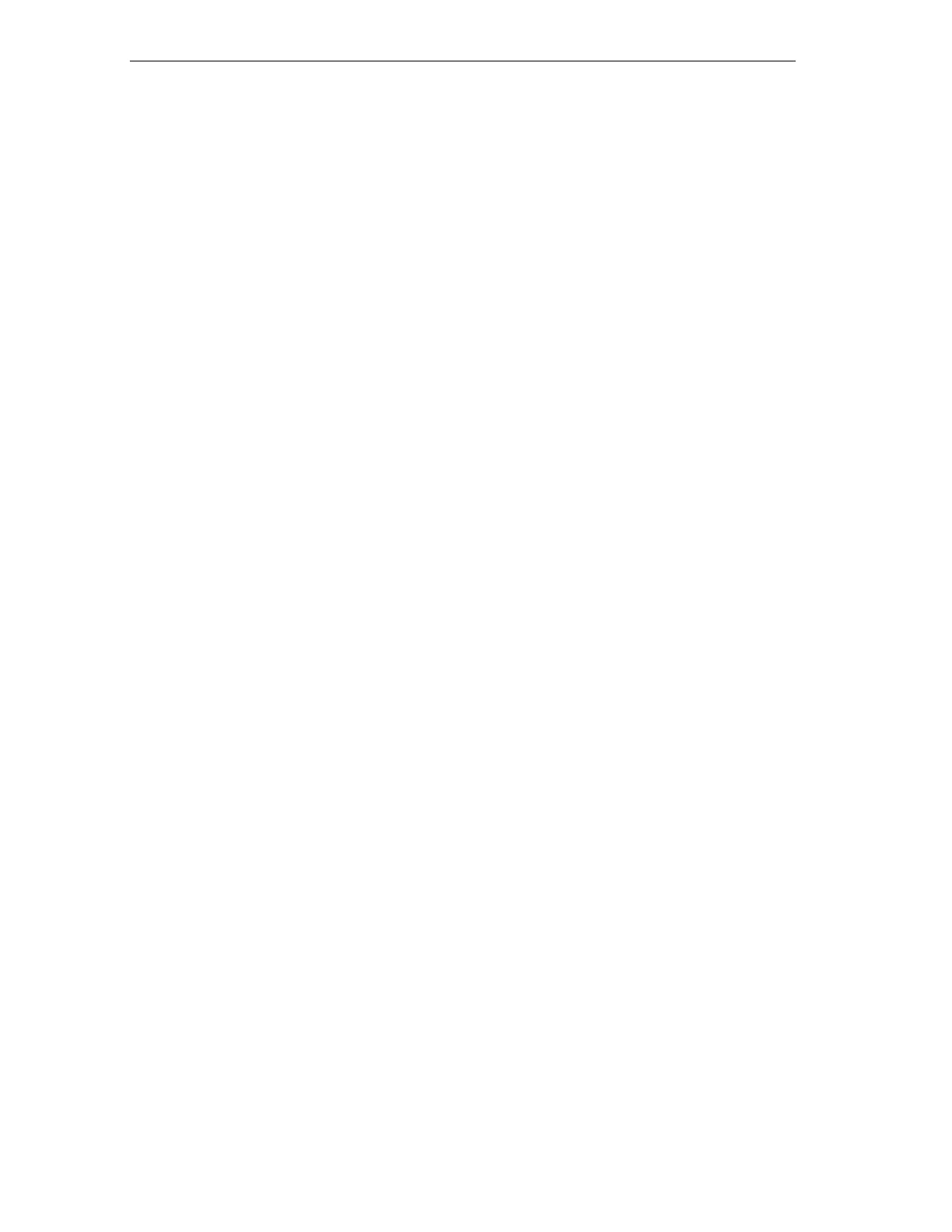Working with S7-Graph
S7-GRAPH for S7 300/400 Programming Sequential Control Systems
4-12 C79000-G7076-C526-01
Ladder Logic Addresses and Action Lines
You can decide the maximum number of characters permitted for a LAD/FBD
address or an action line. For the view in the program, you can limit the address to
one line.
Tip: If the LAD/FBD address or the action line is not displayed completely in a
particular view, you can display the complete name as a tooltip by positioning the
mouse pointer on the relevant address or action.
You can also specify whether the LAD/FBD address is right-aligned and the actions
left-aligned.
4.5 Tools for Editing the Sequencer
4.5.1 Display and Position of the Toolbars
Displaying and Hiding Toolbars
Select the menu command View > Toolbars. In the dialog box that is displayed,
you can select the toolbars you want to be displayed.
Positioning the Toolbars
Toolbars can be positioned anywhere within the main window of S7-Graph. You
can drag and drop them as required.
1. Click the gray area of the toolbar on which the buttons are arranged and hold
down the mouse button.
2. Drag the toolbar with the mouse to the required position on the screen.
Display of the Buttons in Toolbars
The display of the buttons in the toolbars is context-sensitive. This means the
following:
• Buttons that can be clicked are displayed in black.
• Buttons that cannot be clicked are displayed in gray.