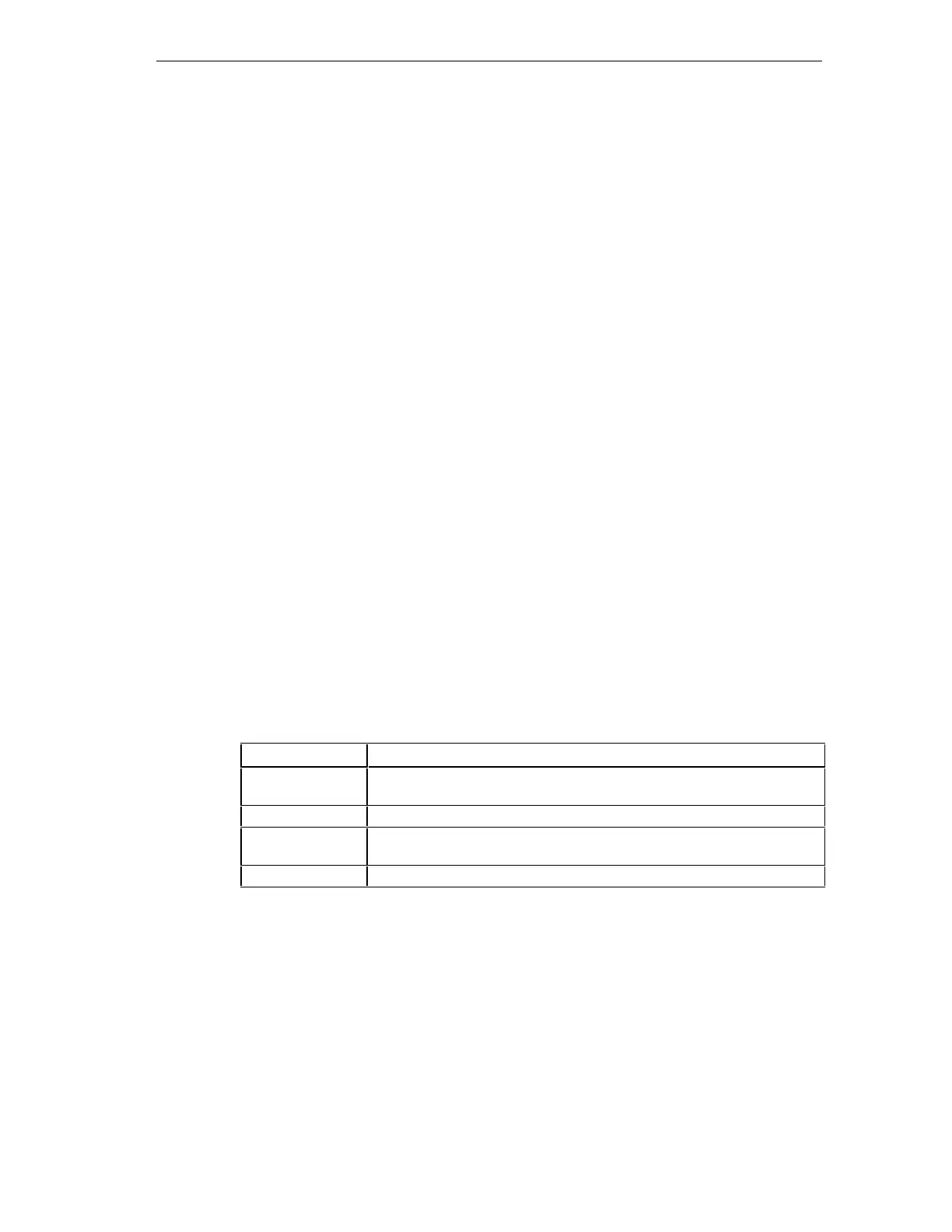Saving and Compiling
S7-GRAPH for S7-300/400 Programming Sequential Control Systems
C79000-G7076-C526-01
8-3
8.4 Settings for Saving and Compiling
Before you save and compile a block, check and correct the settings.
• Select the menu command
Options > Block Settings. The dialog has three tab
pages that are relevant for saving and compiling.
- The "Compile / Save" tab page defines the structure and content of the FB
and the corresponding DB, some properties of the sequencers and the
display of warnings during compilation.
- The "Messages" tab page decides the options for configuring messages.
- The "Process Diagnostics" tab page decides the blocks for which process
diagnostics is used.
• Select the menu command
Options > Application Settings. The dialog has a
further tab page that is relevant for saving and compiling.
- The "General" tab page determines, among other things, the data to be
created when you save your program.
8.4.1 Settings in the “General" Tab Page
All the settings that you make in this tab page are used as the defaults for new
blocks.
New Window View
• Here you set the display level at which S7-Graph will open a block: overview,
single page, single step or permanent instructions.
• Here you select the components to be displayed after a block is opened
Component Meaning
Comments A field in which you can enter the block comment or (at the single step
level) the step comment.
Symbols Displays the symbolic names of the addresses in the working window.
Address List A table that displays the assignment of the symbolic names to the
absolute addresses at the single step level.
Reference data Displays the reference data for your program.
• You can decide whether the conditions are normally displayed in LAD or FBD.
• Split window:
Splits the screen display so that the working area is split vertically with the
sequencer shown at the overview level in the left half of the screen.