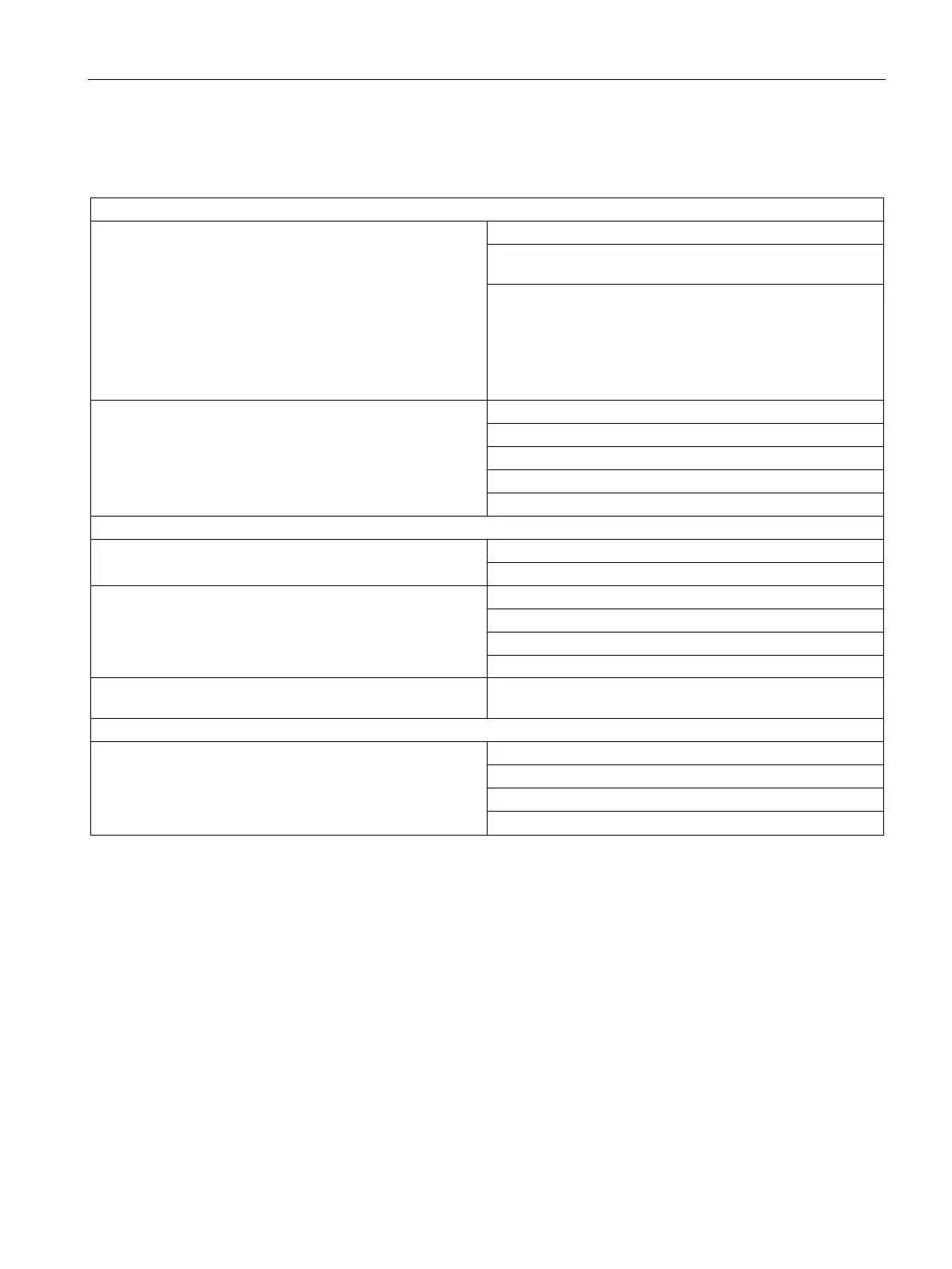Operation requiring official calibration
12.2 Verification
SIWAREX WP251
Manual, 12/2015, A5E37203357A
199
In turn, the "Calibration check" submenu branches into three submenus with the contents as
shown in the following table.
"Version and variables check" submenu
Switch over the representation of the SecureDisplay
Display or hide the SecureDisplay using command buttons
Switch over between 5 possible displays of variables using
buttons 1 to 5
Show smallest possible display using command button.
In the area of the calibration data (display "Advanced scale
parameters 4 of 4), the smallest zoom factor is applied
which still results in a readily readable display size. Follow-
ing the verification, users can only select larger windows for
Switch over contents of the SecureDisplay, the display
switches back automatically to the weight display
Display SecureDisplay version
Display calibration regulation
Display SIWAREX serial number
Display SIWAREX firmware release
Switch over contents of the SecureDisplay
x 10 increased resolution (5 s)
Display current tare (5 s)
Scale commands
Tare setting (current weight or default values)
Tare specification Using the tare specification button you can access the form
for entering various specific tare values
Display logbook entries
Only the software downloads for the legal trade display
SecureDisplay are retained in the logbook. It is not possible
to download the firmware following verification of the scale
with the jumper for write protection inserted.
Display first logbook entry
Display last logbook entry
Display previous logbook entry
Display next logbook entry
