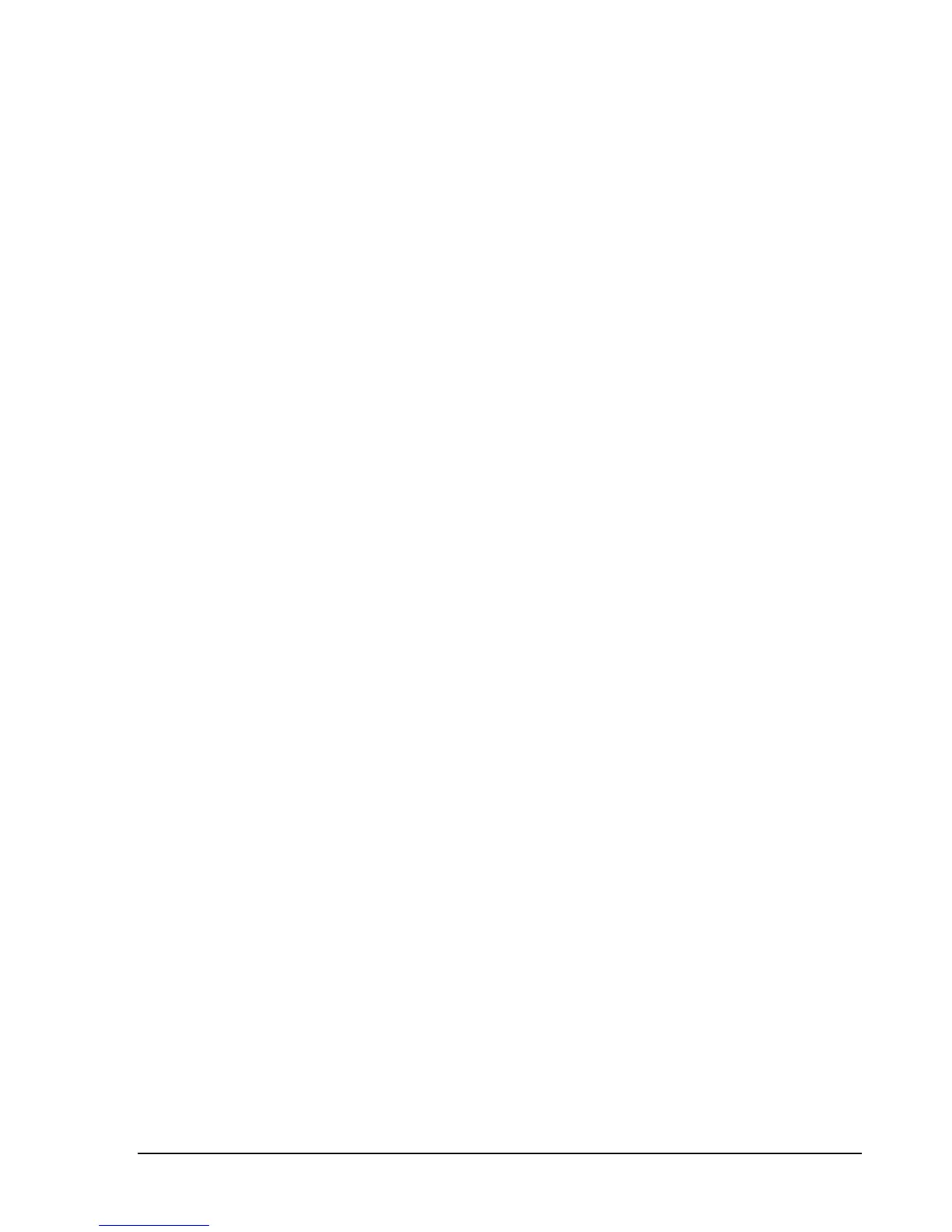G E T T I N G S T A R T E D
Each control panel contains multiple subsets of related controls. Each subset will be described in more
depth below. Each subset can be collapsed or expanded.
Measurements 3.2.1
The Measurements control panel allows the user to configure the spectrum related measurements. This
control panel is visible while the software is in standard swept analysis and real-time operating modes.
Trace Controls 3.2.1.1
The software offers six configurable traces. All six traces can be customized and controlled through the
control panel. When the software first launches only trace one is visible with a type of Clear & Write.
Trace – Select a trace. The trace controls will populate with the new selected trace. All
future actions will affect this trace.
Type – The type control determines the behavior of the trace over a series of acquisitions.
o Off – Hides the current trace
o Clear & Write – Continuously displays successive sweeps updating the trace fully
for each sweep.
o Max Hold – For each sweep collected only the maximum trace points are retained
and displayed.
o Min Hold – For each sweep collected only the minimum trace points are retained
and displayed.
o Average – Averages successive sweeps.
Color – Change the color of the selected trace. The trace colors selected are saved when
the software is closed and restored the next time the software is launched.
Update – If update is not checked, the selected trace remains visible but no longer updates
itself for each device sweep.
Clear – Reset the contents of the selected trace.
Export – Save the contents of the selected trace to a CSV file. A file name must be chosen
before the file is saved. The CSV file stores (Frequency, Min Amplitude, Max Amplitude)
triplets. Frequency is in MHz, Min/Max are in dBm/mV depending on whether
logarithmic or linear units are selected.
Marker Controls 3.2.1.2
The software allows for six configurable markers. All six markers are configurable through the control
panel.
Marker – Select a marker. All marker actions taken will affect the current selected marker.
Place On – Select which trace the selected marker will be placed on. If the trace selected
here is not active when a marker is placed, the next active trace will be used.
Update – When Update is ON, the markers amplitude updates each sweep. When OFF,
the markers amplitude does not update unless moved.
Active – Active determines whether the selected marker is visible. This is the main control
for disabling a marker.