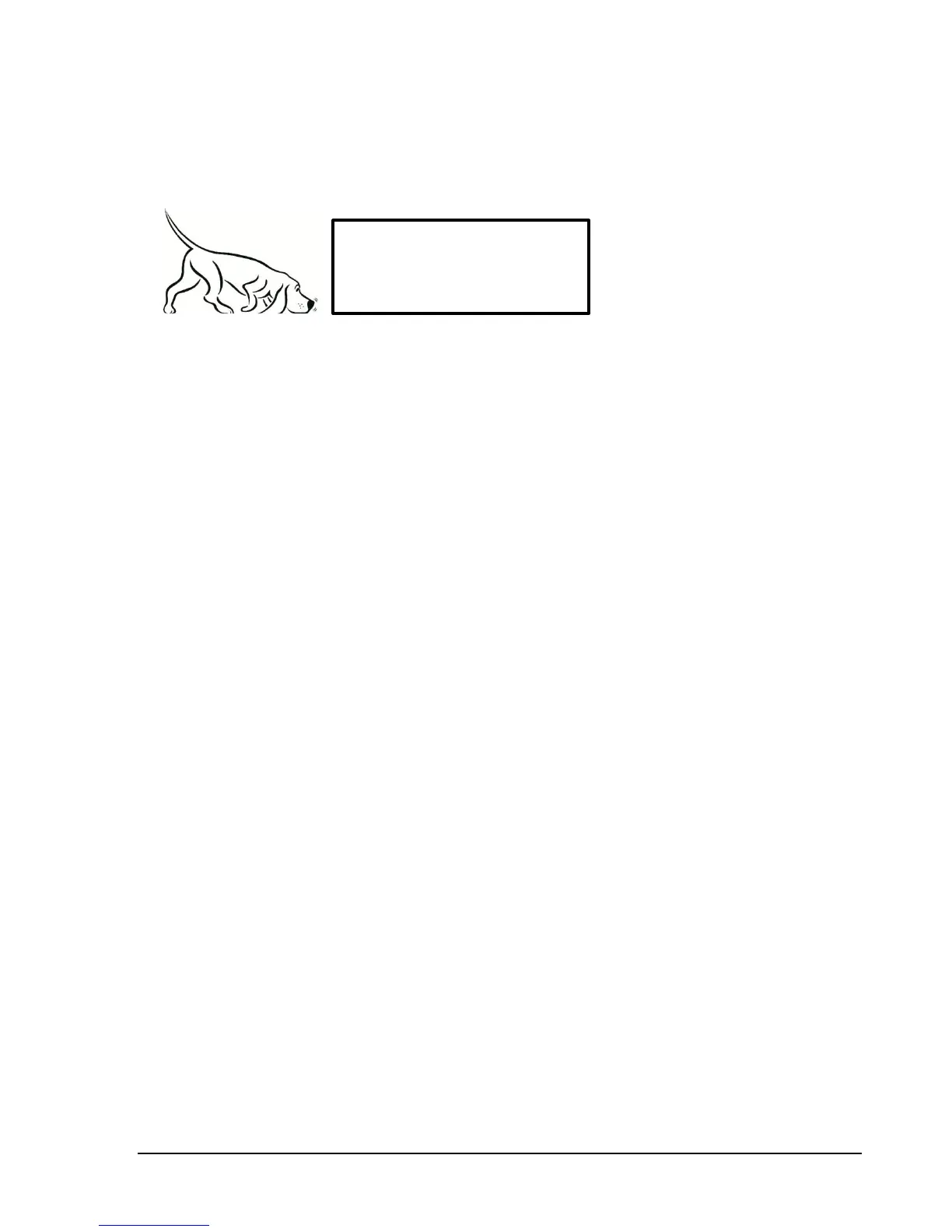T A K I N G M E A S U R E M E N T S
addition the playback toolbar allows you to pause, step, and rewind your way through a saved session,
using the slider bar as well as various control buttons.
I/Q Captures 5.3
In Zero-Span mode, a user can save a short duration I/Q capture. I/Q captures can be recorded in
binary format or in a text based format such as CSV. This is useful for viewing captures in other analysis
programs such as Labview, Matlab, Excel, or your own custom program.
I/Q captures are performed in zero-span mode using the I/Q recording toolbar located below the zero-
span graticule displays. You can configure aspects of the capture such as the save directory, the recording
length and recording type.
The I/Q capture files will be named as the current date and time. This is to prevent any capture from
overwriting another. Two files are saved for each capture, an XML file which describes the capture
settings, and either a binary or CSV file. When saving in binary, alternating I/Q samples are saved
directly as 32 bit values. When saving as text, a CSV file contains the alternating I/Q samples. Binary files
are more space efficient require less time to save to a hard drive, but text files offer more convenience.
An I/Q capture begins when the record button is pressed on the toolbar. The capture follows the
current triggering rules. Therefore if a video trigger is set up, the capture will not occur until a video
trigger occurs. If the software is currently triggered and not updating when record is pressed, the
software will arm the trigger once more.
I/Q captures can be as short as 1 millisecond and as long as 1 second. Text based recordings at full
bandwidths can take many minutes to record.
Capturing Signals of Interest 5.4
CSV files can be created of traces with the Trace Export button found on the control panel. CSV files are
useful for performing further signal analysis or plotting outside the Signal Hound application. When
exporting a trace into a CSV file, the currently shown trace is exported. Because of this it may be difficult
to obtain a CSV file of a signal of interest. For example, an intermittent signal which appears sporadically
may be difficult to capture, or some modes such as Real-Time signal analysis are prohibited from saving
CSV files.
One way to export a desired signal is to record the spectrum using the playback toolbar. If you are able
to capture your signal in a playback session, you can playback the session, pause on your trace of choice,
and export the trace.
Tip: The title is also recorded and shown
during playback. Use a title to describe the
session!