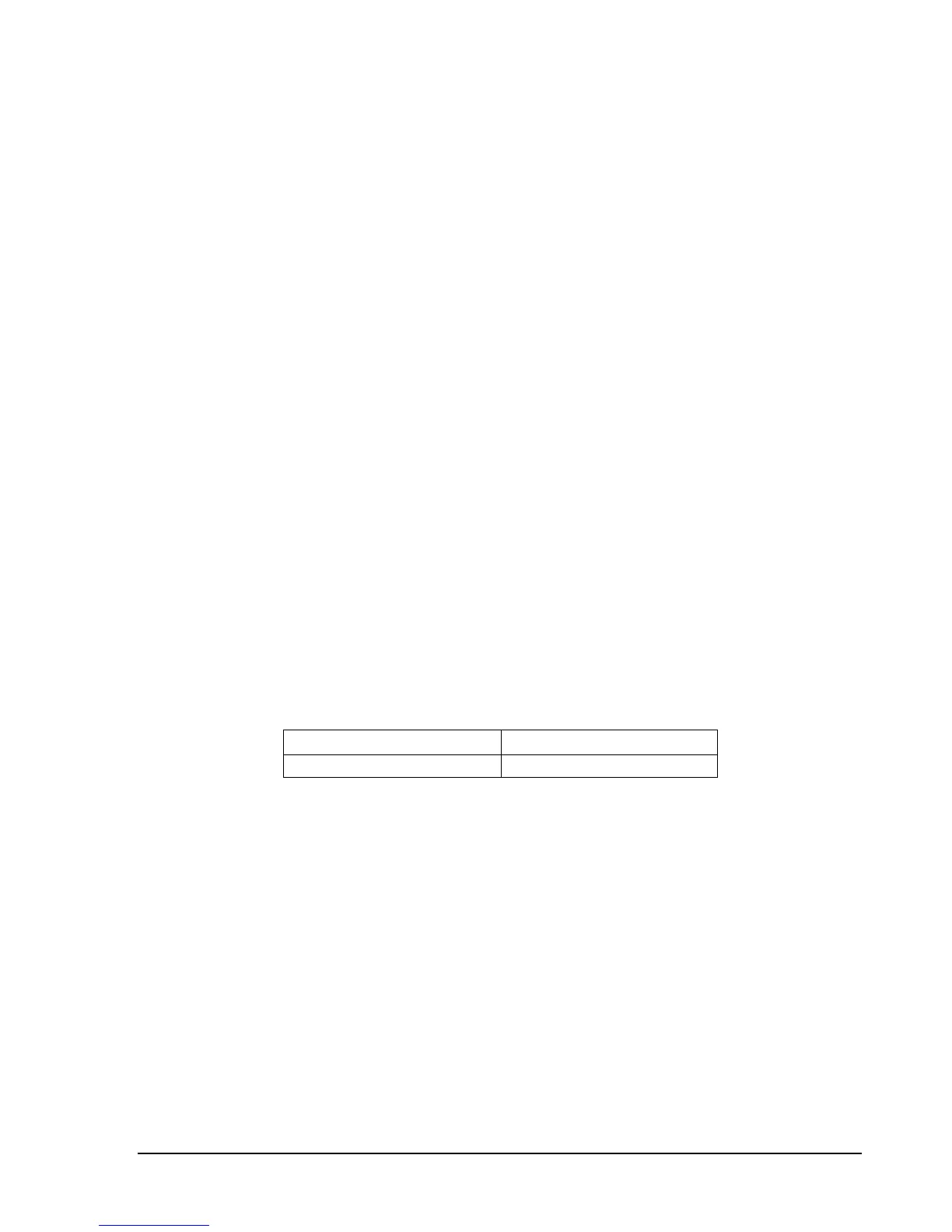A D D I T I O N A L F E A T U R E S
Saving Images 6.2
Using the File
Save to Image menu option you can save the current graticule view as a PNG image. The
resulting resolution of the image is the exact resolution of your graticule when you choose to save. To
obtain the highest resolution image, maximize the software and slide the control panels out of the way.
The active color scheme is used in the resulting image.
Importing Path Loss and Limit Line Tables 6.3
Using the File->Import menu options you can import path loss and limit line tables from simple .csv
files. CSV stands for Comma Separated Value. The format for a typical file might look like this..
23.56, 32
123.45, 512
…
Two or more values separated by a comma, each line ending with a carriage return. These files can be
created with a simple text editor or spreadsheet program like Microsoft Excel.
For path loss tables we use a CSV file with two values per line. The first value on each line is a frequency
value in MHz and the second value is a dBm offset. The frequency values must be in increasing order.
The path loss corrections are linearly interpolated between these data points and are flat entering and
leaving the span with the amplitude of the flat corrections being the first and last data point respectively.
Here is an example of a path loss CSV file built in a spreadsheet program.
And here is the resulting path loss corrections applied to incoming traces for a 10MHz span
centered at 735 MHz.