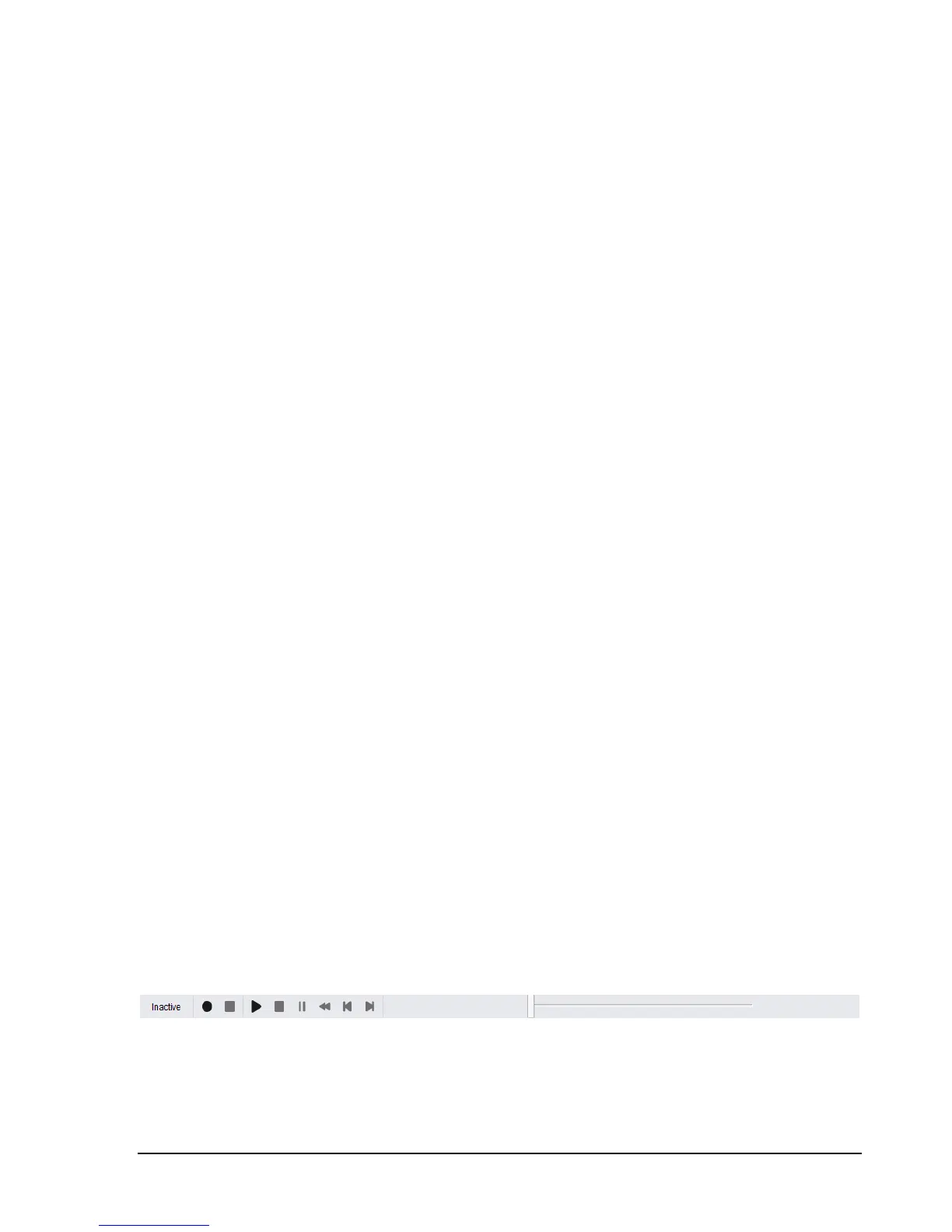G E T T I N G S T A R T E D
The Status Bar 3.7
The status bar runs across the bottom of the BB60 application. When the mouse enters the graticule the
status bar displays the frequency/time value for the x-axis and the amplitude/frequency value for the y-
axis. The status bar readings should not be used for precise measurements, but is great for quick
estimations.
The status bar also displays information about the current device connected if there is one. You can see
the type of device, temperature of the device, power supplied to the device, the device serial number and
firmware version.
Annunciator List 3.8
On the upper left hand corner of the graticule, you will find a list of annunciators. Annunciators are
provided as warnings and indicators providing useful information to the operator. Below is a list of all
annunciators and their meanings.
Temperature – The device temperature is always displayed in °C. This is the device’s internal
temperature.
IF Overload – This indicator appears when hard compression is present on the displayed sweep. This
annunciator will appear in the top center of the graticule and will trigger the UNCAL indicator. This
occurs when the input RF signal reaches the maximum possible digital level. To fix this, you can increase
the reference level, increase attenuation, or lower gain.
TEMP – This indicator appears when the device has deviated more than 2 °C since its last temperature
calibration. The software will automatically calibrate if the device is not in real-time mode. Manually
recalibrate the device by pressing the Self-Cal IF control panel button.
LOW V – This indicator appears when the device is not receiving enough voltage from the USB 3.0
connection. The voltage value appears when this annunciator is present. The device requires 4.4V. If this
annunciator appears, it may indicate other problems. Contact Signal Hound if you are unable to
determine the source of this problem.
UNCAL – This indicator appears whenever any warning indicator is active to notify the user that the
device may not be meeting published specifications.
Playback Toolbar 3.9
The playback toolbar controls the recording and playback of sessions. Sessions are a collection of saved
sweeps at one device setting. See Taking Measurements: Saving Sessions.
1. Record – Begins recording a session
2. Stop Recording – Stops recording an active session.