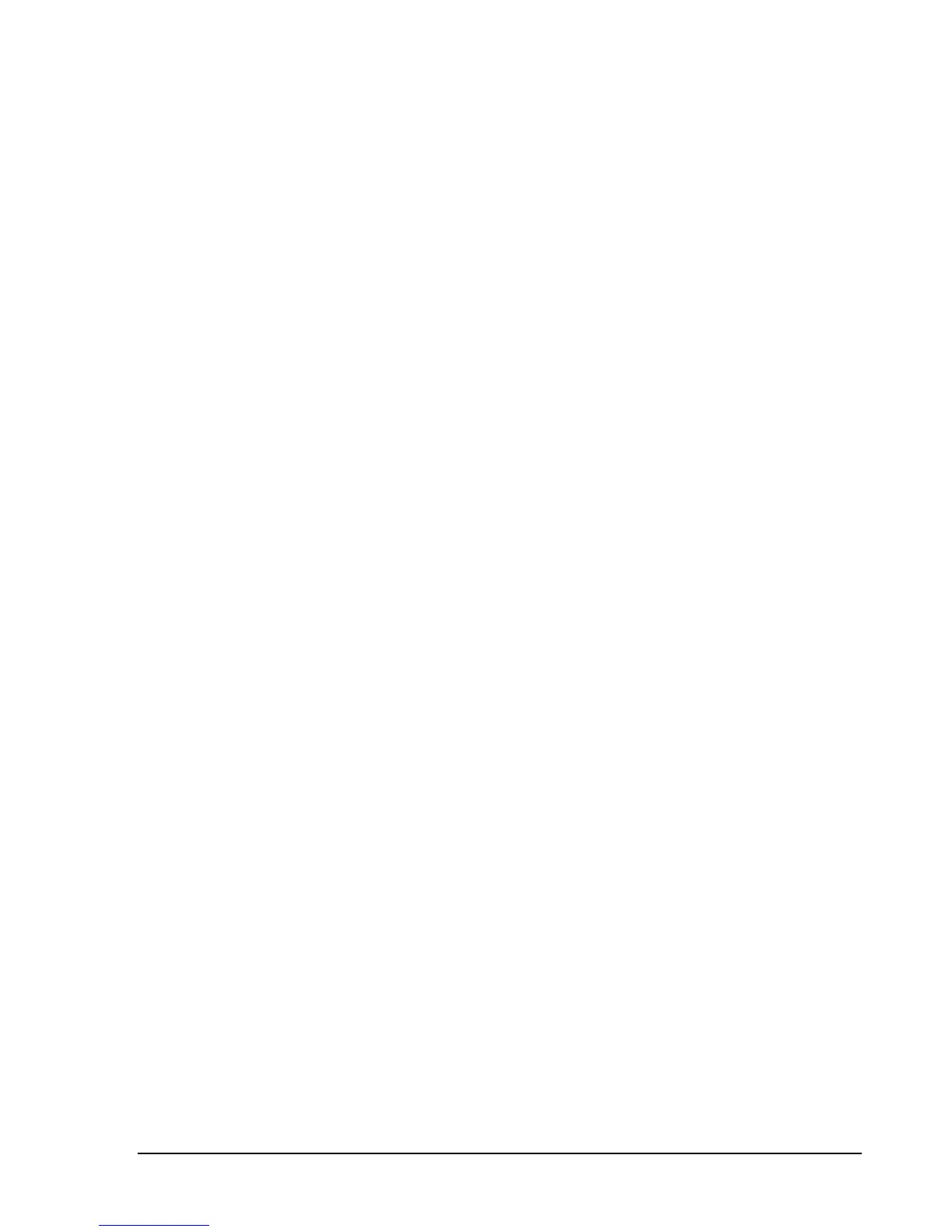P R E P A R A T I O N
Software Installation 2.2
Run the setup.exe file from the included CD, and follow on-screen instructions. You must have
administrator privileges to install the software. You may be asked to install the Windows Runtime
Frameworks, as this must be installed for the software to run. During installation, the BB60 device
drivers will also be installed.
It is recommended to install the application folder in the default location.
Software Requirements 2.2.1
Supported Operating Systems
Windows 7 (64-bit)
Windows 8 (64-bit)
Minimum System Requirements
Processor – Intel Desktop quad-core i-Series processors***
8 GB RAM – 1 GB for the BB60 software
Native USB 3.0 support
Recommended System Requirements
Windows 7 64-bit
Processor – Intel Desktop quad-core i5 / i7 processors
8 GB RAM - 1 GB for the BB60 software
Native USB 3.0 support
OpenGL 3.0 capable graphics processor**
(** Certain display features are accelerated with this functionality, but it is not required.)
(*** Our software is highly optimized for Intel CPUs. We recommend them exclusively.)
Driver Installation 2.3
The drivers shipped for the BB60 are for 32 and 64-bit operating systems and are placed in the
application folder during installation. The \drivers\x86\ folder is for 32-bit drivers and the
\drivers\x64\ folder for the 64-bit drivers. The drivers should install automatically during setup. If for
some reason the drivers did not install correctly, you can manually install them in two ways by following
the instructions below.
To manually install the drivers, navigate to the application folder(where you installed the BB60 software)
and find the Drivers64bit.exe file. (If you are on a 32-bit system, find the Drivers32bit.exe file) Right
click it and Run as administrator. The console text will tell you if the installation was successful.