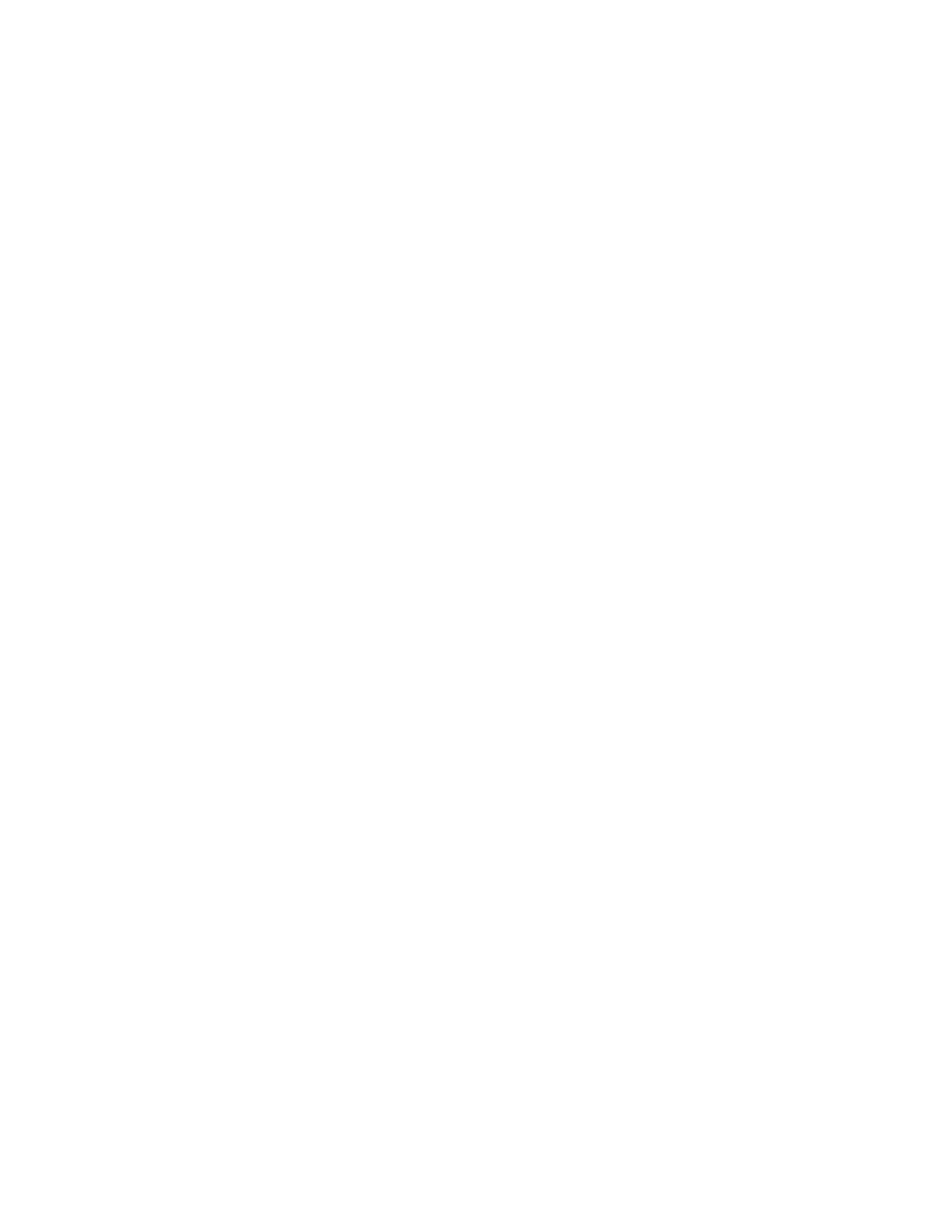85
To clear an Analog Sensor Peak Value, perform the following procedure.
1. Press the <MAP 6> key on the ENTRY keypad.
• The display now prompts you for the MAPNET II
channel and device number.
2. Using the ENTRY keypad, press the appropriate numeric key for the sensor’s channel (1 through 9, or 0),
the hyphen <-> key, and the appropriate numeric key(s) for the sensor’s device number (1 through 127).
Then, press the <ENTER> key.
3. To verify the sensor’s MAPNET II
device number, press the <FUNCTION> key on the DISPLAY/ACTION
keypad.
4. To display the sensor’s Peak Value, press the <FUNCTION> key and the <NEXT> or <PREVIOUS> key
until the display shows “F1=Clear PEAK value”.
5. Press the <F1> key to clear the Peak Value. If your Access Level is insufficient for this operation, a
statement to that effect will appear on the display, and no action will occur.
NOTE: Your access level for this operation must match the access level required for the Clear Alarm
Verification Tally operation.
6. To exit from this operation, press the <CLR> key on the ENTRY keypad until the original display re-appears.
VIEWING THE HISTORICAL ALARM AND TROUBLE LOGS
To view the Historical Alarm and Trouble Logs, perform the following procedure.
1. Press the <MENU> key on the DISPLAY/ACTION keypad.
2. Using the <NEXT> and <PREVIOUS> keys on the DISPLAY/ACTION keypad, scroll through the Main
Menu items until the “Display Historical Alarm Log?” or “Display Historical Trouble Log?” menu prompt
appears on the alphanumeric display.
3. Press the <ENTER> key on the ENTRY keypad.
4. Using the <NEXT> and <PREVIOUS> keys on the DISPLAY/ACTION keypad, scroll through the list of
logged events until the desired event appears on the alphanumeric display.
NOTE: Pressing the <PREVIOUS> key first causes the most recent event to be displayed.
5. When finished, press the <CLR> key on the ENTRY keypad to escape from the Main Menu.
CLEARING THE HISTORICAL ALARM AND TROUBLE LOGS
To clear the Historical Alarm and Trouble Logs, perform the following procedure.
1. Log In at the appropriate level to clear the historical logs.
2. Press the <MENU> key on the DISPLAY/ACTION keypad.
3. Using the <NEXT> and <PREVIOUS> keys on the DISPLAY/ACTION keypad, scroll through the Main
Menu items until the “Display Historical Alarm Log?” or “Display Historical Trouble Log?” menu prompt
appears on the alphanumeric display.
4. Press the <ENTER> key on the ENTRY keypad.
5. Press the <FUNCTION> key on the ENTRY keypad.
6. Press the <F3> key (above the display) to choose the “Clear” option.
7. Press the <F1> key (above the display) to choose the “Clear All” option.
