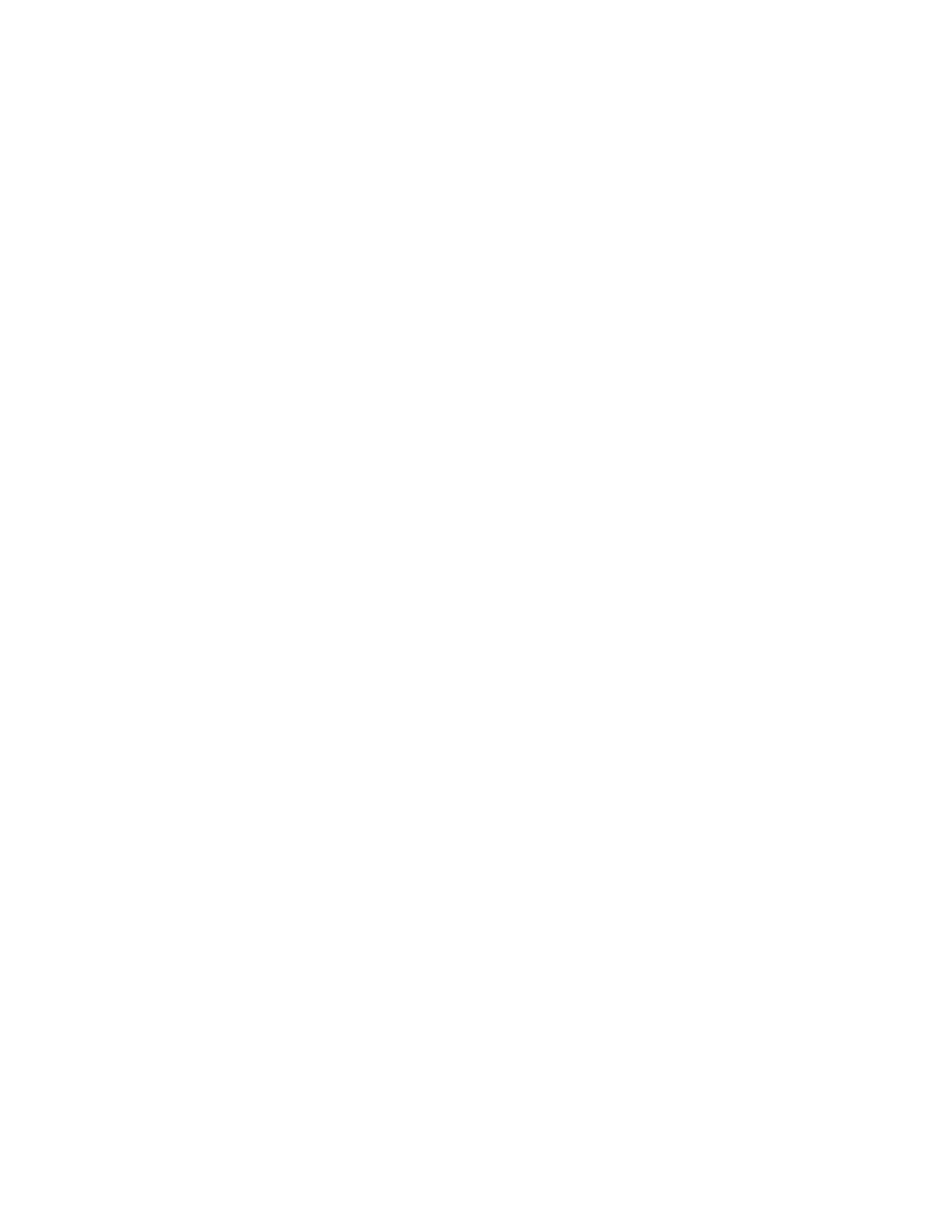86
8. When finished, press the <CLR> key on the ENTRY keypad to escape from the Main Menu.
VIEWING ABNORMAL SYSTEM CONDITIONS WITH THE DISPLAY TIME KEY
NOTE: The system must have an abnormal condition showing on the alphanumeric display before the Display Time
Key can be used.
To view Abnormal System Conditions with the <DISPLAY TIME> key, perform the following procedure.
1. Press the appropriate acknowledge (ACK) key on the operator interface panel to view the desired condition.
2. Press and hold the <DISPLAY TIME> key on the DISPLAY/ACTION keypad to display the time and date
tag for the first event.
NOTE: If the log was cleared while the event condition existed, the time and date tag will not be found.
3. Alternately press the appropriate acknowledge key and <DISPLAY TIME> key to scroll through events and
display their time and date tags.
CLEARING THE ALARM VERIFICATION TALLY
To clear an Alarm Verification Tally, perform the following procedure.
NOTE: The following procedure is for a MAPNET II
device. To clear an Alarm Verification Tally on a ZONE, press
the <ZN 1> key and enter the zone number. Press the <ENTER> key. Then go to Step 4 and continue the
procedure.
1. Press the <MAP 6> key on the ENTRY keypad.
• The display now prompts you for the MAPNET II
channel and device number.
2. Using the ENTRY keypad, press the appropriate numeric key for the device’s channel (1 through 9, or 0),
the hyphen <-> key, and the appropriate numeric key(s) for the device number (1 through 127). Then press
the <ENTER> key.
3. To verify the MAPNET II
device number, press the <FUNCTION> key on the DISPLAY/ACTION keypad.
4. To display the Alarm Verification Tally, simultaneously press the <FUNCTION> key and the <NEXT> or
<PREVIOUS> key until the display shows “F1=Clear Verification Tally.”
5. Press the <F1> key to clear the Alarm Verification Tally. If your Access Level is insufficient for this operation,
a statement to that effect will appear on the display, and no action will occur.
6. To exit from this operation, press the <CLR> key on the ENTRY keypad until the original display re-appears.
NOTE: Use P214 to clear all verification tallies.
VIEWING POWER SUPPLY/CHARGER VOLTAGE AND CURRENT READINGS
To view power supply voltage and current readings, perform the following procedure.
1. Press the <MENU> key on the DISPLAY/ACTION keypad. Then press the <NEXT> key six times.
