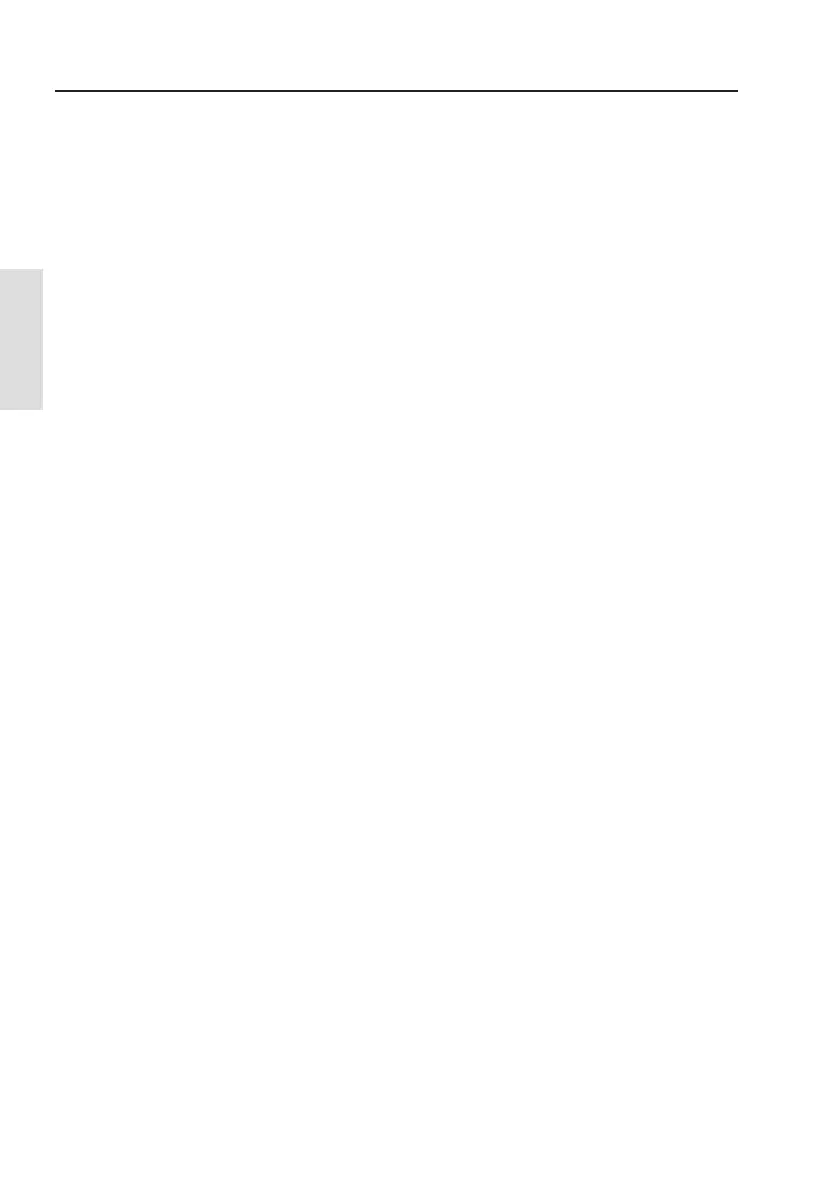3.9 PWR/LIGHTS key (Backlight adjustment)
The backlighting will come on whenever a key is pressed, and will
stay on for 10 seconds. There are two methods for changing the
level of the backlight:
3.9.1 Method one
Press the P
WR/L
IGHTS
key (Fig. 3.1 Item 8) and by using the
VW
keys, adjust the light to the required level. The current value will
be shown in the display, (between Off - 9).
Note If a key has not been pressed for 2 seconds, the display will return
to its previous state.
3.9.2 Method two
Via the “WR20 Setup” menu, see section 4.2.1.1
3.10 Auto KeyLock
If the WR20 has not been used for a predetermined time, the
keypad will lock, a short beep will be heard, and the UNLOCK
SoftKey function will appear.
Note The display may automatically revert to the Main Menu display at
the same time as the Auto KeyLock starts (depending on the mode
of operation or menu currently activated).
Note The Auto KeyLock option can be turned on/off and a delay time
entered in the initial WR20 Setup. (See section 4.2.1.5)
Pressing the UNLOCK SoftKey will activate a pop-up box
displaying the text;
“Press
Menu To Unlock”
If the
M
ENU key is not pressed within 2 seconds, the display
reverts back to the KeyLocked display.
Pressing
M
ENU will unlock the keypad and return the display to
its unlocked state. The Auto KeyLock timer is reset and starts to
countdown again, (from delay time defined in setup).
WR20 Remote Commander
20
Handset &
Keypad Overview
