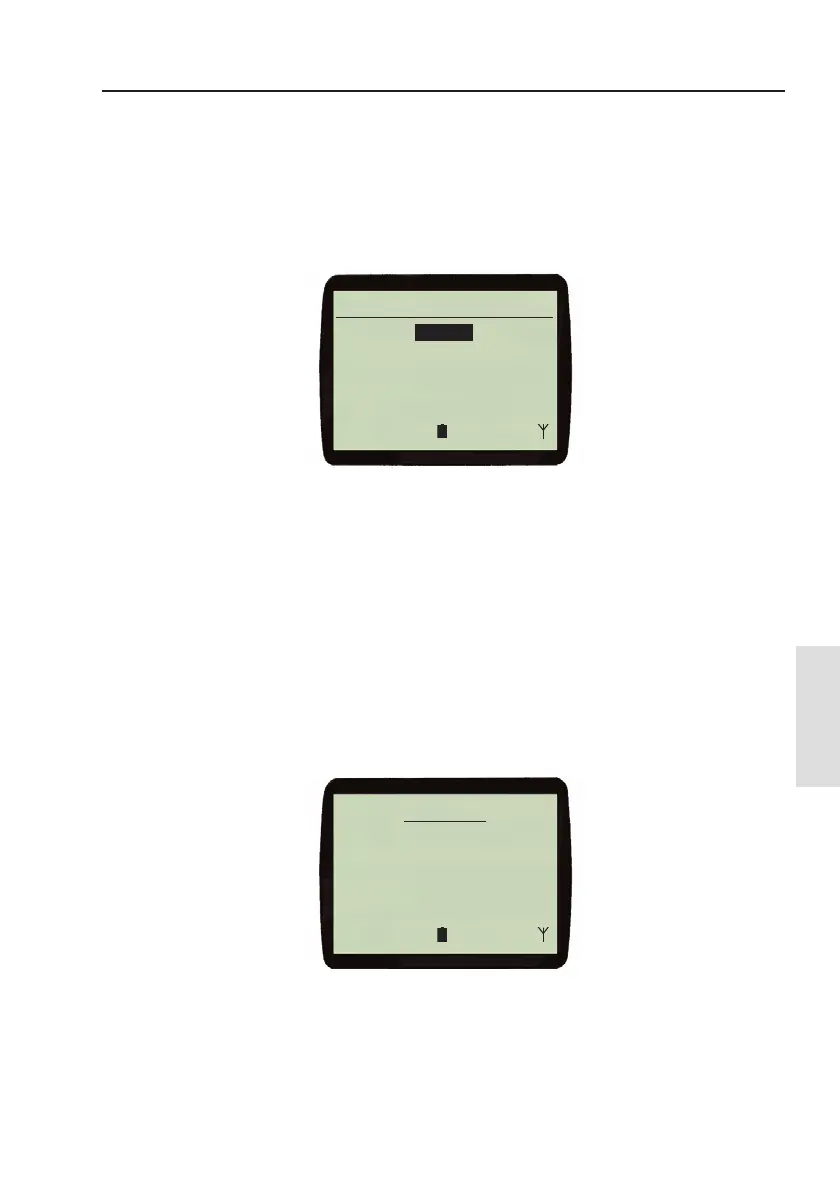NavStation
49
NavStation
Pressing the WIN SoftKey allows you to toggle between the active
window combinations on the primary products display.
8.3.2. KEY option
Additional primary functions are provided by pressing the KEY
SoftKey. This provides access to the functions shown in (Fig 8.4).
These options provide the same functions as the equivalent keys on
the primary product. (Refer to user manual)
Cursor control can also be gained at this stage by pressing the
CURSOR SoftKey.
8.4 MOB function
Simultaneously pressing the two MOB SoftKeys for over 3
seconds activates the MOB (Man Over Board) function. The
display will change, as shown in (Fig.8.5), and a few short beeps
will be heard from the Handset.
If activated by mistake, press the CLEAR SoftKey to cancel the MOB.
Press the START SoftKey to confirm and start MOB navigation.
`roplo bufq
Fig. 8.4 - KEY options
`uPQJNN
dlql
milq
tfk
`io
W -
W+
pq^oq `ib^o
Fig. 8.5 - MOB
`uPQJNN
buqbok^i= jl_>