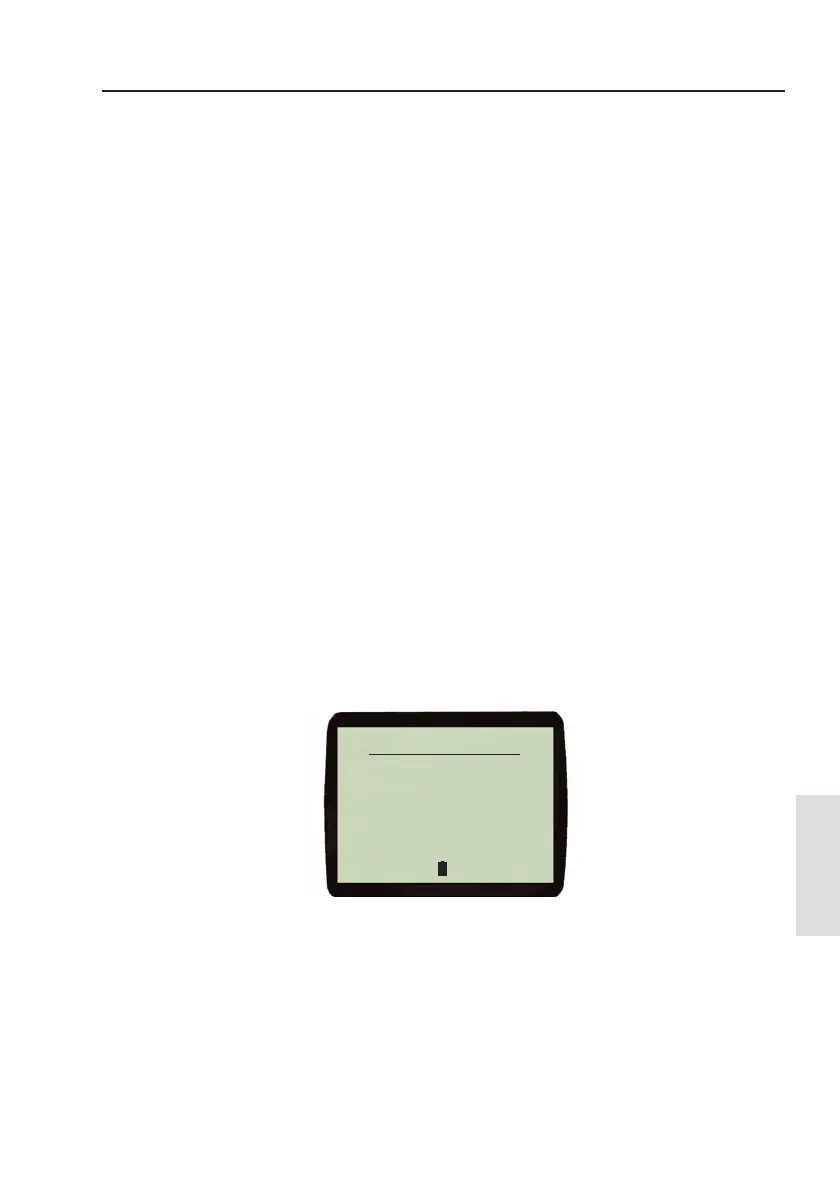Mobile Phone
Mobile Phone
53
10 MOBILE PHONE
10.1 General
Your WR20 can be paired with many makes of mobile phone that
feature Bluetooth Headset support. The functions that are available
will dependent on the specific phone used. Note that when operating
in this mode the WR20 is disconnected from the Basestation and
will automatically reconnect when the P
RODUCT key is pressed.
10.2 Enabling mobile phone connectivity
Mobile Phone support can be switched on or off in the “Phone
Setup” menu within the “WR20 Setup” menu (4.2.5). When support
is enabled “Mobile Phone” appears as a selectable product in the
Product list screen. When disabled it does not appear in the product
list and the WR20 cannot be used as a remote phone handset.
10.3 Pairing the WR20 with a mobile phone
Ensure that “Mobile Phone” is enabled in the “Phone Setup” menu
(Section 4.2.5). When the P
RODUCT key is pressed “Mobile Phone”
will appear at the end of the Product list.
Use the
V or W keys to highlight the “Mobile Phone” option, and
press the
M
ENU key to select it. The display changes as shown
in (Fig. 10.1).
Note If your phone has previously been Paired, the message “Phone not
Paired (Press MENU)” will not appear, and you are able to make
or answer a call.
Note “VOICE DIALING” SoftKey will only be shown if your mobile
phone supports this function.
Fig. 10.1 - Mobile Phone Options
jçÄáäÉ=
=
mÜçåÉ
sçäìãÉ
mÜçåÉ=
=
åçí=
=
m~áêÉÇ
EmêÉëë=
=
jbkrF
slf`b
af^iifkd
W
W
